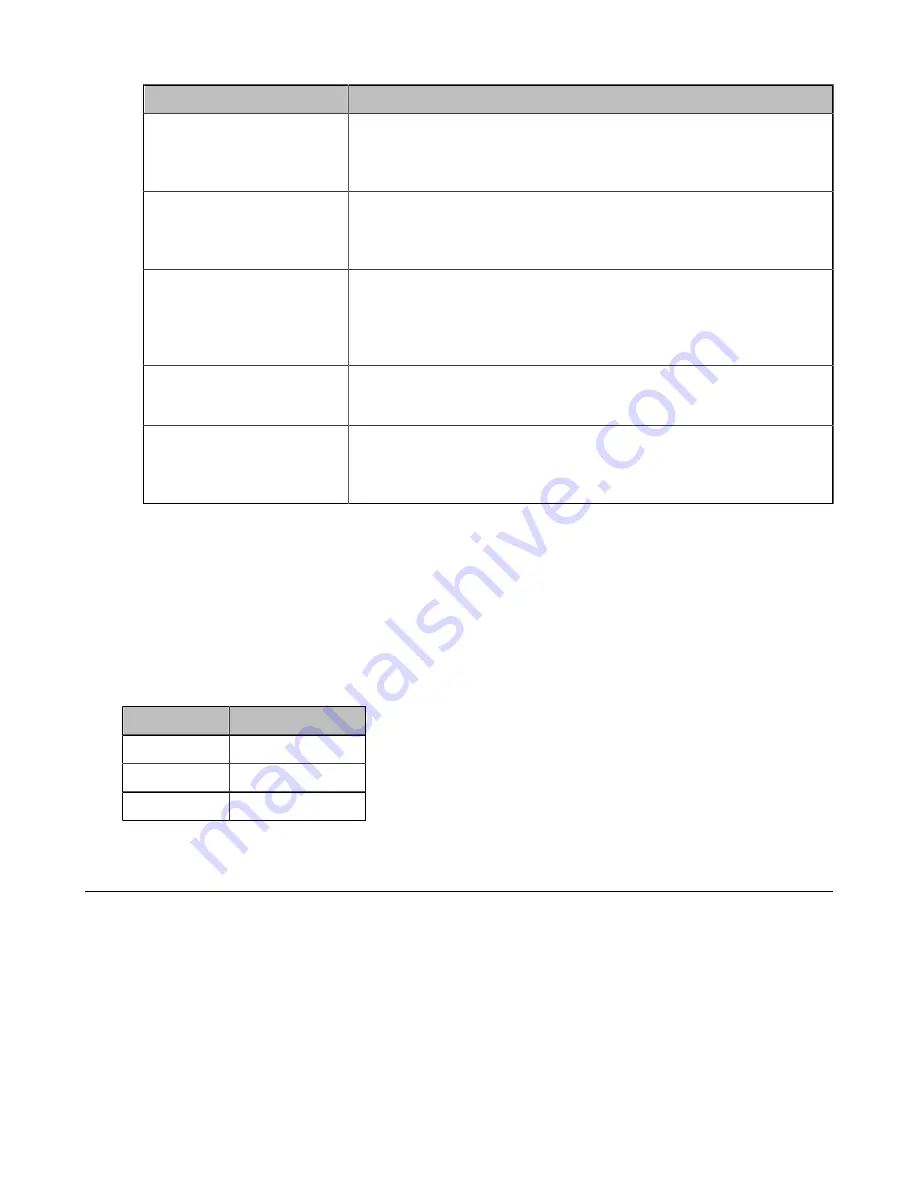
| Configurations on the Web |
9
Parameter
Description
Display IP Address
Enable or disable the home screen to display the RoomCast IP
address.
Default
: enabled.
Display Wi-Fi Name
Enable or disable the home screen to display the RoomCast Wi-Fi
name.
Default
: enabled.
Display Wi-Fi Password
Enable or disable the home screen to display the RoomCast Wi-Fi
password.
Default
: enabled. This parameter is available only when you enable the
Display Wi-Fi Name
.
Display Time
Enable or disable the home screen to display the time.
Default
: enabled.
Display Brand Logo
Enable or disable the home screen to display the brand logo.
Default
: enabled. You can upload your brand logo. Supported file
format are png, jpg, or jpeg. The file size should be no more than 5MB.
Related information
LED Indicator
You can enable or disable the LED indicator of RoomCast.
Procedure
1.
On the web user interface, go to
Basic
>
LED Control
.
2.
Enable or disable the
LED Indicator
.
Status
Description
Red
In idle mode
Green
Working
Off
Power off
Network Settings
This section introduces: how to connect the RoomCast to a wireless network and use RoomCast to provide
a Wi-Fi Hotspot.
Содержание RoomCast
Страница 1: ......













