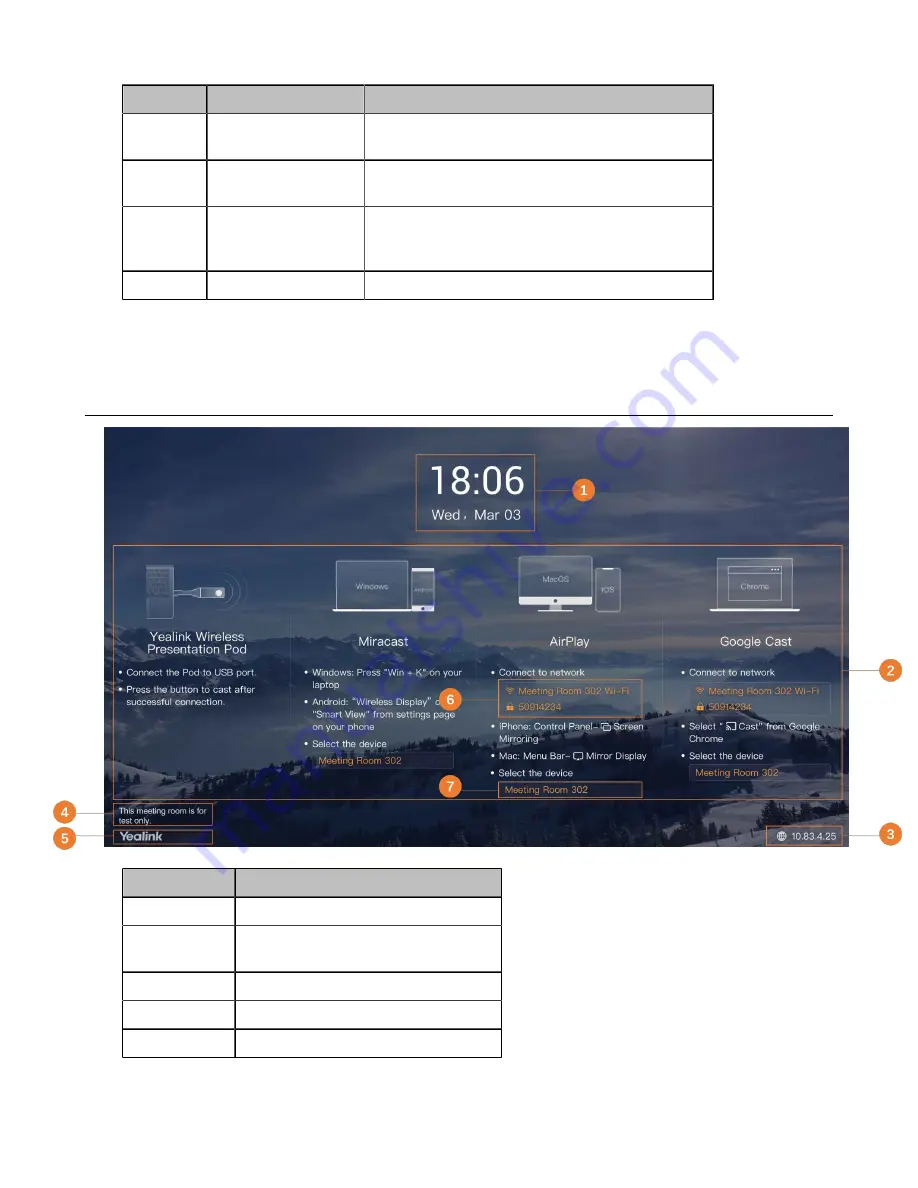
| RoomCast Wireless Casting Device |
4
No.
Port Name
Description
3
HDMI port
Connect to a screen/projector for displaying video
images.
4
USB port
Connect to touch device, Yealink Wireless
Presentation Pod, keyboard, mouse, and so on.
5
Security Slot
Allow you to connect a universal security cable to
the RoomCast, so you can lock it down. RoomCast
cannot be removed when locked.
6
Display the status of RoomCast.
Related tasks
Home Screen
No.
Description
1
Display the time and date.
2
Display the available
3
Display the IP address of RoomCast.
4
Display the
.
5
Display
Содержание RoomCast
Страница 1: ......































