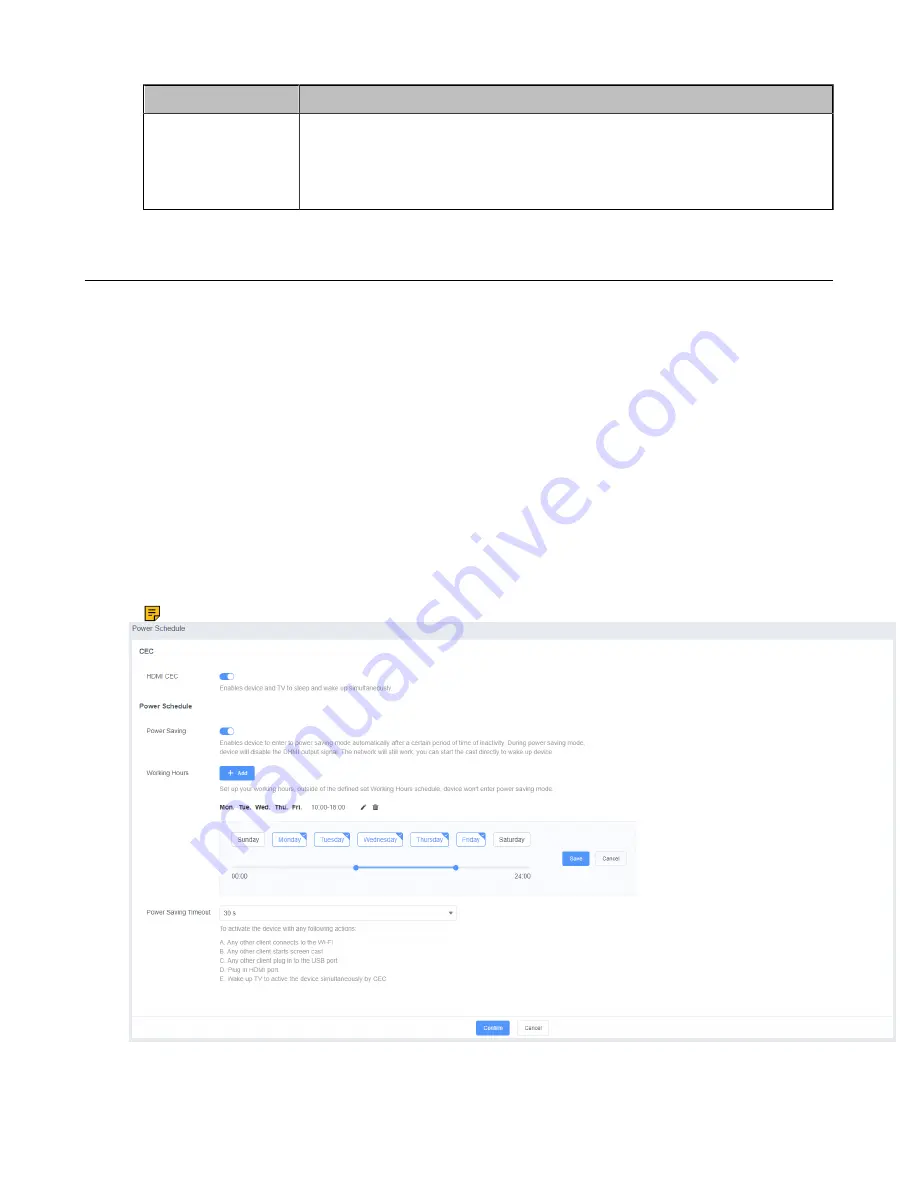
| Configurations on the Web |
12
Parameter
Description
Network Isolation
Enable or disable the network isolation.
Default
: disabled. Generally, the devices connected to the Wi-Fi Hotspot
provided by the RoomCast can access the internet. However, if you enable this
feature, those devices can only share screens but cannot access the internet.
System Settings
This section introduces how to set the power and update schedule for the RoomCast.
•
•
•
Power Schedule
If you enable this feature, the power saving mode automatically starts after the RoomCast is inactive for
a specified amount of time outside the defined working hours. You can set working hours and add up to 5
working hours. If you disable this feature, the RoomCast is in working status all the time.
Procedure
1.
On the web user interface, go to
System
>
Power Schedule
>
Power Schedule
.
2.
Enable
Power Saving
3.
Click
Add
, set the time, and click
Save
.
Note:
If you add multiple working hours, they will take effect simultaneously.
Содержание RoomCast
Страница 1: ......













