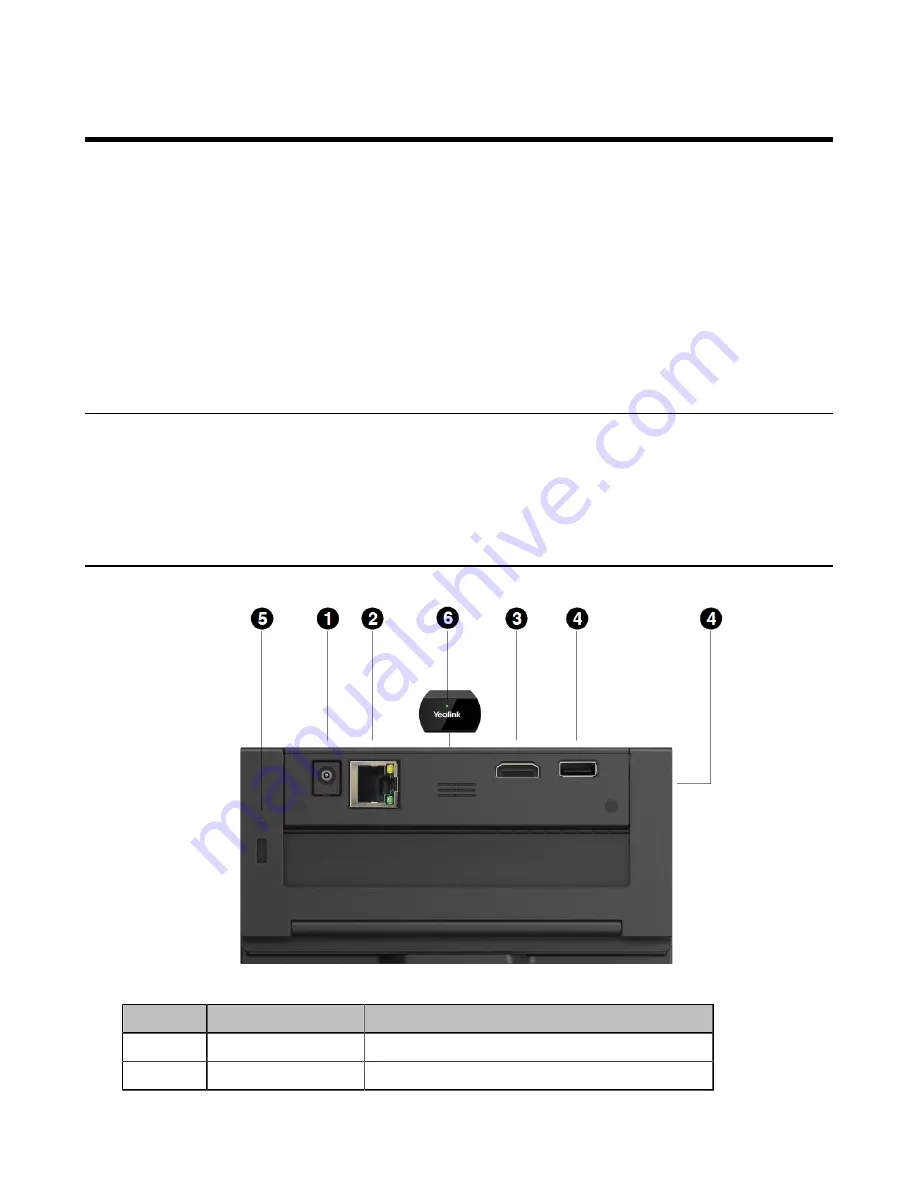
| RoomCast Wireless Casting Device |
3
RoomCast Wireless Casting Device
As an enterprise-level wireless presentation system, Yealink RoomCast allows participants to cast their
screens to a TV simultaneously through Yealink Wireless Presentation Pod, Miracast, AirPlay and Google
Cast, and use interactive collaboration features. Supporting casting 4 screens to a TV, Yealink RoomCast
brings richer meeting content, saving you from switching screens. With Yealink RoomCast, you can realize
easy screen sharing and efficient collaboration.
This guide introduces the deployment, connection and configuration (on the web) about Yealink RoomCast.
•
•
•
Related Documents
Except for this user guide, we also provide the following documents:
RoomCast Quick Start Guide: introduces the package of RoomCast and how to install and deploy it.
RoomCast Screen Sharing Guide: introduces how to use RoomCast to share screens.
Hardware Overview
No.
Port Name
Description
1
DC12V port
Connect to the power source via a power adapter.
2
Internet port
Connect to the network device.
Содержание RoomCast
Страница 1: ......































