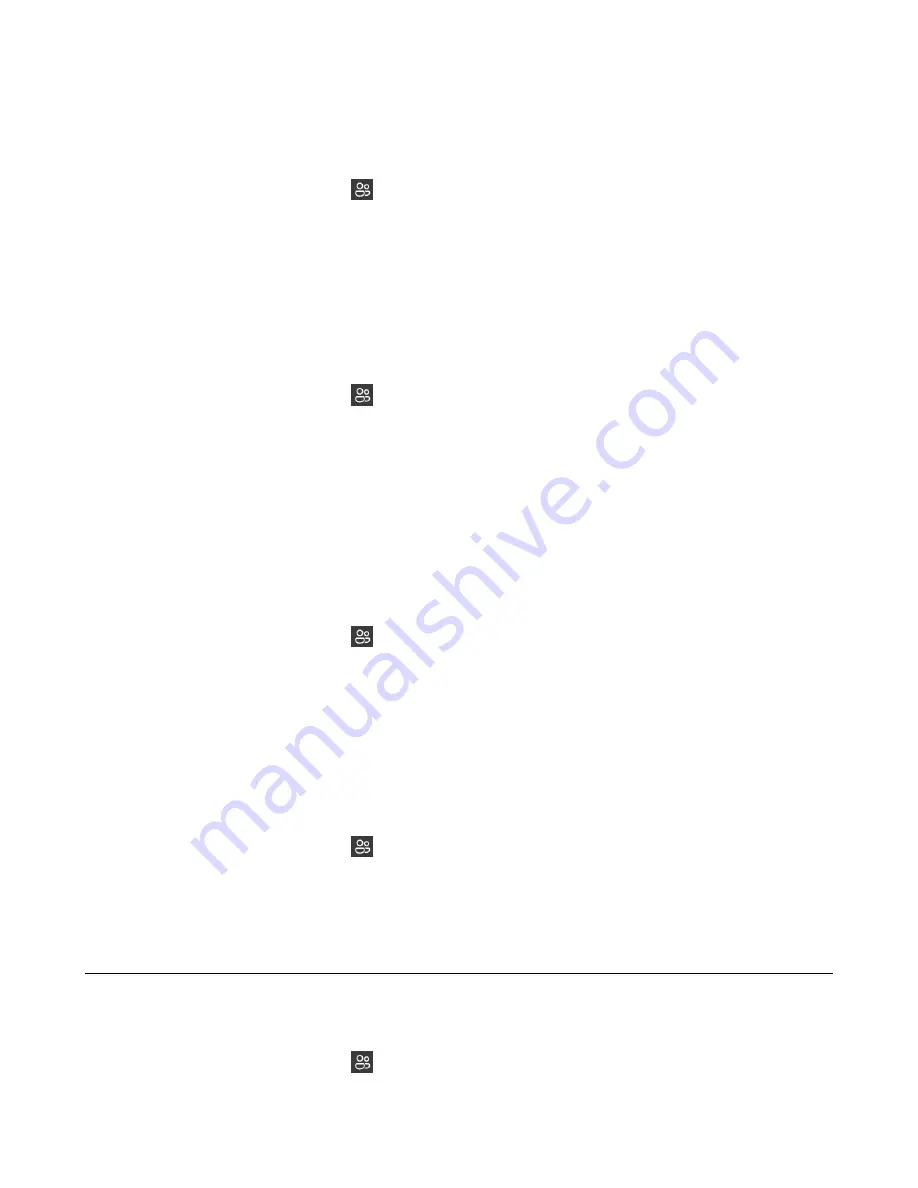
| Conference Calls |
46
Muting Individual Conference Participants
Everyone can mute any other conference participants in the conference call.
Procedure
1.
During the conference call, tap
.
All participants are displayed in the participants list.
2.
Tap the desired participant and then select
Mute participant
.
The participant is muted.
Removing the Participants from the Conference
Everyone can remove other conference participants from the conference.
Procedure
1.
During the conference call, tap
.
All participants are displayed in the participants list.
2.
Tap the desired participant and then select
Remove from the call
.
The participant is displayed in the
Other participants
list, and he/she receives a prompt that indicates
he/she was removed from the conference.
Re-inviting the Participants Who Have been Removed
You can re-invite the participants who have been removed from the conference call from the
Other
participants
list.
Procedure
1.
During the conference call, tap
.
All participants are displayed in the participants list.
2.
Tap the desired participant from the
Other participants
list and then select
Ask to join
.
3.
After the desired participant answers the call, the re-inviting is successful.
Viewing the Details of Participants
You can view the details of participants in the conference call or in the lobby (Other participants list).
Procedure
1.
During the conference call, tap
.
All participants are displayed in the participants list.
2.
Tap the desired participant and then select
View profile
.
Adding Participants to a Conference Call
Everyone in the conference call can add others to the conference.
Procedure
1.
During the conference call, tap
.






























