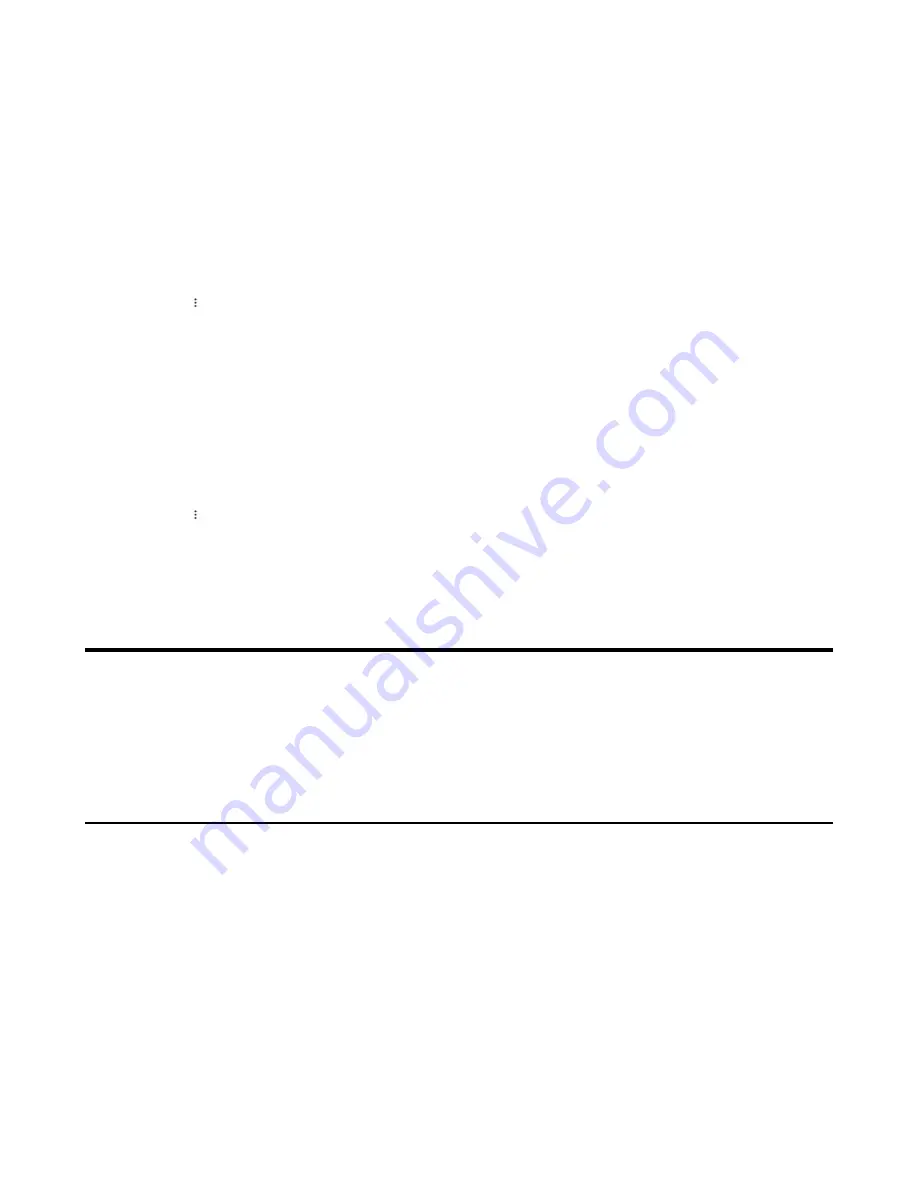
| Favorites |
29
4.
Tap the desired contact and select a group.
5.
Save the change.
The contact appears in the selected group.
Adding Contacts to a Specific Group
Procedure
1.
From the
People
screen, select
All Contacts
or a specific group.
2.
Tap the desired contact.
3.
Select >
Add to group
.
4.
Select the desired group.
The contact is added to the selected group.
Removing Contacts from the Group
Procedure
1.
From the
People
screen, select a specific group.
2.
Tap the desired contact.
3.
Select >
Remove from group
.
4.
Select the desired group.
You remove the contact from the selected group successfully.
Favorites
By default, all favorite contacts from the Teams desktop client are marked as favorite contacts on the
phone. You can add favorites or remove favorites.
•
•
Adding Favorites
Procedure
1.
From the
Calls
screen, tap
RECENT
.
2.
Tap the desired contact.






























