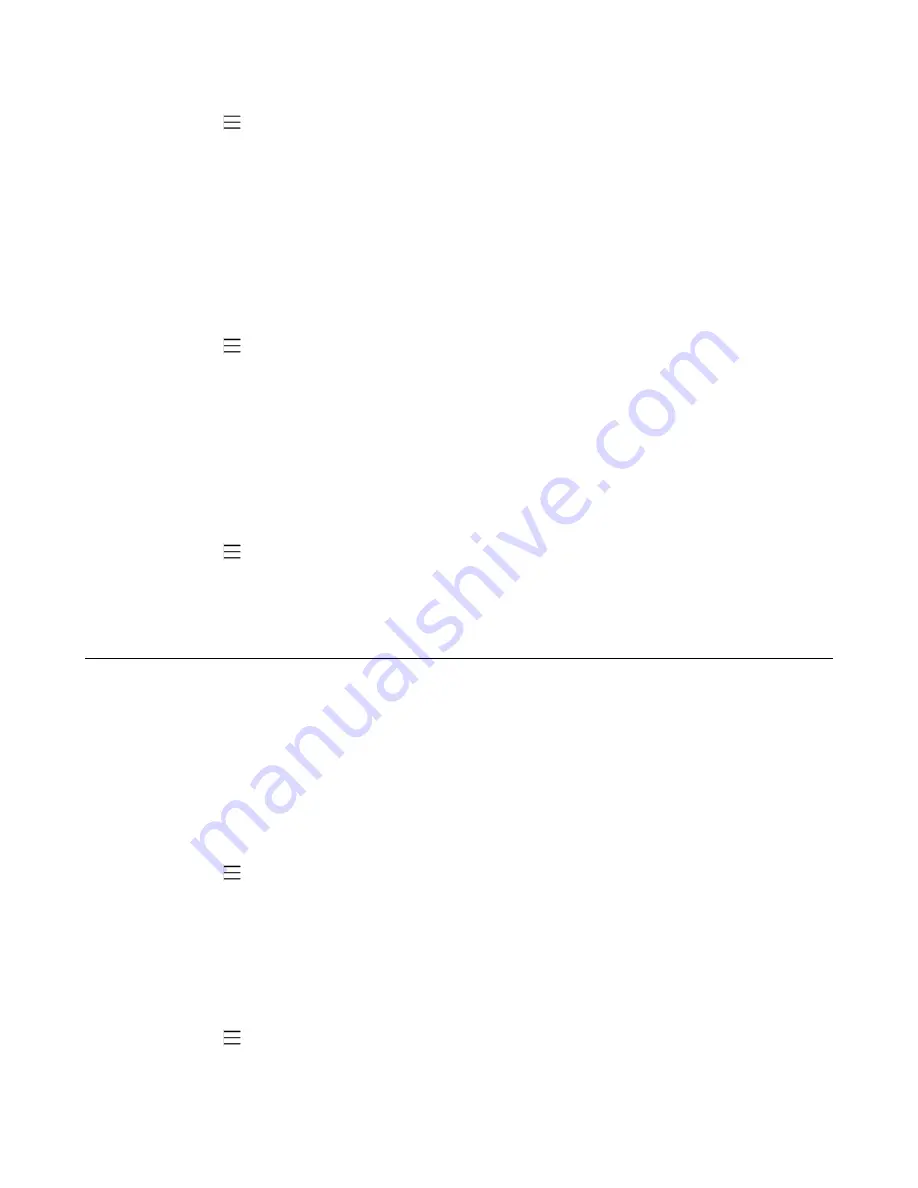
| Teams Device Settings |
42
Procedure
1.
Navigate to >
Settings
>
Device Settings
>
Bluetooth
.
2.
Select the connected Bluetooth device.
It prompts if you are sure to disconnect.
3.
Select
OK
.
Un-pairing the Bluetooth Devices
You can unpair your Bluetooth devices with your Teams phone. After unpaired, the Bluetooth devices
disappear from the paired devices list.
Procedure
1.
Navigate to >
Settings
>
Device Settings
>
Bluetooth
.
2.
Long tap the paired device and then select
Unpaired
.
It prompts if you are sure to unpair.
3.
Tap
OK
.
Deactivating the Bluetooth Mode
You can deactivate the Bluetooth mode when you no longer use a Bluetooth device.
Procedure
1.
Navigate to >
Settings
>
Device Settings
>
Bluetooth
.
2.
Turn off
Bluetooth
.
Accessibility Features
The device includes a number of features to accommodate vision-impaired users.
•
•
•
Large Text
You can change the displayed text size.
Procedure
1.
Navigate to >
Settings
>
Device Settings
>
Accessibility
.
2.
Turn on
Large Text
.
High Contrast Mode
You can change contrast if any difficulties in reading text on the screen.
Procedure
1.
Navigate to >
Settings
>
Device Settings
>
Accessibility
.
2.
Turn on
High Contrast Mode
.
Содержание CP960 Teams Edition
Страница 1: ......


























