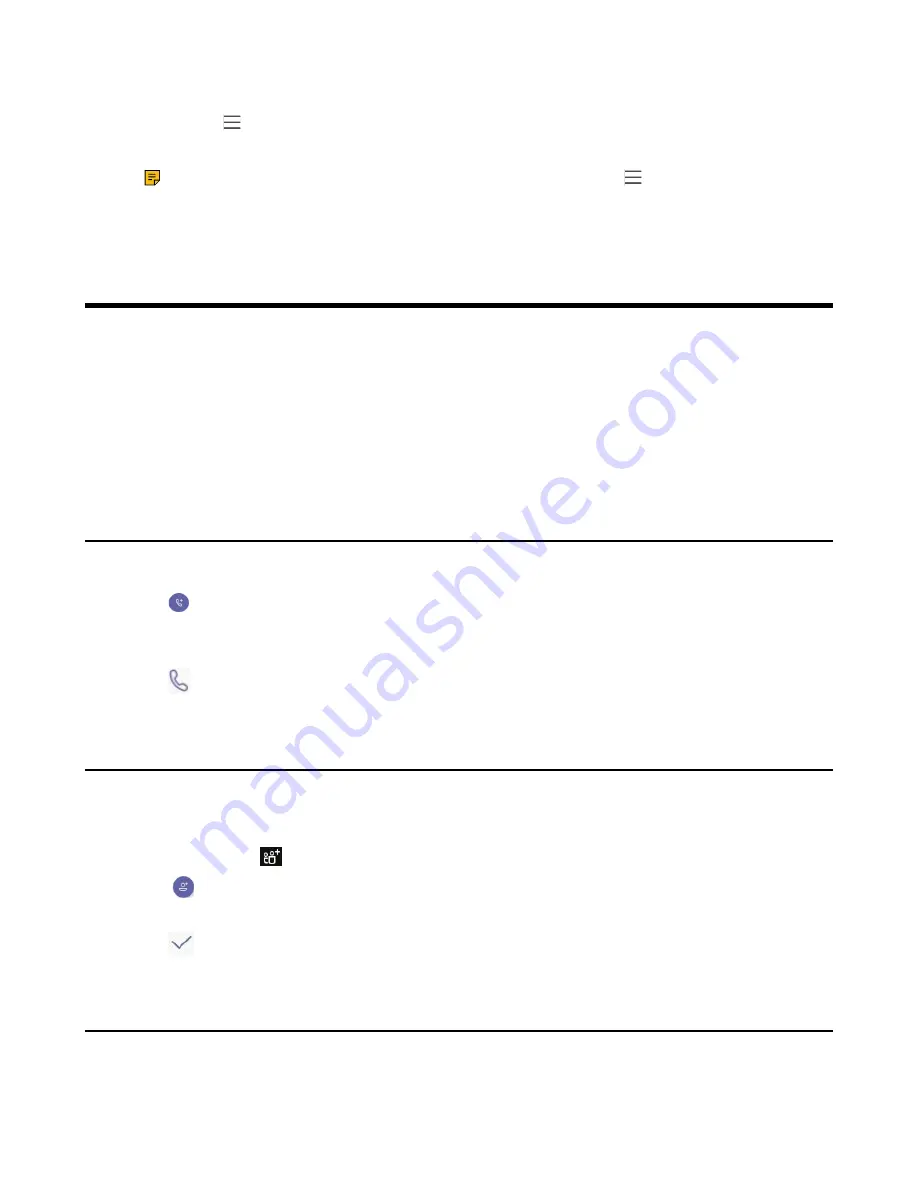
| Conference Calls |
30
Procedure
1.
Navigate to >
Settings
>
Calling
.
2.
Turn on
Hide your phone number when dialing people who are outside of Microsoft Teams
.
Note:
If your phone is set as a common area phone, navigate to >
Settings
>
Device
Settings
>
Calls (Admin only, default password: admin)
to enable
Hide your phone number
when dialing people who are outside of Microsoft Teams
.
Conference Calls
This chapter provides basic operating instructions about initiating and managing a conference call.
•
Initiating a Conference by Calling Multiple Contacts
•
Initiating a Conference Call by Inviting Other Contacts
•
Initiating a Conference Call From Call History
•
Managing the Conference Participants
•
Adding Participants to a Conference Call
•
Initiating a Conference by Calling Multiple Contacts
Procedure
1.
Tap
from the
Calls
screen.
2.
Enter the contact information to search and then select the desired contact.
You can add multiple contacts.
3.
Tap
.
Initiating a Conference Call by Inviting Other Contacts
You can initiate a conference call by inviting contacts to join the active call.
Procedure
1.
During a call, tap
.
2.
Tap
on the touch screen.
3.
Enter the participant account information to search and then add members.
4.
Tap
to initiate a conference.
Initiating a Conference Call From Call History
Procedure
1.
Tap
Calls
from the touch screen.
Содержание CP960 Teams Edition
Страница 1: ......
















































