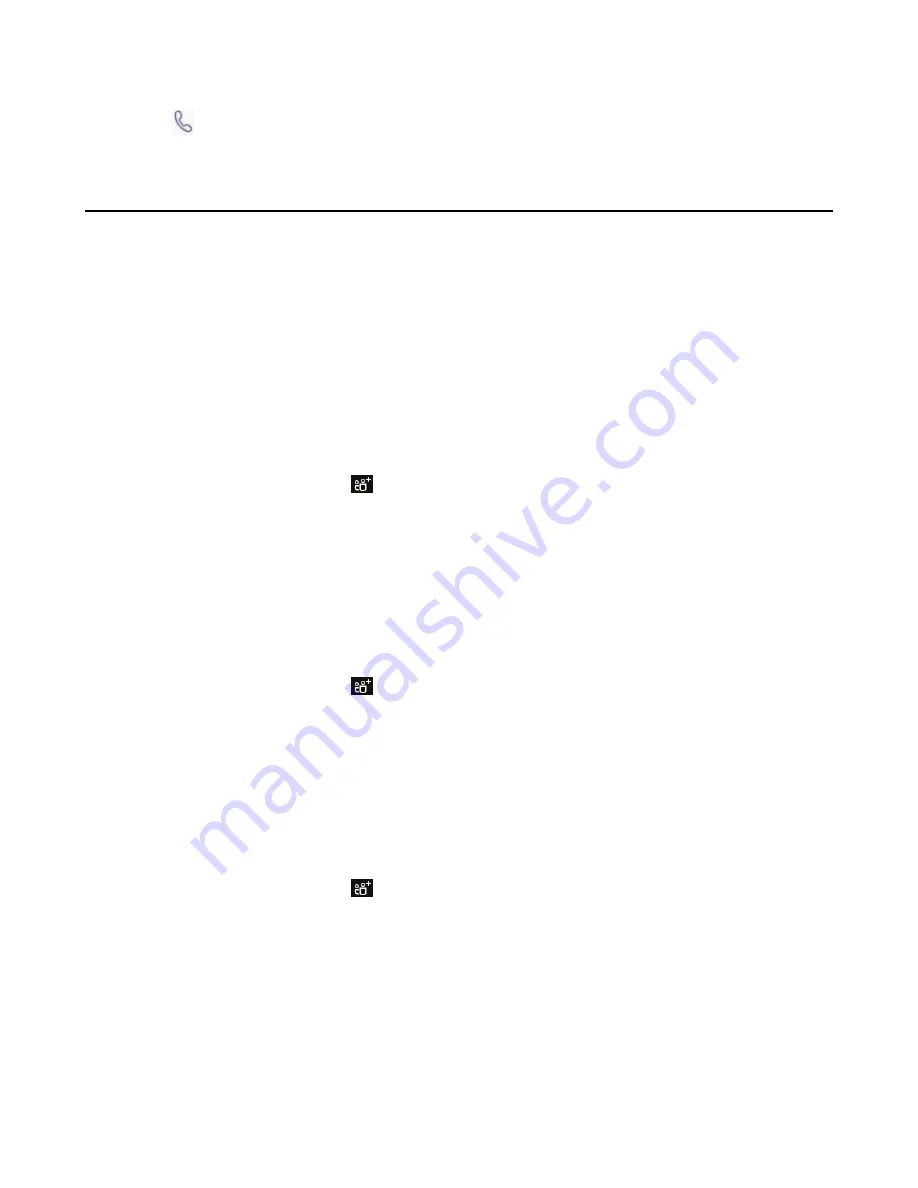
| Conference Calls |
31
2.
Select a desired entry from the call history.
3.
Tap
.
Managing the Conference Participants
Everyone in the conference call can manage call participants.
•
Muting All Conference Participants
•
Muting Individual Conference Participants
•
Removing the Participants from the Conference
•
Re-inviting the Participants Who Have been Removed
•
Viewing the Details of Participants
Muting All Conference Participants
Everyone can mute all other conference participants in the conference call. The participants being muted
can only unmute themselves.
Procedure
1.
During the conference call, tap
.
All participants are displayed in the participants list.
2.
Tap
Mute all
.
All other participants in the conference call are muted.
Muting Individual Conference Participants
Everyone can mute any other conference participants in the conference call.
Procedure
1.
During the conference call, tap
.
All participants are displayed in the participants list.
2.
Tap the desired participant and then select
Mute participant
.
The participant is muted.
Removing the Participants from the Conference
Everyone can remove other conference participants from the conference.
Procedure
1.
During the conference call, tap
.
All participants are displayed in the participants list.
2.
Tap the desired participant and then select
Remove from the call
.
The participant is displayed in the
Other participants
list.
Re-inviting the Participants Who Have been Removed
You can re-invite the participants who have been removed from the conference call from the
Other
participants
list .
Содержание CP960 Teams Edition
Страница 1: ......






























