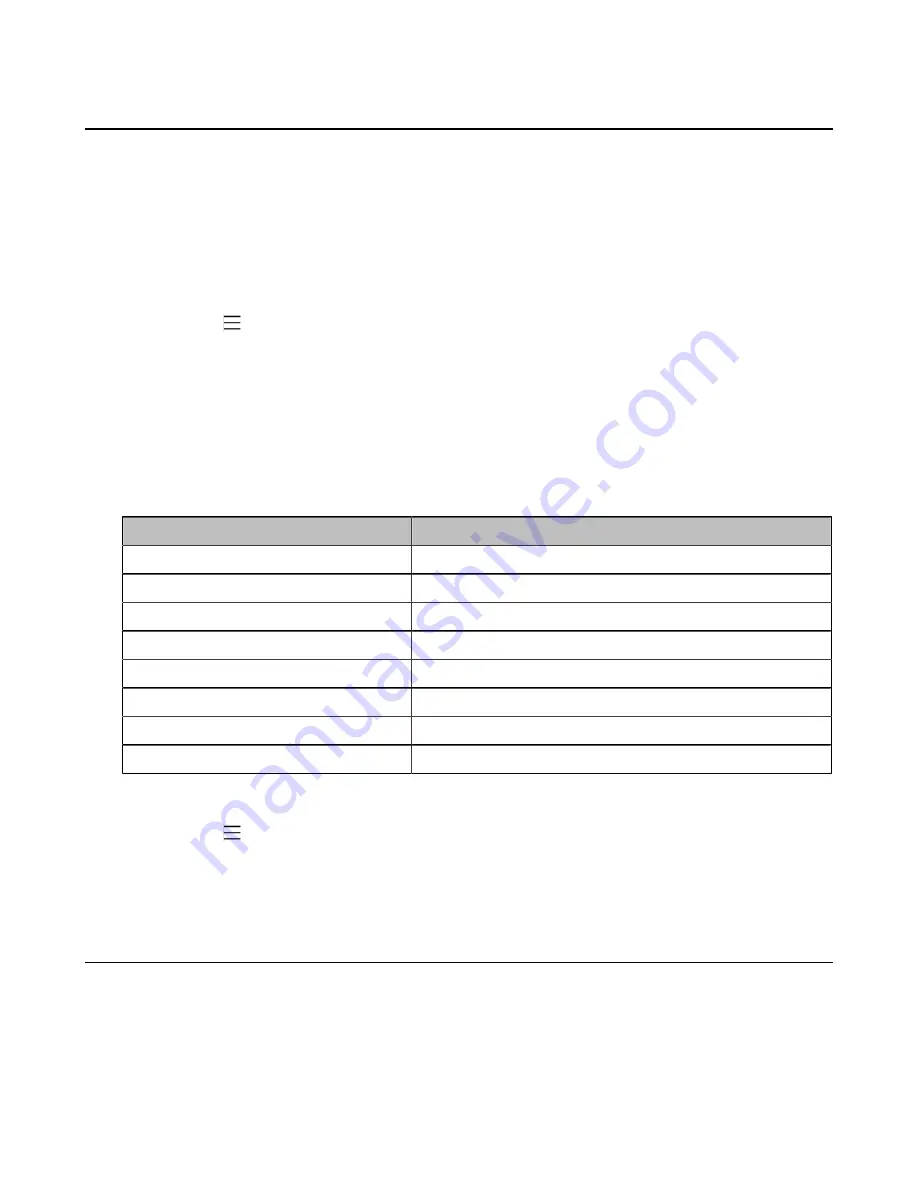
| Teams Device Settings |
38
Time and Date Display
You can set the time and date manually. The time and date format is also customizable.
•
Setting the Time and Date Manually
•
Changing the Time and Date Format
Setting the Time and Date Manually
If your device cannot obtain the time and date automatically, you can set the time and date manually.
Procedure
1.
Navigate to >
Settings
>
Device Settings
>
Time & Date
.
2.
Select
Manual Settings
from the
Type
field, and select
OK
.
3.
Enter the specific date and time in the
Date
and
Time
field respectively.
Changing the Time and Date Format
You can change the time and date format.
About this task
The built-in date formats are listed below:
Date Format
Example(2018-05-30)
WWW MMM DD
Wed May 30
DD-MMM-YY
30-May-18
YYYY-MM-DD
2018-05-30
DD/MM/YYYY
30/05/2018
MM/DD/YY
05/30/18
DD MMM YYYY
30 May 2018
WWW DD MMM
Wed 30 May
MM/DD/YYYY
05/30/2018
Procedure
1.
Navigate to >
Settings
>
Device Settings
>
Time & Date
.
2.
Select the desired date format from the
Date Format
field.
3.
Select the desired time format from the
Time Format
field.
Screen Savers
The screen saver automatically starts each time your device is idle for a certain amount of time. You can
stop the screen saver at any time by pressing any key or tapping the touch screen. When your device is
idle again for a preset waiting time, the screen saver starts again.
•
Changing the Waiting Time for Screen Saver
•
Содержание CP960 Teams Edition
Страница 1: ......






























