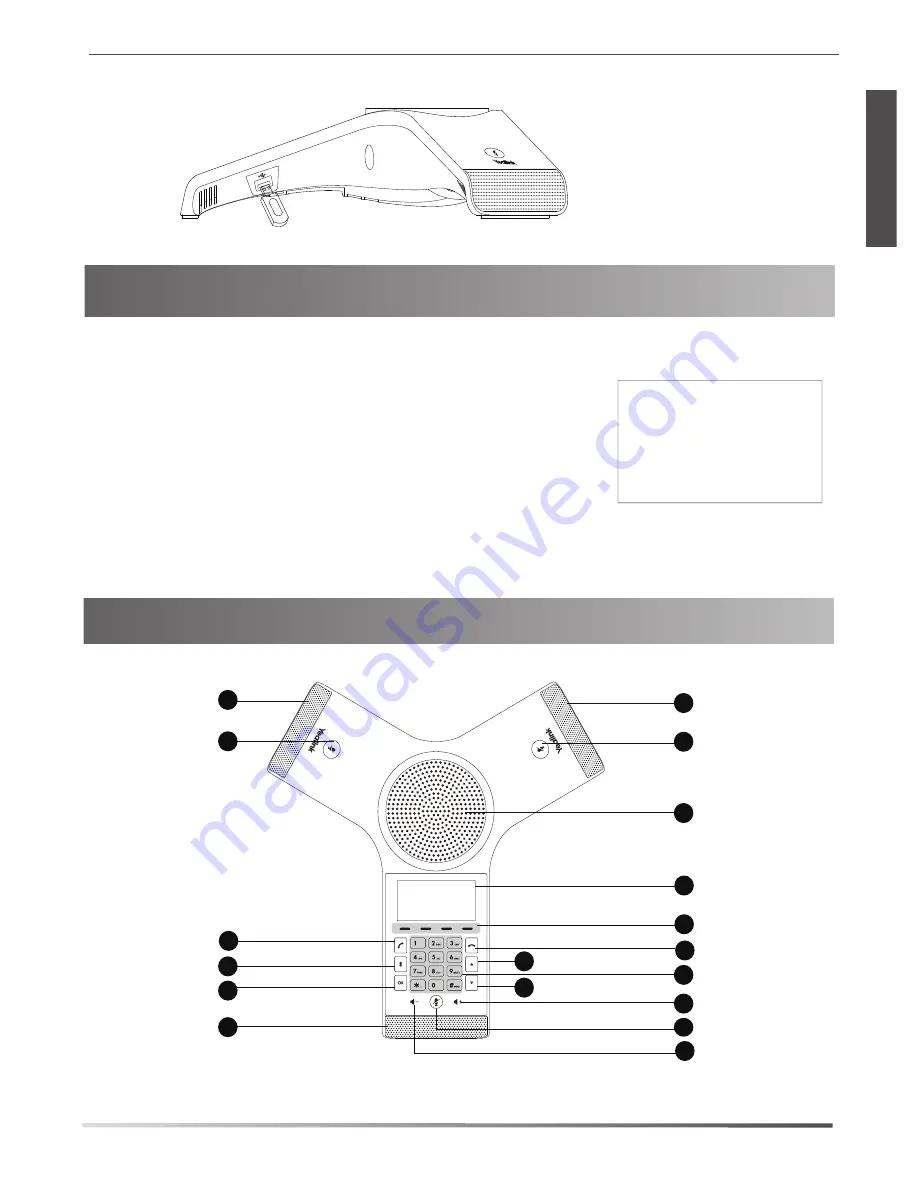
Startup
Hardware Component Instructions
Mute Key
Speaker
Keypad
) Key
Volume(—) Key
Microphone
2. Connect the optional USB flash drive.
2
Welcome
Initializing...Please wait
1
2
3
4
5
7
8
9
LCD Screen
Soft Keys
Welcome
Initializing...Please wait
After the IP phone is connected to the network and supplied with
power, it automatically begins the initialization process. After
startup, the phone is ready for use. You can configure the phone
via web user interface or phone user interface.
E
N
G
L
I
S
H
1
1
2
10
Off-hook Key
2
11
Bluetooth Key
12
OK Key
On-hook Key
6
13
14
Up Navigation Key
Down Navigation Key
Содержание CP920
Страница 2: ......
Страница 3: ...Table of Contents English 1 7...
Страница 13: ...4 5 OK admin 10 LED LED 1 2 3 4 2 3 1 2...
Страница 14: ...U 1 2 3 1 2 3 11 1 2 3 4 5 6 7 1 2 3 1 2 3 4 1 2 3 4...
Страница 15: ...1 2 3 1 2 3 4 12 1 2 3 4 5 1 2 3 4 5 1 2 3 4...


































