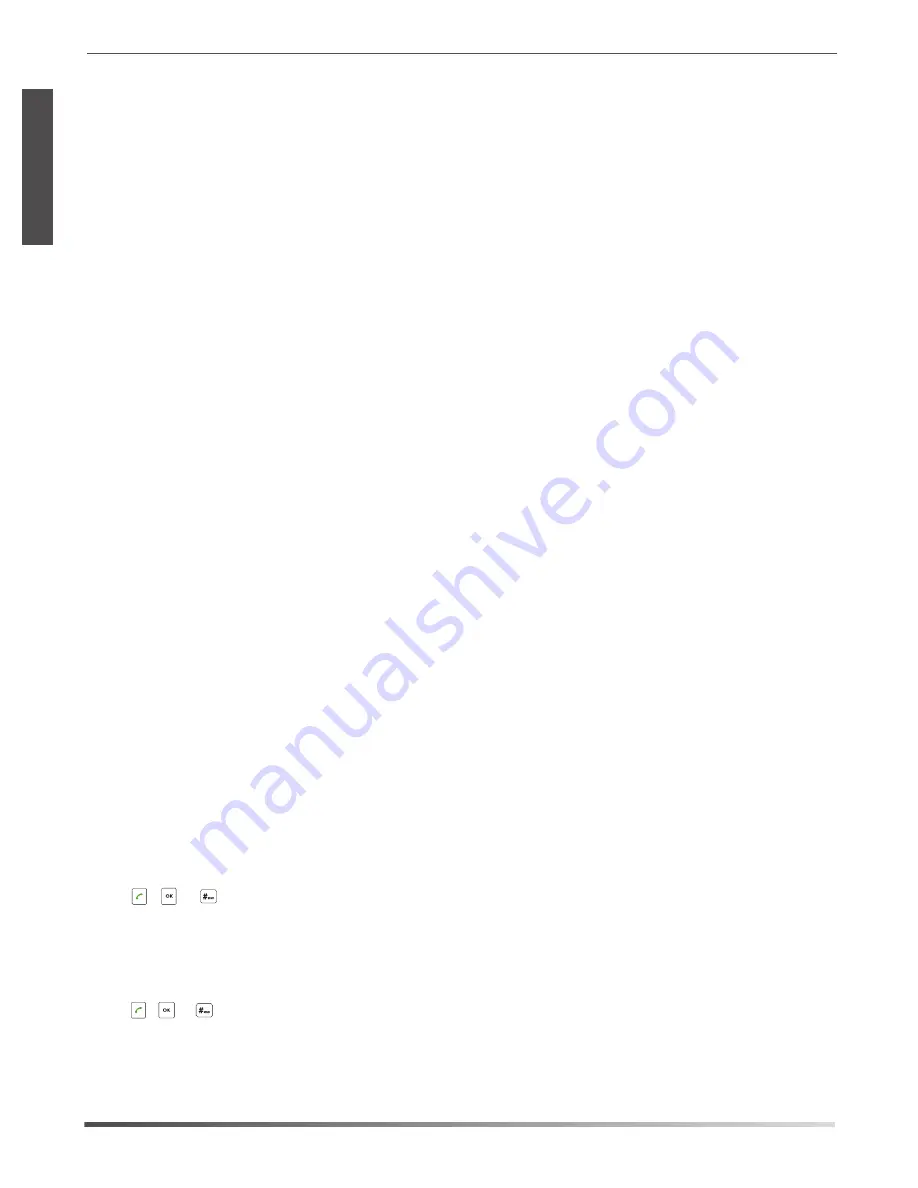
5
To record audio calls:
1. Tap the
More
soft key, and then tap the
StartREC
soft key during a call.
2. Tap the
PauseREC
soft key to pause recording,
tap the
Re REC
soft key to resume recording.
3. Tap the
StopREC
soft key to stop recording.
The
record file will be saved.
If you end a call during recording, the record file will be saved automatically.
E
N
G
L
I
S
H
To forward an incoming call to a contact:
1. Tap the
Forward
soft key
from the Incoming Call screen.
2. Enter the number you want to forward to.
You can also select a contact from
Directory
. The call is forwarded to the contact directly.
3. Tap the
Send
soft key.
To forward all incoming calls to a contact:
1. Tap the
Menu
soft key.
2. Select
Features
->
Call Forward
.
3. Select the desired forwarding type:
Always Forward
----Incoming calls are forwarded unconditionally.
Busy Forward
----Incoming calls are forwarded when the phone is busy.
No Answer Forward
----Incoming calls are forwarded if not answered after a period of time.
4. Turn on the desired forwarding type.
5. Enter the number you want to forward to in the
Forward To
field.
6. For
No Answer Forward
, select a desired ring time to wait before forwarding from the
After Ring Time
field.
7. Tap the
Save
soft key to accept the change.
Call Transfer
You can transfer a call in the following ways:
Blind Transfer
1. Tap the
Transfer
soft key
during a call. The call is placed on hold.
2. Enter the number you want to transfer to.
You can also select a contact you want to transfer to from
Directory
.
3. Tap the
Transfer
soft key.
Semi-Attended Transfer
1. Tap the
Transfer
soft key
during a call. The call is placed on hold.
2. Enter the number you want to transfer to.
Attended Transfer
1. Tap the
Transfer
soft key
during a call. The call is placed on hold.
2. Enter the number you want to transfer to.
3. Tap
,
or .
4. Tap the
Transfer
soft key when the second party answers.
3. Tap , or .
4. Tap the
Transfer
soft key when you hear the ring-back tone.
Call Recording
You can insert a USB flash drive into the USB port on your phone to record active calls.
Call Forward
You can forward an incoming call to a contact, or forward all incoming calls to a contact.
Содержание CP920
Страница 2: ......
Страница 3: ...Table of Contents English 1 7...
Страница 13: ...4 5 OK admin 10 LED LED 1 2 3 4 2 3 1 2...
Страница 14: ...U 1 2 3 1 2 3 11 1 2 3 4 5 6 7 1 2 3 1 2 3 4 1 2 3 4...
Страница 15: ...1 2 3 1 2 3 4 12 1 2 3 4 5 1 2 3 4 5 1 2 3 4...
















