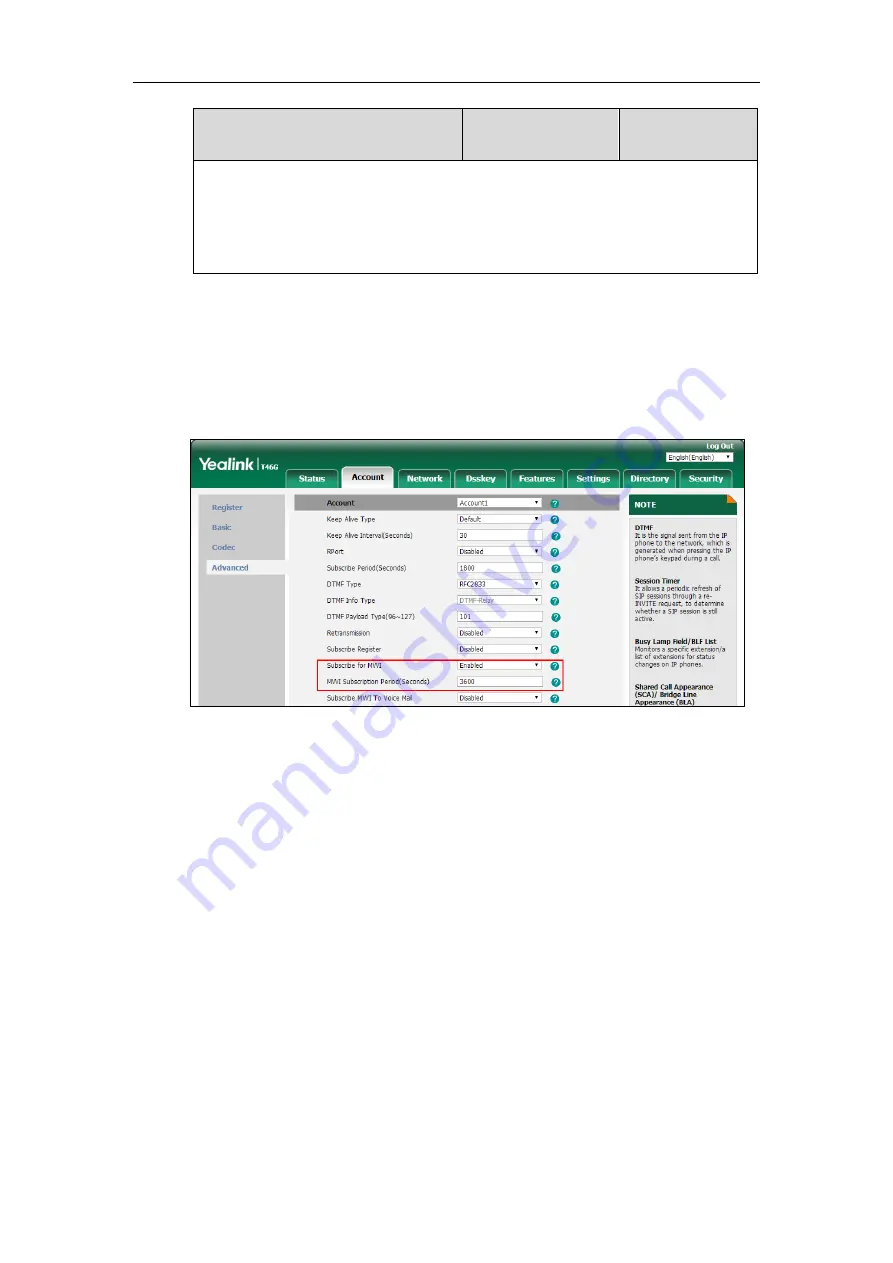
Configuring Advanced Features
671
Parameters
Permitted Values
Default
Web User Interface:
Account->Advanced->Voice Mail Display
Phone User Interface:
None
To configure subscribe for MWI via web user interface:
1.
Click on
Account
->
Advanced
.
2.
Select the desired account from the pull-down list of
Account
.
3.
Select the desired value
from the pull-down list of
Subscribe for MWI
.
4.
Enter the period time in the
MWI Subscription Period(Seconds)
field.
5.
Click
Confirm
to accept the change.
To configure subscribe MWI to voice mail via web user interface:
1.
Click on
Account-
>
Advanced
.
2.
Select the desired account from the pull-down list of
Account
.
3.
Select
Enabled
from the pull-down list of
Subscribe for MWI
.
4.
Select the desired value
from the pull-down list of
Subscribe MWI To Voice Mail
.
Содержание CP860 SERIES
Страница 1: ...63 ...
Страница 26: ...Administrator s Guide for SIP T2 Series T19 P E2 T4 Series T5 Series CP860 CP920 IP Phones xxvi ...
Страница 51: ...Getting Started 25 For SIP T46G S Desk Mount Method Wall Mount Method Optional ...
Страница 53: ...Getting Started 27 For SIP T42S T41S Desk Mount Method Wall Mount Method Optional ...
Страница 55: ...Getting Started 29 For SIP T23P T23G Desk Mount Method Wall Mount Method Optional ...
Страница 70: ...Administrator s Guide for SIP T2 Series T19 P E2 T4 Series T5 Series CP860 CP920 IP Phones 44 ...
Страница 194: ...Administrator s Guide for SIP T2 Series T19 P E2 T4 Series T5 Series CP860 CP920 IP Phones 168 ...
Страница 1034: ...Administrator s Guide for SIP T2 Series T19 P E2 T4 Series T5 Series CP860 CP920 IP Phones 1008 ...






























