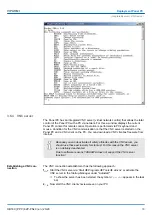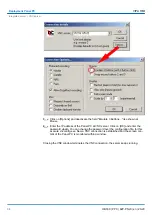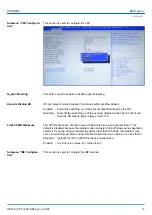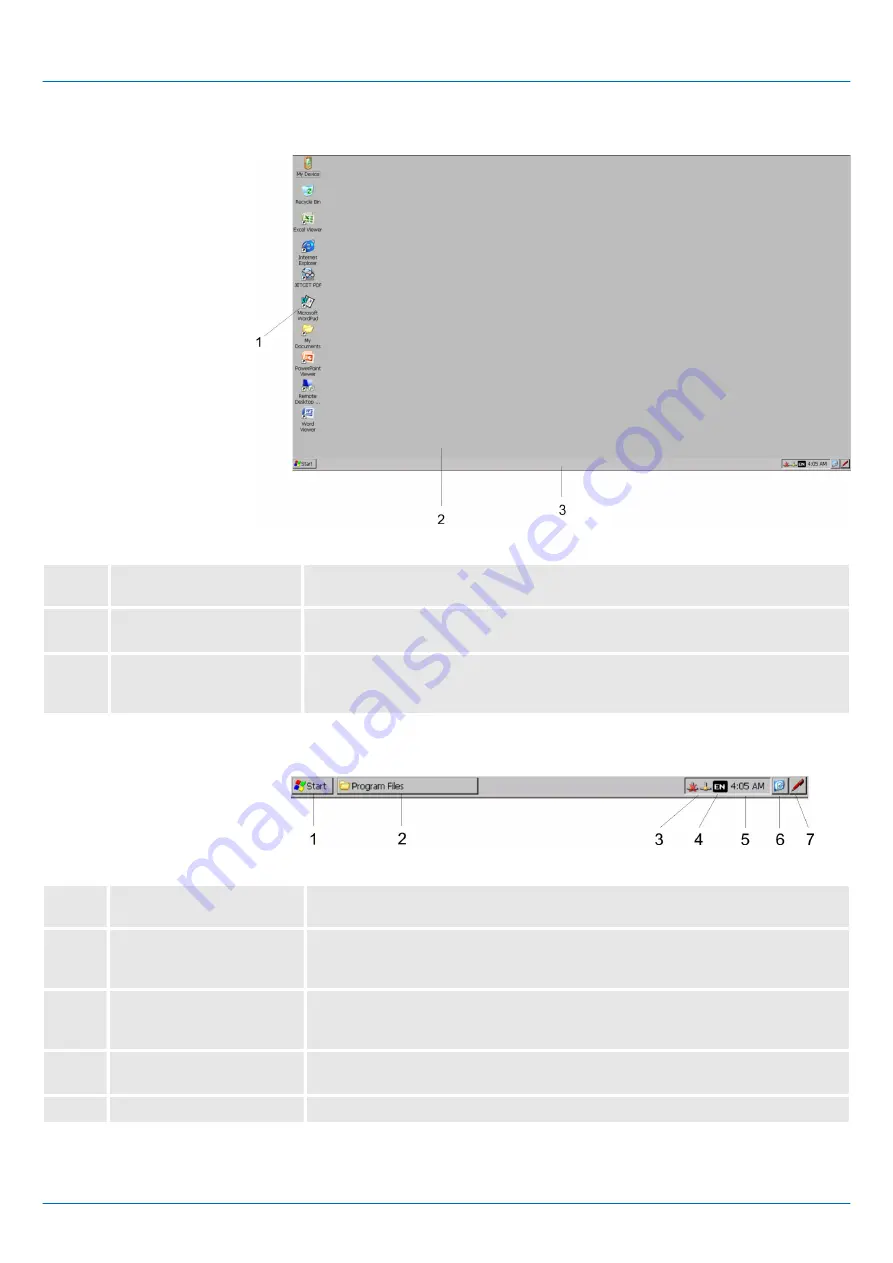
3.5.2 Structure
1
Icon
Via icons on the desktop you gain direct access to the application related to the
icon.
2
Desktop
The desktop is the screen that is shown after login to Windows
Ò
. It contains e.g.
links to the mostly used applications res. system components.
3
Task bar
The task bar is part of the desktop. When opening an application, a document or
a window, every running object is displayed as button on the task bar. Via this
buttons you can easily change between the open windows.
Basically the taskbar has the following structure:
1
Start button
This button offers you access to all components of your Panel PC such as appli-
cations, system settings, file browser etc.
2
Open applications
For every open application a button can be found in the task bar. There is no
button for minimizing. The switch between the applications is performed via this
buttons.
3
Network connection
As soon as your Panel PC is connected via Ethernet you can see here the
Ethernet address. If there is no connection via Ethernet, the symbol is displayed
crossed out.
4
Keyboard layout
If you’ve connected a keyboard you can choose the requested language layout
via this button.
5
Time
This area shows the time that you can change via double click.
Task bar
VIPA HMI
Deployment Panel PC
Operating system Windows Embedded Compact 7 > Structure
HB160 | PPC | 62P-PNJ0 | en | 20-20
28
Содержание VIPA PPC015 CE
Страница 1: ...PPC 62P PNJ0 Manual HB160 PPC 62P PNJ0 en 20 20 VIPA HMI Panel PC PPC015 CE...
Страница 11: ...2 3 2 Interfaces VIPA HMI Hardware description Structure Interfaces HB160 PPC 62P PNJ0 en 20 20 11...
Страница 13: ...VIPA HMI Hardware description Structure Interfaces HB160 PPC 62P PNJ0 en 20 20 13...