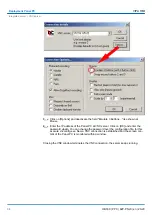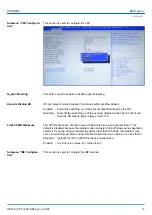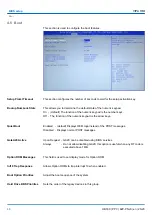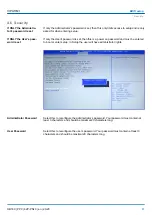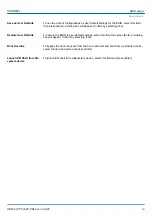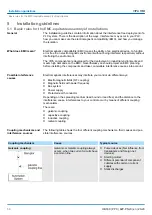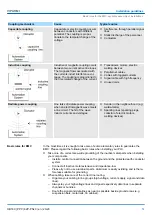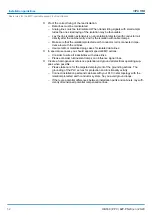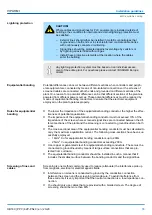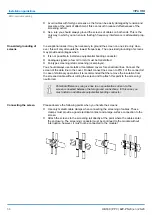4.7 Save and exit
To save the changes and exit the setup utility, select this field then press
[Enter]
. A dialog
box will appear. Confirm by selecting [Yes].
You can also press
[F4]
to save and exit setup.
To exit the Setup utility without saving the changes, select this field then press
[Enter]
.
You may be prompted to confirm again before exiting. The BIOS setup exits and the
POST continued.
You can also press
[Esc]
to exit without saving the changes.
To save the changes and reset, select this field then press
[Enter]
. A dialog box will
appear. Confirm by selecting [Yes]. A restart follows and the new settings become effec-
tive.
To exit the Setup utility and reboot the system without saving the changes, select this field
then press
[Enter]
. You may be prompted to confirm again before exiting. The BIOS setup
exits and a restart follows.
To save changes and continue configuring the BIOS, select this field then press
[Enter]
. A
dialog box will appear. Confirm by selecting [Yes].
To discard the changes, select this field then press
[Enter]
. A dialog box will appear. Con-
firm by selecting [Yes] to discard all changes made and restore the previously saved set-
tings.
To restore the BIOS to default settings, select this field then press
[Enter]
. A dialog box
will appear. Confirm by selecting [Yes].
Save Changes and Exit
Discard Changes and Exit
Save Changes and Reset
Discard Changes and
Reset
Save Changes
Discard Changes
Restore Defaults
VIPA HMI
BIOS setup
Save and exit
HB160 | PPC | 62P-PNJ0 | en | 20-20
48
Содержание VIPA PPC015 CE
Страница 1: ...PPC 62P PNJ0 Manual HB160 PPC 62P PNJ0 en 20 20 VIPA HMI Panel PC PPC015 CE...
Страница 11: ...2 3 2 Interfaces VIPA HMI Hardware description Structure Interfaces HB160 PPC 62P PNJ0 en 20 20 11...
Страница 13: ...VIPA HMI Hardware description Structure Interfaces HB160 PPC 62P PNJ0 en 20 20 13...