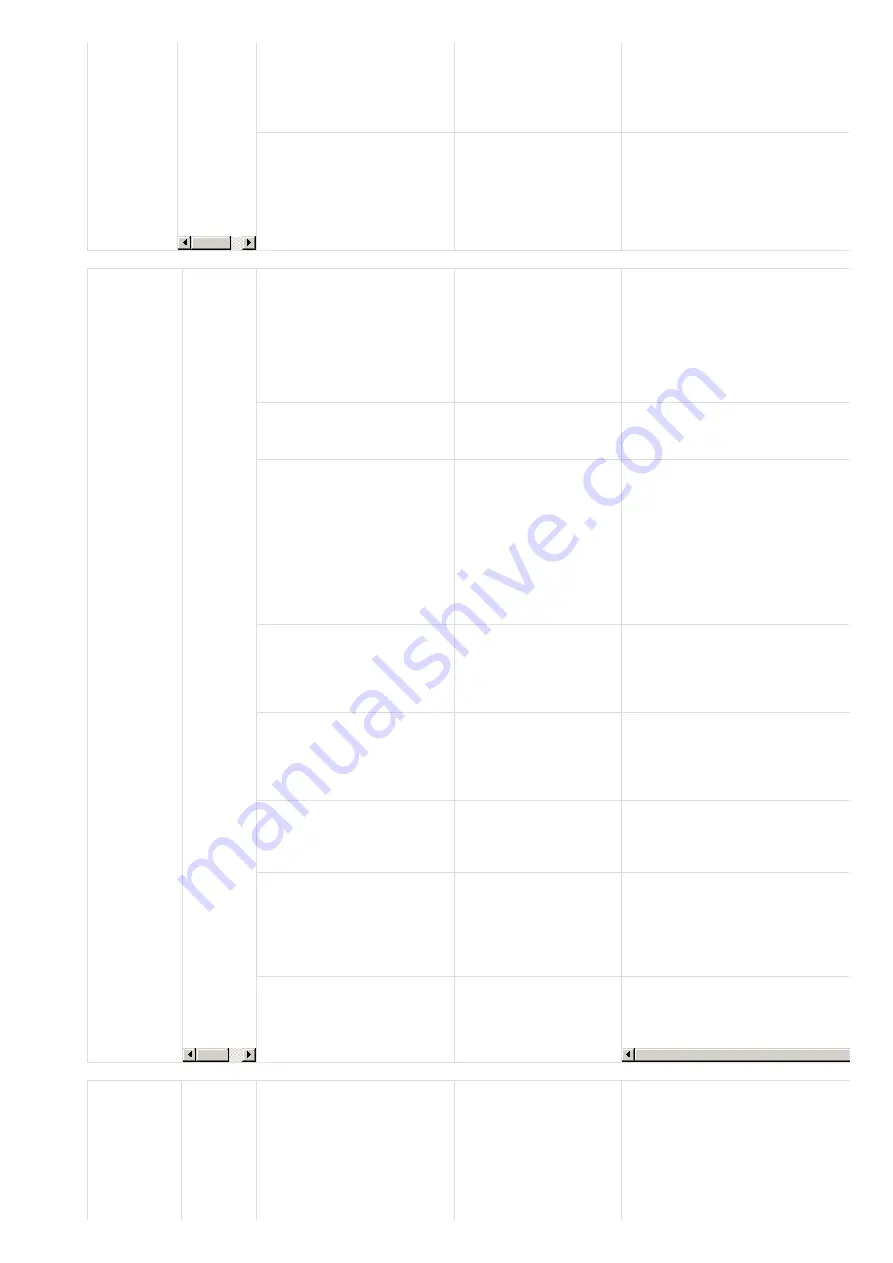
A.100
Overheated
(An
overcurrent
flowed
through
the IGBT
or heat
sink of
SERVOPACK
overheated.)
Short-circuit or ground fault
of main circuit cable or
servomotor main circuit
cable.
across the servomotor
terminal phases U, V,
and W, or between the
grounding and
servomotor terminal
phases U, V, or W.
The cable may be short-circuited.
Replace the cable.
Short-circuit or ground fault
inside the servomotor.
Check for short-circuits
across the servomotor
terminal phases U, V,
and W, or between the
grounding and
servomotor terminal
phases U, V, or W.
The servomotor may be faulty.
Replace the servomotor.
A.100
(cont.)
Overcurrent
or Heat
Sink
Overheated
(An
overcurrent
flowed
through
the IGBT
or heat
sink of
SERVOPACK
overheated.)
Short-circuit or ground fault
inside the SERVOPACK.
Check for short-circuits
across the servomotor
connection terminals
U, V, and W on the
SERVOPACK, or
between the grounding
and terminal U, V, or
W.
The SERVOPACK may be faulty.
Replace the SERVOPACK.
Incorrect wiring or contact
fault of the regenerative
resistor.
Check the wiring.
Correct the wiring.
The dynamic brake (DB:
Emergency stop executed
from the SERVOPACK) was
frequently activated, or the
DB overload alarm
occurred.
Check the power
consumed by DB
resistance (Un00B) to
see how many times
the DB has been used.
Or, check the alarm
history display Fn000
to see if the DB
overload alarm A.730
or A.731 was reported.
Change the SERVOPACK model,
operating conditions, or the
mechanism so that the DB does not
need to be used so frequently.
The generated regenerative
resistor value exceeded the
SERVOPACK regenerative
energy processing capacity.
Check the regenerative
load ratio (Un00A) to
see how many times
the regenerative
resistor has been used.
Check the operating condition
including overload, and reconsider
the regenerative resistor value.
The SERVOPACK
regenerative resistance is
too small.
Check the regenerative
load ratio (Un00A) to
see how many times
the regenerative
resistor has been used.
Change the regenerative resistance
value to a value larger than the
SERVOPACK minimum allowable
resistance value.
A heavy load was applied
while the servomotor was
stopped or running at a low
speed.
Check to see if the
operating conditions
are outside servo drive
specifications.
Reduce the load applied to the
servomotor or increase the
operating speed.
Malfunction caused by noise
interference.
Improve the wiring or
installation
environment, such as
by reducing noise, and
check to see if the
alarm recurs.
Take countermeasures for noise,
such as correct wiring of the FG.
Use an FG wire size equivalent to
the SERVOPACK main circuit wire
size.
A SERVOPACK fault
occurred.
--
Turn the power supply OFF and then
ON again. If the alarm still occurs,
the SERVOPACK may be faulty.
Replace the SERVOPACK.
- Regenerative resistor
capacity (Pn600) is set to a
value other than 0 for a
SGDV-R70, -R90, -1R6, -2R1,
or -2R8 SERVOPACK, and an
external regenerative
resistor is not connected.
- An external regenerative
resistor is not connected to
Check the external
regenerative resistor
connection and the
value of the Pn600.
Connect the external regenerative
resistor, or set Pn600 to 0 if no
regenerative resistor is required.
Содержание SGDV-120A
Страница 23: ...5 Read Position actual internal value 6 Set the negative of that value to home offset 7 Cycle power to drive ...
Страница 25: ...Factor and Offset Analog Monitor 1 Pn006 XX02 Load Meter ...
Страница 31: ...Install Standoff Install Buffer Board ...
Страница 32: ...Reinstall mounting screw Install jumper on servo adaptor J5 pin 2 3 next to the labeled SEN ...
Страница 33: ...Install wire from Buffer Board to all Yaskawa servo adaptors for SEN signal ...
Страница 34: ...Install Motor Encoder Cable with Battery ...






































