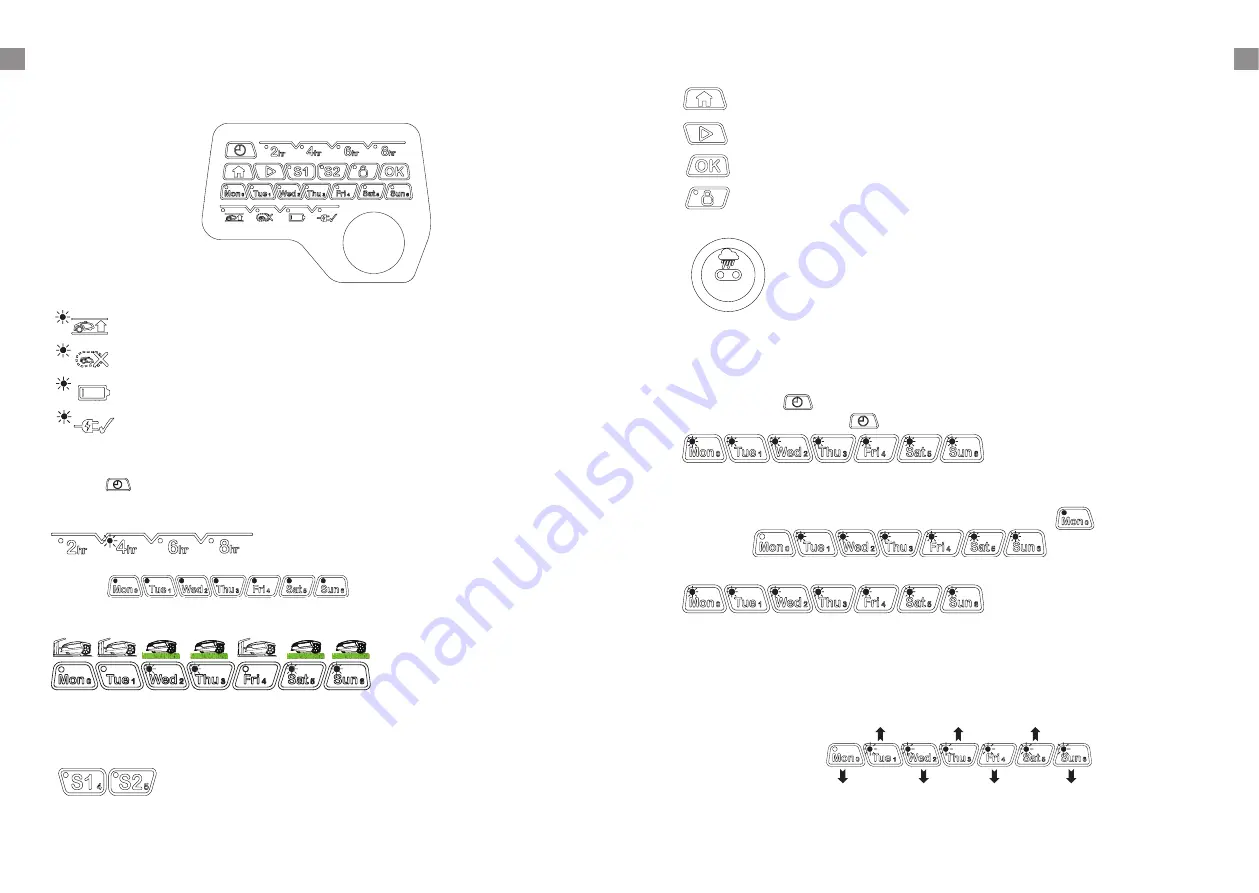
10
11
GB
GB
Before starting – Adjust the time setting
NOTE:
the Robotic Mower should be out of the docking station when operating the time setting.
Step 1
- hold the button and press the main power switch at same time, the Robotic
Mower will power ON, hold the button until all LED lights are ON.
Step 2
- Day calibration
Choose the related day button, for example if today is Monday, press , and then you would
hear a beep.
After 3 seconds all LED would flash, then the day calibration is successfully completed.
Step 3
- Hour calibration
The time cannot be exactly fixed, only roughly. To set the time, you need to follow steps below
when you make the hour calibration, please select the most close time from our time range
according to your local time.
Rain sensor
: When this sensor been actived while raining, the Robotic
Mower will returen to the docking station automatically.
NOTE
:
Rain sensor can be actived/ disactived manually, press and hold "Fri"
button, then power on the Robotic Mower.
8:00 (AM)
10:00 (AM)
14:00 (2PM) 18:00 (6PM)
12:00 (AM)
16:00 (4PM) 20:00 (8PM)
Operation
Control panel
Flashing when the Robotic Mower is lifted or climbing an obstacle.
Flashing when there is no correct signal been detected.
Flashing when battery is low.
Flashing when the Robotic Mower charging in the docking station.
Indicator meaning
Working time select button:
Press the button to select the working time, the LED indicator will show under the working
time button that has been selected. Robotic Mower will go back to docking station when the
selected time is over.
Signal select button:
Select either S1 or S2.
NOTE
:
Signal selection must be same as the on the docking station.
Home button
: First press the Home button and the press the OK button, Robotic
Mower will return to docking station.
Start button:
First press the Start button and then press the OK button, Robotic
Mower will start to work.
OK button
Lock/Unlock button
:
Indicator will show when pressed and will lock the control
panel.
Operation button:
Press the button to select the working date, the LED
indicator will show under the working date button that has been selected. Robotic Mower will go
back to docking station when the working date is not selected.






























