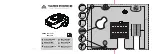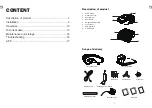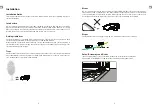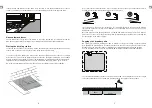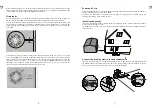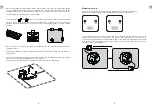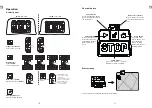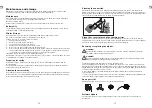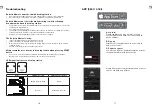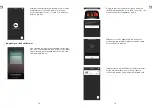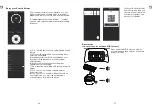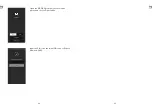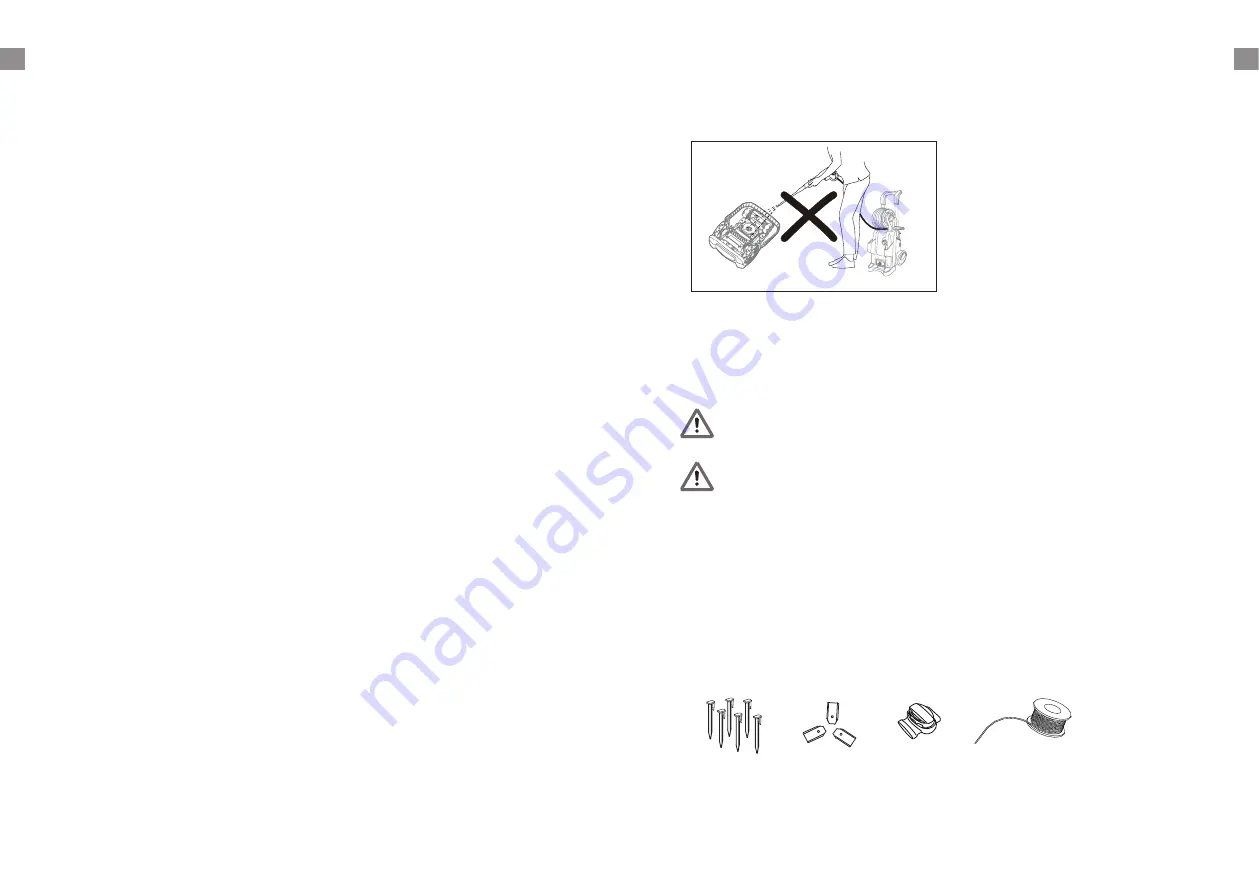
14
15
GB
GB
Maintenance and storage
Maintenance work that has not been described in these instructions must be carried out by a
servicing agency authorised by the manufacturer. Only use original parts.
Maintenance
Check and clean your Robotic Mower regularly and replace worn parts if necessary. Preferably
use a dry brush, a damp cloth or a sharpened wooden piece.
Never use flushing water.
Following these maintenance instructions can extend your Robotic Mower's service life.
Battery Life
The Robotic Mower has a maintenance free Li-ion battery, with an estimated life of more than 2
years (depending on treatment and usage).
Winter Storage
During winter, keep your mower, docking station and power supply in a dry place.
We recommend a shed, garage or preferably store it indoors.
Prepare your device for winter storage as follows:
1. Fully recharge the battery.
2. Set the mains power switch to "OFF".
3. Thoroughly clean your Robotic Mower.
4. Unplug the power supply from the mains outlet.
5. Disconnect the power supply from the docking station.
6. Disconnect the boundary wire from the docking station. Lift up the docking station and clean.
The boundary wire can remain outside. However, it is imperative to protect the wire against
corrosion. We recommend a water-free grease or suitable sealing tape.
If available, repack the product in the original packaging.
Alternatively, our service centre offers a winter service for your device. This will include a check-up
of all parts and - if available - a software upgrade.
Preparing for spring
After winter storage, please clean the charging contacts on both the Robotic Mower and the
docking station.
Use a fine abrasion paper or a brass brush; this will help to achieve the best charging efficiency
and avoid any charging interference.
Cleaning the mower body
As your Robotic Mower is battery powered you need take care when cleaning. Remove rough dirt
with a soft brush. Use a manual water spray with mild household detergent for intensive cleaning.
Wipe off any residue after cleaning with a moist rag.
Cleaning the underside
Ensure the main power switch is in OFF position. Wearing protective gloves, turn the Robotic
Mower onto its side to expose its underside. Clean the blade disc and frame using a soft brush or
damp cloth. Rotate the blade disc to make sure that it can move freely, check that the blades can
turn on their pivots and that there is no grass is obstructing them.
Clean the contact pins and the charging strips
Using wire wool, metal cleaner or very fine grade emery paper, clean the contact pins and the
charging strips on your mower and docking station. Remove any debris, leaves, or grass clippings
around the contact pins and charging strips to ensure efficient charging.
Reversing or replacing the blades
WARNING!
Ensure the Robotic Mower is completely shut off before cleaning, adjusting or replacing
the blades. Always wear protective gloves.
WARNING!
To ensure maximum cutting efficiency and safety, always use recommended replacement
blades and blade mounting parts when replacing.
Your Robotic Mower has three blades, fixed to the blades disk.
Unless damaged by hard obstacles, these blades can last for up to five months of everyday use.
Weekly inspection of the blades and the fixing screws is advised. Note that the blades are double-
edged. When the first side becomes blunt, loosen the fixing screw and the blade upside down and
re-fix. Check that the blade can move freely.
A set of spare blades is included with the Robotic Mower. More blades can be purchased via
customer support.
To ensure you get the best performance from your machine, always replace all three blades at the
same time. Only use spare parts recommended by manufacturer.
Spare parts list
Call the after-sales centre if you want to order below spare parts.
Software Update
Should your machine need a software update, contact our customer service team for more
information.
OFF
0
1
ON