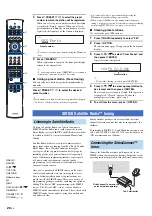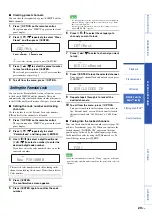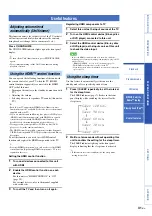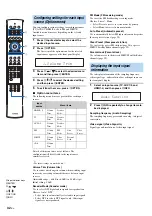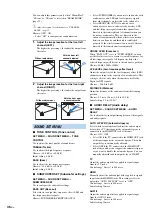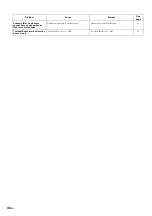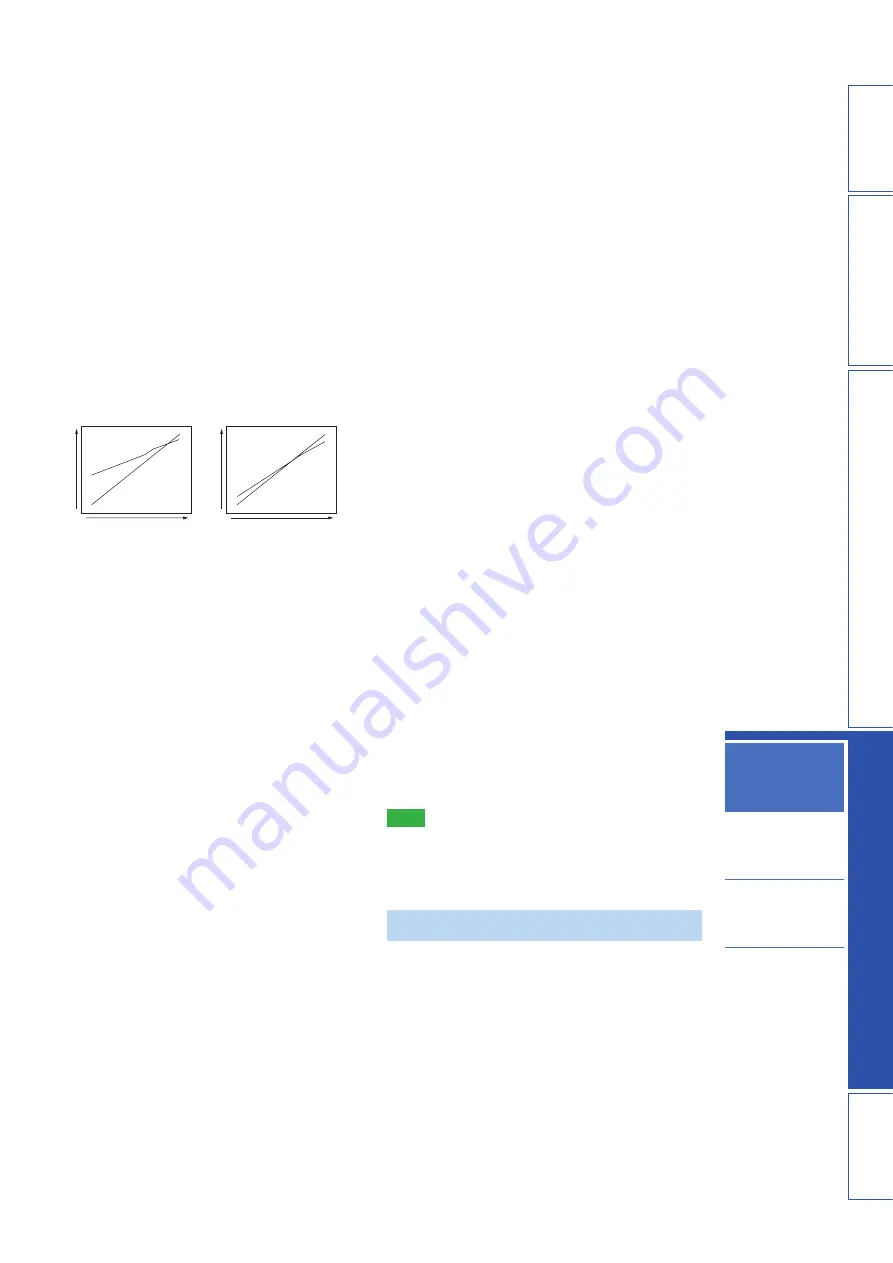
37
En
PREP
ARA
TION
IN
T
R
ODU
C
TI
ON
AP
PEN
DI
X
PLA
Y
B
A
CK FEA
T
URES
S
E
TT
INGS
Customizing this unit
(SET MENU)
System
configurations
(ADVANCED SETUP)
Using an external
amplifier
Controlling external
components
■
DRC:Dynamic Range Control
(Dynamic range control)
SET MENU
→
SOUND SET MENU
→
DRC:Dynamic Range Control
Use to adjust the dynamic range compression. Dynamic
range is the difference between the smallest sound that can
be heard above the noise of the equipment and the biggest
sound that can be heard without distortion.
Adaptive DRC (Adaptive dynamic range control)
Select whether to automatically adjust the dynamic range
in conjunction with the volume level. When this function
is enabled, the dynamic range is adjusted as follows.
When the volume level is low: Narrow the dynamic range.
Loud sound is played back softer, and soft sound which is
hard to be listened to is played back louder.
When the volume level is high: Widen the dynamic range.
From soft sound to loud sound, source sound is played
back without adjusting volume.
Choices: On*, Off
• Select On to enable the adaptive dynamic range
control.
• Select Off to disable the adaptive dynamic range
control.
y
• “Dolby/DTS DRC” is automatically set to “Max” when
“Off” is selected.
• This setting is automatically set to “Off” when the
UniVolume function is turned on while this setting is
automatically set to “On” when the UniVolume
function is turned off.
Dolby/DTS DRC (Dynamic range of Dolby Digital
and DTS signals)
Select the amount of dynamic range applied when this unit
is decoding Dolby Digital and DTS signals
Choices: Max* (Maximum), Standard, Min/Auto
(Minimum/Auto)
• Select Max to output sound without adjusting the
• dynamic range of the input signals.
• Select Standard to set the standard dynamic range
• recommended for regular home use.
• Select Min/Auto to set the dynamic range suitable for
low volume or a quiet environment, such as at night,
for bitstream signals except for Dolby TrueHD signals
(Min) or adjust the dynamic range for Dolby TrueHD
signals based on input signal information (Auto).
y
• “Adaptive DRC” is automatically set to “Off” when the
settings other than “Max” is selected.
■
BASS EXTENSION (Bass extension)
SET MENU
→
SOUND SET MENU
→
BASS
EXTENSION
Use to turn on or off the bass sound extension. When this
function is enabled, the BASS EXT indicator lights up on
the front panel display (page 7).
Choices: OFF, MID*, DEEP
• Select OFF to output bass sounds without change.
• Select MID to output moderately-enhanced bass
sounds.
• Select DEEP to output deep bass sounds.
■
MUSIC ENHANCER (Music Enhancer)
SET MENU
→
SOUND SET MENU
→
MUSIC
ENHANCER
Use to turn on or off the compressed audio enhancer.
When this function is enabled, the ENHANCER indicator
lights up on the front panel display (page 7).
AUX1/2
Select whether to apply the compressed audio enhancer
for playback of AUX1/2 input sources.
Choices: ON, OFF*
• Select ON to enable the compressed audio enhancer for
playback of AUX1/2 input sources.
• Select OFF to disable the compressed audio enhancer
for playback of AUX1/2 input sources.
iPod
Select whether to apply the compressed audio enhancer to
iPod/iPhone playback.
Choices: ON*, OFF
• Select ON to enable the compressed audio enhancer for
iPod/iPhone playback.
• Select OFF to disable the compressed audio enhancer
for iPod/iPhone playback.
■
CHANNEL LEVEL (Channel level)
SET MENU
→
SOUND SET MENU
→
CHANNEL
LEVEL
Use to adjust the volume of each channel with test tones.
Control range: –10.0 dB to +10.0 dB
Note
• Adjustable channels vary depending on the “CHANNEL OUT”
setting.
• “Surround Back R” and “Surround Back L” are not adjustable
when “SOUND OUT” is set to “SPEAKER”.
■
SOUND BEAM OUT CONFIG (Sound
beam output configuration)
SET MENU
→
SOUND OUT MENU
→
SOUND
BEAM OUT CONFIG
Use to configure the number of output channels or audio
output method. For details, see “Changing the audio
output method for surround playback” (page 23).
■
SOUND OUT (Sound output)
SET MENU
→
SOUND OUT MENU
→
SOUND OUT
Use to configure the audio signal output settings.
Volume : high
Volume : low
Input level
Input level
Out
p
ut
le
ve
l
Out
p
ut
le
ve
l
On
Off
Off
On
SOUND OUT MENU