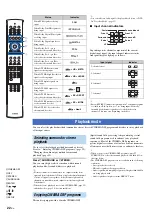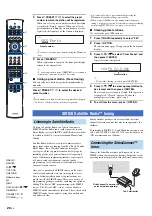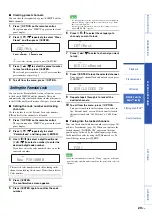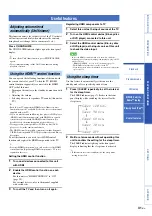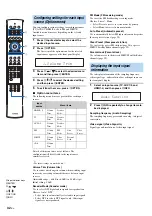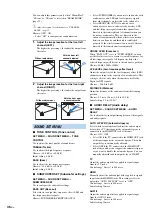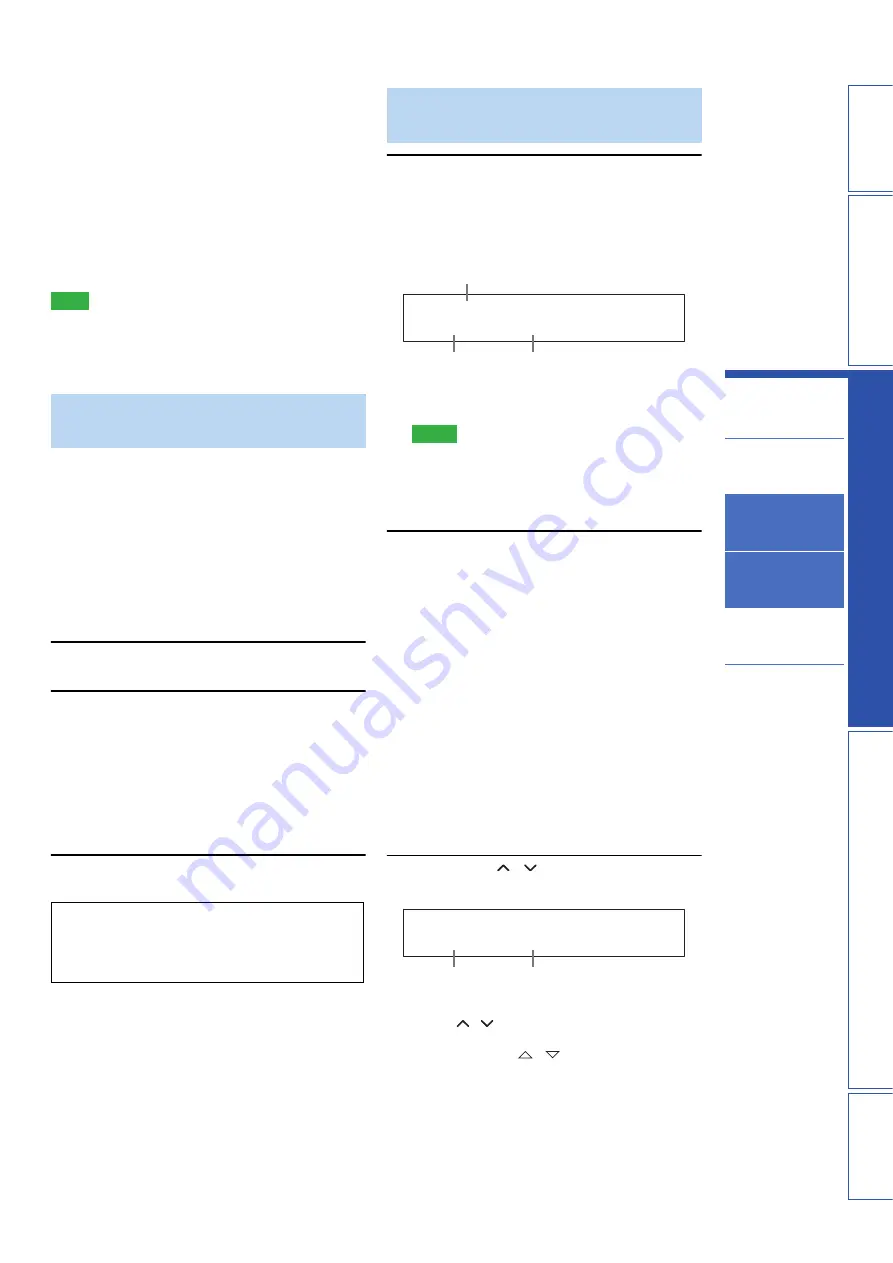
27
En
PREP
ARA
TION
IN
T
R
ODU
C
TI
ON
S
E
TT
INGS
AP
PEN
DI
X
PLA
Y
B
A
CK FEA
T
URES
Playback
Playback mode
FM tuning
SIRIUS Satellite
Radio™ tuning
Playing back iPod™
Useful features
y
• To ensure optimal reception of the SIRIUS Satellite Radio
signals, the antenna of the SiriusConnect tuner must be placed
at or near a window with no obstacles in the path to the sky. The
orientation of the antenna for the best reception differs
depending on the area. Refer to the instruction manuals
supplied with the SiriusConnect tuner for the installation of the
antenna. You can mount it indoors or outdoors.
• Use the “Antenna Level” information in the front panel display
(page 30) to check the antenna reception level and adjust the
orientation of the antenna.
• You need to connect the SiriusConnect tuner to an AC wall
outlet.
Note
• If “ANTENNA ERR” appears on the front panel display, the
connection of the SiriusConnect tuner or antenna is incorrect. In
such cases, check the connection of the SiriusConnect tuner and
the antenna.
Before using the SIRIUS Satellite Radio feature, you need
to activate your SIRIUS Satellite Radio subscription. To
activate the subscription you need the Sirius ID which is
uniquely assigned to the SiriusConnect tuner. Sirius ID is
12-digit number and it appears on the package of the
SiriusConnect tuner, on the label of the SiriusConnect
tuner, and when you tune into the SIRIUS Satellite Radio
channel “0” (see below).
■
Displaying the Sirius ID of your
SiriusConnect tuner
1
Press
D
RADIO repeatedly to select
“SIRIUS”.
2
Press
N
0 and then
N
ENT to display the
Sirius ID of your SiriusConnect tuner.
“000 Sirius ID” and “xxxxxxxxxxxx”
(“xxxxxxxxxxxx” indicates the 12-digit Sirius ID of
your SiriusConnect tuner) appears on the front panel
display.
Write the Sirius ID below.
ID:________________________________________
3
Contact SIRIUS Satellite Radio to activate
your subscription.
y
• Status messages appear on the front panel display during
the activation. For details, see “SIRIUS Satellite Radio”
(page 44). Once the activation is finished, “SUB
UPDATED” appears.
1
Press
D
RADIO repeatedly to select
“SIRIUS”.
The SIRIUS indicator lights up on the front panel
display and the SIRIUS Satellite Radio information
for the currently selected channel appears on the front
panel display.
y
• When you select “SIRIUS” as the input source, this unit
automatically recalls the previously selected channel.
Notes
• When you have not activated your subscription yet, you
can only select “184” or “000”.
• If a status message or an error message appears on the
front panel display, see “SIRIUS Satellite Radio”
(page 44).
2
Search for a channel by using one of the
SIRIUS Satellite Radio search modes.
• To select a channel from the all channel list, see
“All Channel Search mode” on this page.
• To select a channel by category, see “Category
Search mode” on this page.
• To select the desired channel directly by entering
the channel number, see “Direct number access” on
this page.
• To select a channel from the preset channels, see
“Calling a preset channel (Preset Search mode)”
(page 28).
y
• You can display the SIRIUS Satellite Radio information
on the front panel display (page 30).
• You can set the SIRIUS Satellite Radio preset channels
(page 28).
■
All Channel Search mode
Press
P
TUNING
/
repeatedly to search for
a channel within all channels.
y
• You can search for a channel quickly by holding down
P
TUNING
/ .
• You can skip channels to the previous or next category by
pressing
P
CATEGORY
/ .
Activating SIRIUS Satellite
Radio™ subscription
SIRIUS Satellite Radio online information
Contact for activation
URL: https://activate.siriusradio.com/
Phone: 1-888-539-SIRIUS (1-888-539-7474)
SIRIUS Satellite Radio™
operations
SIRIUS
1 8 4 W e a t h e r
Light up
Channel number
Channel name
SIRIUS
0 0 1 H i t 1
Channel number
Channel name