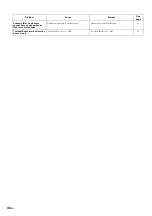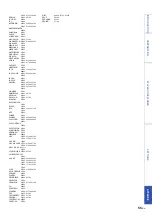52
En
15701, 15901, 16201
SOUNDESIGN 02601, 02701, 15401,
16301, 17801, 17901
SOUNDMASTER
14801
SOUNDWAVE 00401, 05201, 15701,
16201
SOWA
00601, 00901, 01201,
02101, 02601
SPECTRICIAN 14701, 15401
SQUAREVIEW 02501, 18201
SSS
02701, 16301
STANDARD
00101, 14801, 15701,
15901, 16201
STARLITE
02701, 14801, 15701,
16201
STARLUX
14801
STERN
02201, 03501, 15001,
15301
STRATO
15701, 16201
SUNIC LINE
15701, 16201
SUNKAI
15701, 16201
SUNSTAR
14801, 15701, 16201
SUNWOOD
14701, 14801, 15701,
16201
SUPERSCAN
17201
SUPERTEC
14801
SUPERTECH
14801, 15701, 16201
SUPRA
14801, 15901, 16301
SUPREMACY 15401
SUPREME
00001
SUTRON
14801
SYC LINE
14801
SYLVANIA
00301, 00801, 02501,
14701, 16301, 16801,
17201, 17701, 17801,
17901, 18201
SYMPHONIC 02501, 02701, 15401,
17201, 17701, 18201
SYNCO
00001, 00901, 01201,
01301, 02601, 05601
SYNTAX
19701
SYSLINE
00401, 15701, 16201
T + A
05501
TACICO
00101, 01201, 02601
TAI YI
00101
TANDBERG
15001
TANDY
01301, 02201
TASHIKO
01201, 08301
TATUNG
00101, 00401, 00601,
00801, 00901, 02001,
02101, 06801, 14701,
15701, 16201, 18801
TCM
10301
TEAC
00101, 00401, 03701,
05101, 05201, 05701,
08501, 11401, 15701,
16101, 16201
TEAK
14801
TEC
03301, 14801, 15001,
15701, 16201
TECH LINE
15701, 16201
TECHNEMA
04101
TECHNICS
00601, 03401, 08301,
14701, 16401
TECHNILAND 14701
TECHNISAT
15701, 16201
TECHNOL
14801
TECHWOOD
00601, 16301, 16401,
17901
TECNISON
14801
TECO
00101, 00601, 01201,
01301, 02601, 03701,
08401
TEDELEX
14801, 15701, 16201
TEKNANT
14701, 14801
TEKNIKA
00801, 00901, 01201,
01901, 02701, 15401,
16301, 16501, 16701,
17801, 17901, 18101,
18401, 18601, 18701,
18901,
TEKON
14801
TELEAVIA
15801, 16001
TELECOR
15701, 16201
TELEFAC
14801
TELEFUNKEN 01701, 03601, 04201,
08001, 08901, 15701,
15801, 16001, 16201
TELEFUSION 15701, 16201
TELEGAZI
15701, 16201
TELEMEISTER
04101, 15701, 16201
TELEOPTA
14801
TELERENT
18401, 18601, 18701
TELESONIC
15701, 16201
TELESTAR
14801, 15701, 16201
TELETECH
00101, 14801, 15701,
16201
TELETON
16101
TELEVIEW
15701, 16201
TEMPEST
14801, 15701, 16201
TENNESSEE
15701, 16201
TENSAI
04101, 14701, 14801,
15701, 15901, 16201
TENSON
14801
TERA
00301, 16301
TESLA
14701
TESLA ORAVA 14701
TEVION
15701, 16201
TEXET
15901
THOMAS
14701, 14801, 15401
THOMSON
01701, 03801, 07101,
08001, 12501, 15701,
15801, 16001, 16101,
16201
THORN
00401, 01401, 04601,
06701, 14701, 15101,
15701, 15801, 15901,
16201
THORN-FERGUSON
14701, 15001
TMK
02601, 16301, 17901
TNCI
00201
TOBO
14801
TOKAI
14701, 15701, 15901,
16201
TOSHIBA
00901, 02001, 02101,
06601, 07801, 08301,
10901, 12101, 12301,
13001, 13201, 16701,
18101, 18901
TOSONIC
15401
TOTEVISION 15401
TOWADA
16101
TRANS CONTINENS
15701, 16201
TRANSONIC
15701, 16201
TREVI
14801
TRIAD
14701, 15701, 16201
TRILUX
14701
TRIUMPH
06801, 15701, 16201
TRIVISION
14801
TUNTEX
00101, 00301, 01201
TVS
05801
TVTEXT 95
16201
UHER
04101, 14701, 15701,
15901, 16201
ULTRAVOX
15701, 15901, 16201
UMA
14701
UNIC LINE
15701, 16101, 16201
UNIMOR
14701
UNITED
15701, 16201
UNIVERSAL
17301, 19101
UNIVERSUM 00401, 01401, 01501,
03701, 04401, 04701,
06401, 14701, 14801,
15701, 16101, 16201
UNIVOX
15701, 16201
URANYA
14801
VANGUARD
14801
VECO
14801
VECTOR RESEARCH
00301
VESTEL
00401, 14701, 15701,
16201
VEXA
14701, 14801, 15701,
16201
VICTOR
00701, 03401, 08301,
08401
VIDEO SYSTEM
14701, 15701, 16201
VIDEOSAT
03301
VIDEOTECHNIC
15901
VIDIKRON
00801
VIDION
14801
VIDTECH
02601, 16301, 16501,
17901
VIEWSONIC
13301
VISION
04101, 14801, 15701,
16201
VISON
14701
VIZIO
18801
VORTEC
14701, 15701, 16201
VOXSON
02201, 14701, 15701,
16201
WALTHAM
04501, 15701, 16201
WARDS
00301, 00801, 02601,
11301, 14701, 16301,
16501, 17301, 17801,
17901, 18401, 18601,
18701, 19101
WATSON
00401, 04101, 14701,
14801, 15701, 16201
WATT RADIO 16101
WAYCON
02101
WEGA
15701, 16201
WEGAVOX
14701, 14801, 15701,
16201
WELTBLICK
14701, 15701, 16201
WESTON
15701, 16201
WHARFEDALE
15701, 16201
WHITE WESTINGHOUSE
00401, 04101, 05801,
07901, 14701, 15701,
16201, 17701
WINSTON
14701, 14801
WINTERNITZ 14801
WORLDVIEW 14701, 14801
XRYPTON
15701, 16201
YAMAHA
00301, 01801, 08301,
10001, 11001, 13501,
13601, 13701, 13801,
14001, 14101, 14201,
16301, 16501, 17901
YAMAJI
03609
YAMISHI
15701, 16201
YAPSHE
03401
YOKAN
15701, 16201
YOKO
00401, 03701, 14701,
14801, 15701, 16201
YORK
14701
ZENITH
00201, 01201, 02601,
05801, 14701, 16301,
16801, 17701, 17901,
18601, 19301
DVD PLAYER
ACOUSTIC SOLUTIONS
02805, 05605
AIWA
05605, 05705, 07105
AKAI
07505
ALBA
02605
AMSTRAD
02305
APEX
07605, 08705
APEX DIGITAL
02105, 02605, 03005,
03505, 03605, 03705,
04105, 05805
AUDIOVOX
08805
AXION
08805
BBK
06105, 06205, 06305,
06405, 06505, 06605,
06705, 06805, 06905,
07005
BLAUPINKT
02605
BLAUPUNKT 08705
BLUE PARADE
01005
BLUE SKY
05805
BRANDT
06005
BUSH
02305, 05905
CENTREX
02105
CENTRIOS
08805
CINEVISION
07405
CLASSIC
05605
CLATRONIC
03405
COBY
07305, 07605, 07905,
08005, 08105, 08305,
08505
CONCEPT
08705
CONIA
05805
CROWN
06005
CURTIS INTERNATIONAL
08505
CYBERHOME 02405
CYTRON
06005
DAEWOO
03205, 03305
DANSAI
03205
DECCA
03205
DENON
00005
DIAMOND
03105, 06005
DIGITREX
02105, 07605
Digitrex
05805
DISNEY
08405
DUAL
05605, 06005
DURABRAND 07405
DVD2000 00205
ELTA
05905, 07205, 07505
EMERSON
01205, 07405, 07805,
08405, 08605
ENTERPRISE 01205
FERGUSON
06005
FISHER
02005
FUNAI
07805, 08405
GE
00305, 02605, 08705
GO VIDEO
02505
GOLDSTAR
02905, 07405
GOODMANS
05905, 06005
GRADIENTE
01805
GREENHILL
02605, 08705
GRUNDIG
00705, 06005
HARMAN KARDON
08205
HARMAN/KARDON
05505
HELIOS
09205
HITACHI
01105, 01905
HITEKER
02105, 05805, 07605
INITIAL
08705
INSIGNIA
07405, 07705, 07805,
08705, 08805
JBL
08205
JVC
00905, 01305
KENWOOD
00005, 00605
KLH
02605, 08705
KONKA
07705
KOSS
01805
KXD
07305
LENCO
06005
LENOXX
05905, 07505
LG
02905, 07405
LIFETEC
06005
LIMIT
03105
LIQUIDVIDEO 08805
MAGNAVOX
00105, 02205, 07805
MARANTZ
00705, 07405
MATSUI
06005
MBO
05905
MEDION
06005
MEMOREX
03805
MICO
02705
MICROSOFT
00305
MINTEK
02605, 08705
MITSUBISHI
00205
MUSTEK
02805, 05605
Mx ONDA
06005
NAD
07405
NESA
02605, 08705
NORCENT
08005, 08505
ONKYO
00105
OPPO
08905, 09005, 09105
ORITRON
01805, 06005
PALSONIC
02105, 05805
PANASONIC
00005, 01605, 04205
PHILIPS
00105, 00705, 01705,
03905, 07805, 08405
PIONEER
00405, 01005, 01505,
01605
POLK AUDIO 00705
PORTLAND
07505
PROLINE
06005
PROSCAN
00305
PROSONIC
08005
QWESTAR
01805