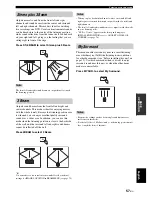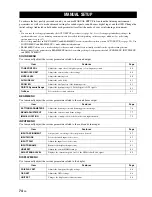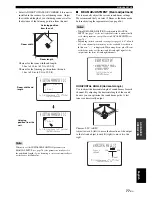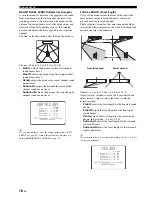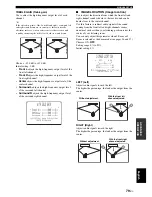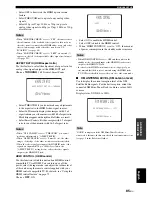USING THE SLEEP TIMER
70
En
Use this feature to automatically set this unit to the standby mode after a specified period of time. The sleep timer is
useful if you are going to sleep after a certain amount of time while this unit is still playing back a source.
1
Set the operation mode selector to YSP.
2
Press SLEEP repeatedly to set the interval
for the sleep timer.
Choices: 120min, 90min, 60min, 30min, OFF
The SLEEP indicator flashes in the front panel
display while switching the interval for the sleep
timer.
Each time you press SLEEP, the front panel display
changes as shown below.
3
Wait for a few seconds without operating this
unit to confirm the setting for the sleep timer.
The SLEEP indicator lights up in the front panel
display, indicating that the sleep timer is activated.
Using the sleep timer
STEREO
MY BEAM
PRESET/TUNE
MEMORY
SEARCH
SLEEP
INPUTMODE
ENHANCER MENU
RETURN
DISPLAY
ENTER
SUR. DECODE
OFF
SPORTS
MY SUR.
5BEAM
ST+3BEAM
3BEAM
MUSIC
MOVIE
VOL MODE
AUTO
SETUP
CAT
FM/XM
ENTRY
CAT/
A-E
4
6
3
2
1
+10
0
7
8
9
5
YSP
TV/AV
YSP
TV/AV
SLEEP
Flashes
SLEEP
SLEEP 120min
SLEEP
90min
SLEEP
60min
SLEEP
30min
SLEEP
OFF
Lights up
Содержание YSP-3050 - Digital Sound Projector Home Theater...
Страница 1: ...YSP 3050 YSP 3050 Digital Sound ProjectorTM OWNER S MANUAL U ...
Страница 114: ......
Страница 115: ......