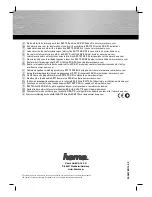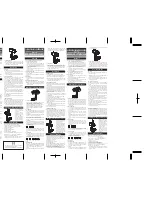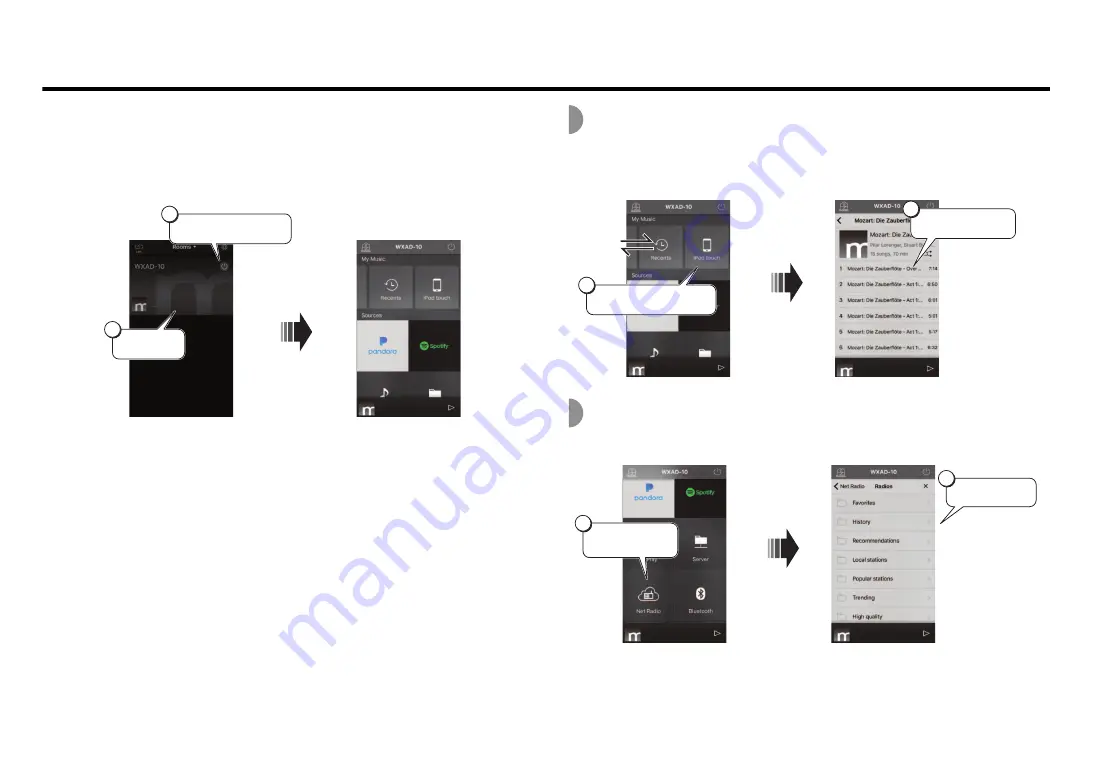
7
Playback
You can play back music using MusicCast CONTROLLER. Select a room that the
unit registered to open the Sources menu screen.
Note
To listen to the playback of music, you must switch the input source on the audio device
connected to the unit. Refer to the instruction manual for the audio device on how to switch
the input source.
Listening to the music stored on the
mobile device
You can play music files stored on the mobile device on which you installed the app.
Listening to the Internet radio
You can listen to world-wide radio stations via the Internet.
Note
• Some Internet radio stations may be unavailable at all times or during certain hours.
• This service may be interrupted without advance notice.
• The unit uses the
airable.Radio
service. “airable” is a service of
Tune In GmbH
.
1
2
Tap
A room that
the unit
registered
A
(Power)
Sources
menu
screen
2
1
Mobile device
Music file
Playback
starts.
2
1
Net Radio
Select
Select a radio
station.