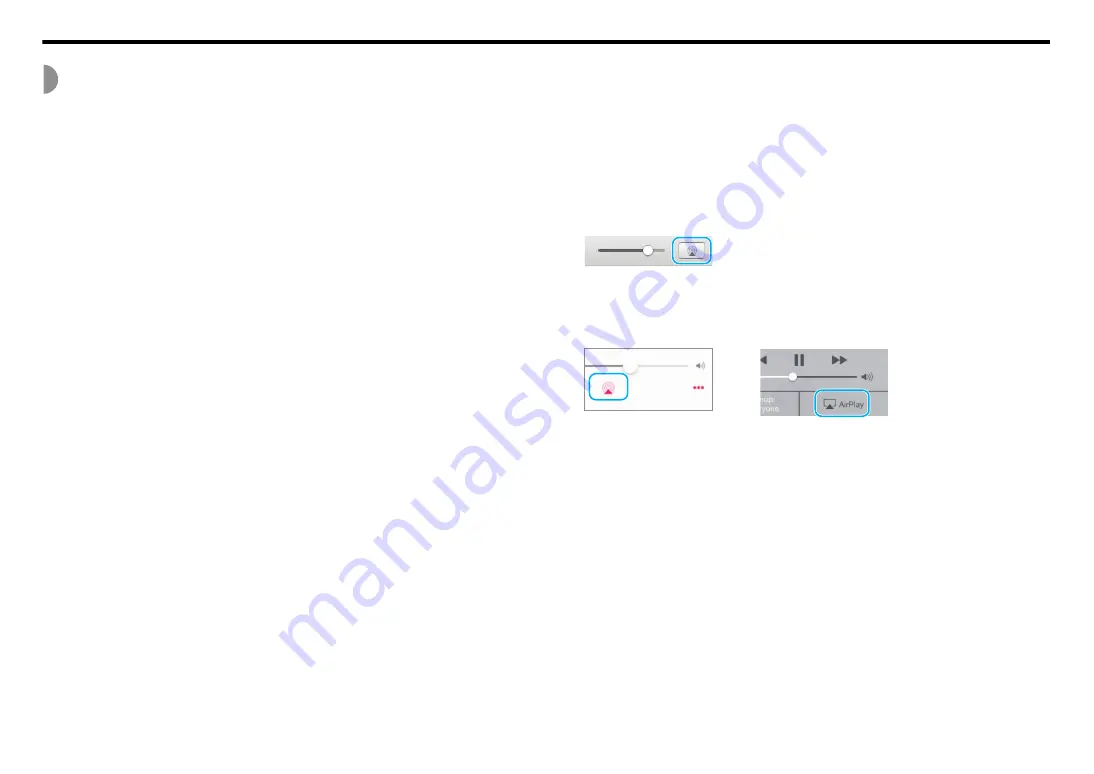
Playback
9
Listening to the music via AirPlay
You can use the AirPlay function to play back iTunes or iPhone music files.
Note
• Connect the unit and the PC (or iPhone) to the same wireless LAN router (access point).
• For information on supported iPhones, please refer to “Supported devices/media and
1
Start iTunes, or display the playback screen on the iPhone.
When the iTunes or iPhone detects the unit, the AirPlay icon will appear on
the screen (see the illustrations on the right).
Note
• If you are using iOS 9, the icon will appear in the Control Center. To display the
control center, swipe the iPhone screen from bottom to top.
• If the icon does not appear, check to see whether the unit and the PC (or iPhone) are
correctly connected to the wireless LAN router.
2
In iTunes or on the iPhone, click or tap the AirPlay icon,
and select the unit (the room that the unit registered) as the
audio output destination.
3
Play back your music files.
The unit’s input source will be switched and the playback will start.
Icon indication example in iTunes
Icon indication example on the iPhone
iOS 10
iOS 9























