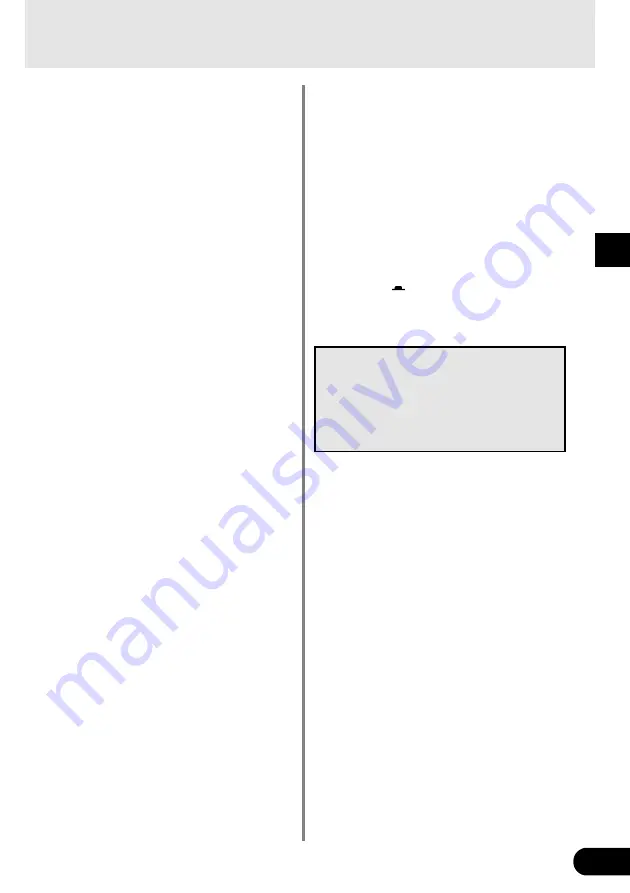
23
* If you want to stop loop sample playback temporarily, step
on the BANK Footswitch to enter the Bypass Mode. To restart
loop sample playback, press the BANK Footswitch again.
* The sample loop can also be cleared by setting the FEED-
BACK knob to “0” or using the [EFFECT BAND 1-8] but-
tons switch the Effect Band OFF.
* The preset patches listed below are set for loop sampling.
9.31
..... This is the longest loop sampling patch using all 8
Effect Bands.
9.32
..... Effect Bands 1-7 are used for loop sampling. Effect
Band 8 applies delay only to the input sound.
9.33
..... Effect Bands 1-7 are used for sampling. Effect Band
8 applies delay to both the loop sample’s sound and
the input sound.
●
Copy/Paste Functions
These functions are used to copy the parameter’s
value (set with the knobs) on the top panel from
one Effect Band and paste them into another.
This is convenient when you want to set the same
parameters to a number of Effect Bands.
1. Select the parameters you want to copy. Select
an Effect Band set its parameters.
2. Press and hold the [FUNCTION] button and
press the [CONNECT] button (“
CPY
” appears
in the display). The parameters are copied.
3. Select the Effect Band to which you want to paste
the copied parameters.
Hold the [FUNCTION] button and press the
[GROUP] button (“
PSt
” appears in the display).
The parameters you copied from the Effect Band
selected in step 1 are now pasted into the Effect
Band selected here.
●
Using a foot pedal (Controller)
With a foot controller (Expression Pedal) (optional)
such as the Yamaha FC-7, etc., connected to the
EXP. PEDAL jack you can control the UD-Stomp’s
parameters (setting values) with your foot.
→
page 24 [External Control Settings]
●
Controlling the UD-Stomp with an ex-
ternal MIDI device
Connect the UD-Stomp’s MIDI IN jack to the MIDI
OUT jack on an external MIDI device with a MIDI
cable to control the UD-Stomp’s parameters (set-
ting values) with an external MIDI device.
→
page 24 [External Control Settings]
●
Factory Default
To return the UD-Stomp to its factory-preset condi-
tion, hold the buttons [UP] and [UTILITY] and turn
the Power ON (
). The UD-Stomp will then be re-
set to its factory defaults and all data in the USER
AREA will be rewritten with data for the patches listed
in the Patch List (on the separate “Patch List” sheet).
When the UD-Stomp is reset to its factory
default condition, all data stored in
memory is erased. We recommend that any
important data be stored in an external
MIDI device or that notes be taken of the
settings.
Convenient Functions
Содержание UD-Stomp
Страница 1: ......
Страница 32: ...Printed in Taiwan V839860 ...
























