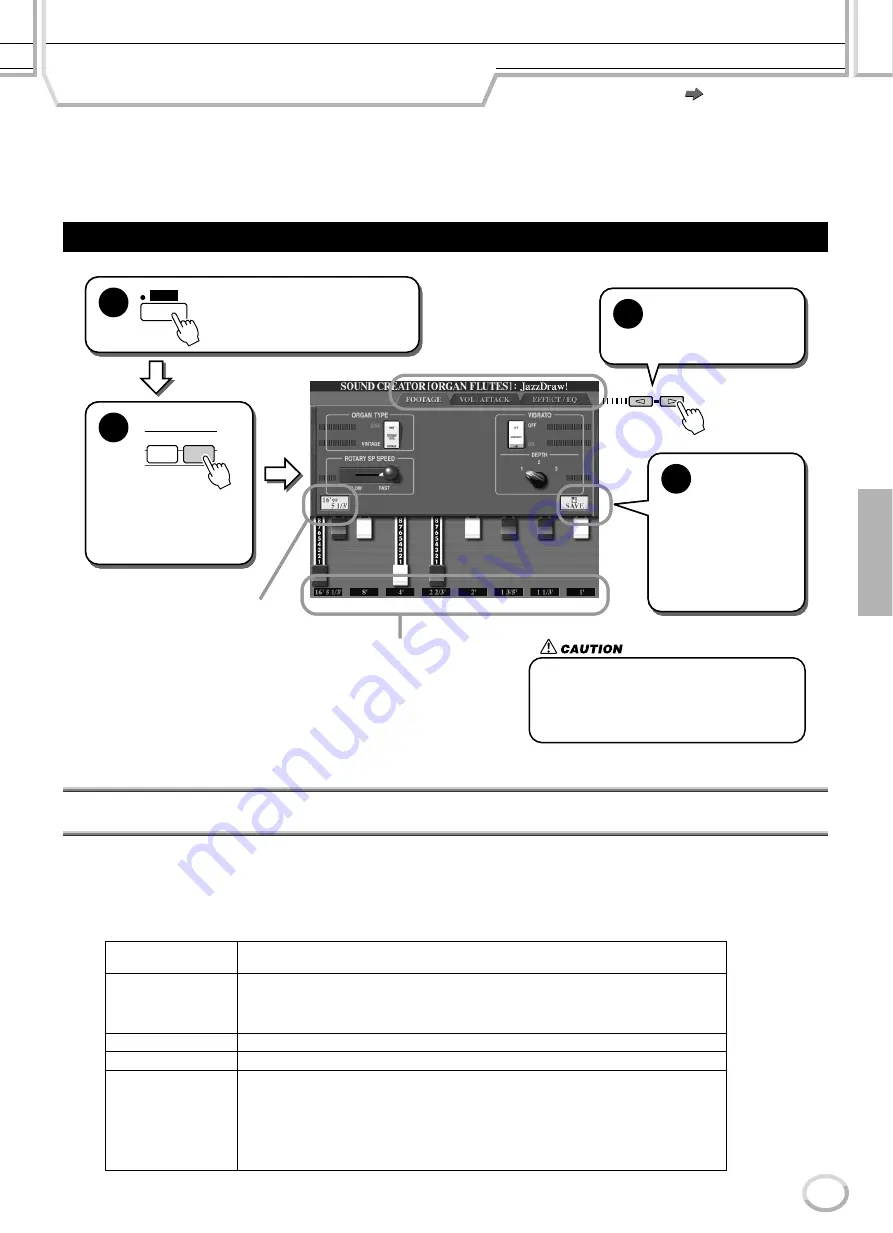
Reference
83
TYROS Owner’s Manual
81
The TYROS features a variety of lush, dynamic organ voices that you can call up with the [ORGAN FLUTES] button.
It also gives you the tools to create your own original organ sounds by using the Sound Creator (called up with the
[SOUND CREATOR] button).
Just as on a traditional organ, you can create your own sounds by adjusting the levels of the flute footages.
Sound Creator Parameters (Organ Flutes Voices)
The Organ Flutes parameters are organized into three different pages, and can be set as described in step #3 of
the “Basic Procedure” above. These can also be programmed as part of the Voice Set parameters (page 151),
to be automatically called up when the voice is selected.
■
FOOTAGE
ORGAN TYPE
This LCD button specifies the type of organ tone generation to be simulated: Sine or Vin-
tage.
ROTARY SP SPEED
This LCD button alternately switches between the slow and fast rotary speaker speeds
when a rotary speaker effect is selected for the Organ Flutes (see “DSP Type” below), and
the VOICE EFFECT [DSP] button is turned on (this LCD button has the same effect as the
VOICE EFFECT [VARIATION] button).
VIBRATO ON/OFF
This LCD button alternately turns the vibrato effect for the Organ Flutes voice ON or OFF.
VIBRATO DEPTH
This LCD button sets the Vibrato depth to one of three levels: 1 (low), 2 (mid), or 3 (high).
16' - 1' (Footage)
These LCD buttons determine the basic sound of the organ flutes. The term “footage” is a
reference to the sound generation of traditional pipe organs, in which the sound is produced
by pipes of different lengths (in feet). The longer the pipe, the lower the pitch of the sound.
Hence, the 16' setting determines the lowest pitched component of the voice, while the 1'
setting determines the highest pitched component. The higher the value of the setting, the
greater the volume of the corresponding footage. Mixing various volumes of the footages
lets you create your own distinctive organ sounds.
Basic Procedure (Organ Flutes)
BACK
NEXT
ORGAN
FLUTES
1
4
3
2
FUNCTION
SOUND
CREATOR
MENU
BACK
NEXT
ORGAN
FLUTES
1
4
3
2
FUNCTION
SOUND
CREATOR
MENU
If you select another voice without saving the set-
tings, the settings will be lost. If you wish to store
the settings here, make sure to save the settings
as a User Voice before selecting another voice or
turning the power off.
Press the [ORGAN FLUTES] but-
ton to call up the Open/Save dis-
play for organ voices.
Press the [SOUND
CREATOR] button to
call up the Sound Cre-
ator display.
Select the desired menu
with the [BACK]/[NEXT]
buttons and set the
appropriate parameters.
Press the [SAVE] LCD
button to call up the
Open/Save display of
the User drive and save
the settings here as a
User voice to the drive.
For details, see page 69.
The [1] LCD buttons are used to
adjust either the 16’ or 5-1/3’
footages. Select the desired
footage here, then adjust it with
the [1] LCD buttons.
Adjust the footage.
Organ Flutes (Sound Creator)
Quick Guide on page 29
Содержание TYROS
Страница 1: ......
















































