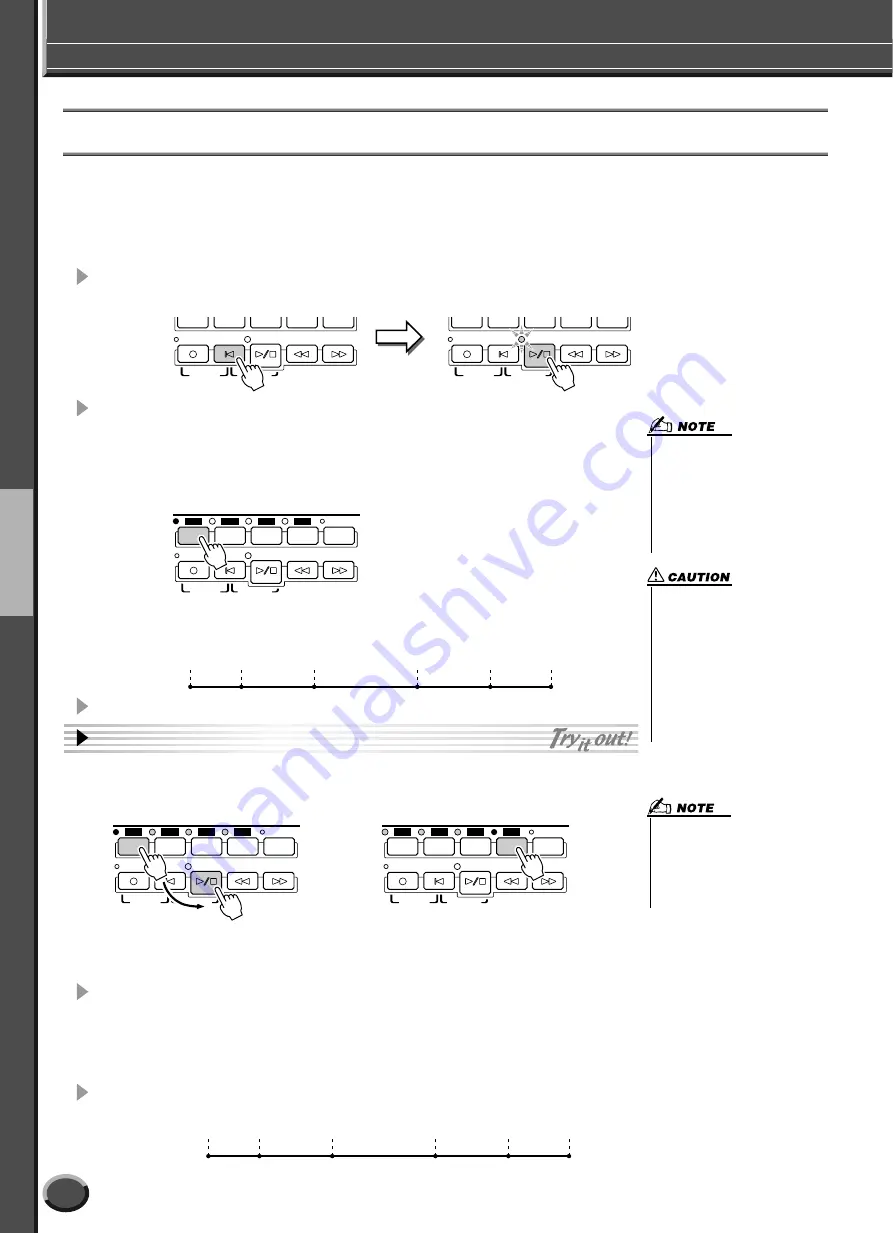
Song Playback
Quick Guide
44
TYROS Owner’s Manual
Using Song Position Markers
Song Position markers (SP 1 - SP 4) can be placed in the song data. This not only lets you navigate quickly and
easily through the song data, but also lets you set up convenient playback loops — allowing you to create
dynamic song arrangements “on the fly,” as you perform.
■
Jumping among song positions
....................................................................
1
Select a song and start playing back from the top of the song.
Press the [TOP] button (if necessary) and press the [START/STOP] button.
2
Enter a marker to the desired song position by double-clicking one
of the [SP] buttons during playback.
As the song is playing back, double-click (press twice quickly) one of the [SP1] - [SP4]
buttons at the point you wish you enter a marker. The corresponding button flashes in
green, and the marker for that button is entered to the 1st beat of the appropriate measure.
Continue to enter other markers in the same way. The illustration below shows an
example of how all of the markers may be entered in a song.
3
Stop song playback.
4
Now that you’ve entered markers in step #2 above,
try using them to jump around in the song and navigate among the
song positions.
5
Stop song playback.
■
Using markers in loop playback
........................................................................................
Try using the markers you registered in step #2 above to play back the separate “sections” of the song in loops.
1
Go to the top of the song to which you’ve entered the markers and start it.
START/
STOP
SYNC START
NEW SONG
START/
STOP
SYNC START
NEW SONG
REC
TOP
REW
FF
REC
TOP
REW
FF
SP1
SP2
SP3
START/
STOP
SYNC START
NEW SONG
SP4
REC
TOP
REW
FF
LOOP
SONG CONTROL
If a marker has already been entered to the
button, the lamp is lit in green or red. Double-
clicking on the button will set the marker to a
new song position.
Top of
the song
[SP1]
[SP2]
[SP3]
[SP4]
End of
the song
• To store your marker settings,
save the song data to the User
drive, FD drive, or HD drive (if
an optional hard disk has been
installed). Keep in mind that the
marker settings will be lost if
you select another song or turn
the power off without saving the
song data. For details on saving
song data, see step #8 on page
55.
• You also can enter the marker by
stopping the song at the desired
position and double-clicking any of
the [SP1] - [SP4] buttons.
Whether executed during play-
back or while playback is stopped,
the marker is always entered at
the top of the current measure.
SP1
SP2
SP3
START/
STOP
SYNC START
NEW SONG
SP4
REC
TOP
REW
FF
LOOP
SONG CONTROL
●
Jumping to a marker, then starting playback
●
Jumping to a marker during playback
In this example, song playback starts from the top of the
measure assigned to the [SP1] button (in step #2 above).
SP1
SP2
SP3
START/
STOP
SYNC START
NEW SONG
SP4
REC
TOP
REW
FF
LOOP
SONG CONTROL
In this example, song playback continues to the end of
the current measure, then jumps to the selected marker
— the top of the measure assigned to the [SP4] button (in
step #2 above). You can cancel the jump by pressing the
same button ([SP4]) again before the actual jump. (Be
careful not to double-click the button.)
• Be careful to press the [SP1] -
[SP4] button only once when
jumping among markers. Press-
ing a button twice (double-click-
ing) will change the marker
position.
Top of
the song
[SP1]
[SP2]
[SP3]
[SP4]
End of
the song
Green
Green
Green
Green
42
Содержание TYROS
Страница 1: ......






























