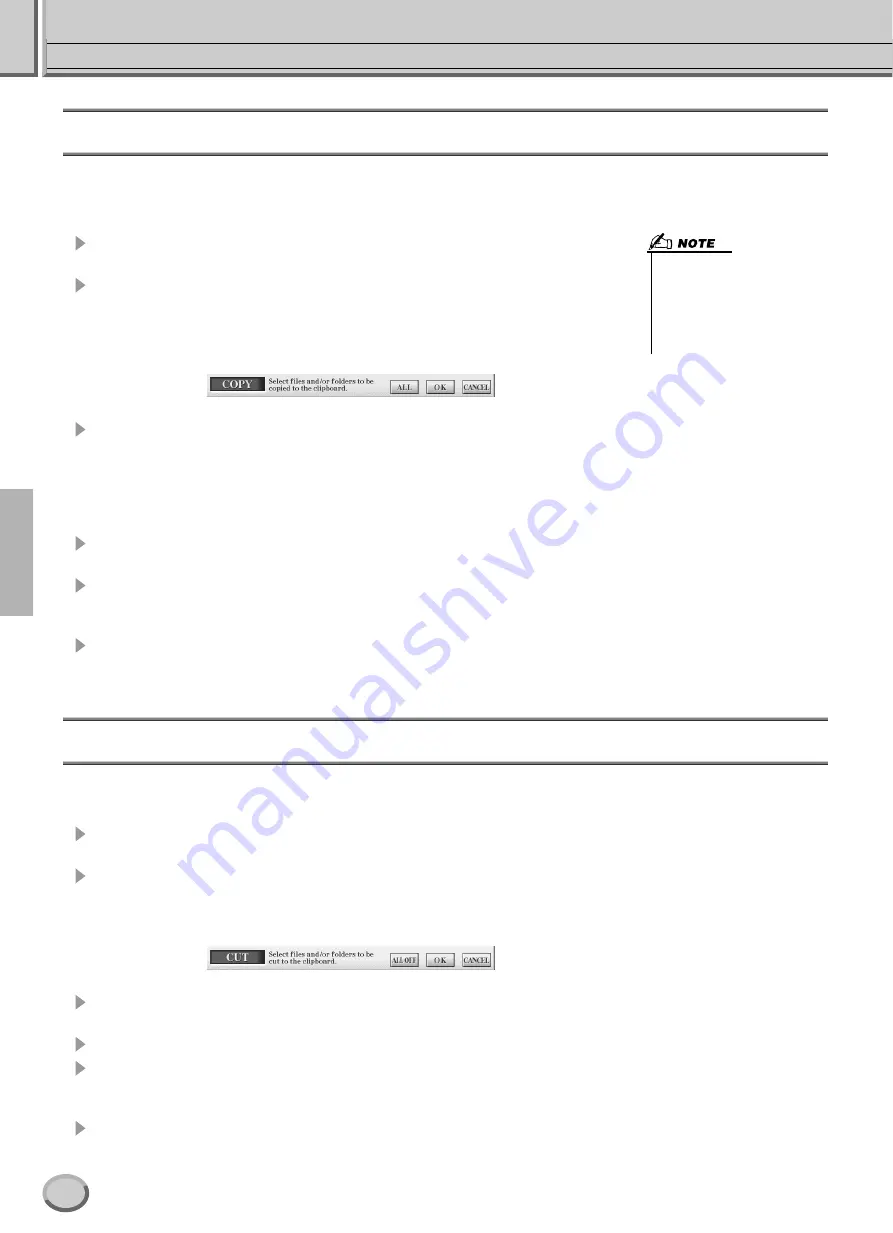
Folder/File Operations using the Open/Save Display
Basic Operations — Organizing Your Data
68
TYROS Owner’s Manual
Copying Folders/Files (Copy & Paste)
Folders and files can be freely copied among the installed drives, with the exception of the Preset drive — data can be copied
from
the Preset drive, but not
to
it. The basic procedure is described below; for a specific example (using Voices), see page 30
in the Quick Guide.
1
Call up the page (path) of the Open/Save display, where the relevant fold-
ers/files are located.
2
Press the [COPY] LCD button (lower [3] button) at the bottom the LCD
display.
The pop-up window for the copy operation appears at the bottom of the LCD display.
To return to the original display, press the [CANCEL] LCD button.
3
Select the desired folders/files to be copied.
Press the LCD letter button that corresponds to the desired folder/file. Several files/
folders can be selected together, even those from other pages. Press the [ALL] LCD
button (lower [6] button) to select all the folders/files indicated on the current display
including the other pages. When the [ALL] LCD button (lower [6] button) is pressed,
[ALL] changes to [ALL OFF] letting you release or cancel the selection.
4
Press the [OK] LCD button (lower [7] button) to return to the Open/Save
display.
5
Call up the destination display.
The Preset drive cannot be selected as the destination. Create a new folder (page 67) at
the destination page (path) as needed.
6
Presvs the [PASTE] LCD button (lower [4] button).
The folders/files copied from the source page (path) appear on the display.
Moving Folders/Files (Cut & Paste)
Folders and files can be freely moved among the installed drives, with the exception of the Preset drive — data can be copied and
moved
from
the Preset drive, but not
to
it.
1
Call up the page (path) of the Open/Save display, where the relevant folders/files are
located.
2
Press the [CUT] LCD button (lower [2] button) at the bottom the LCD display.
The pop-up window for the Cut operation appears at the bottom of the display. To return to the original
display, press the [CANCEL] LCD button.
3
Select the desired folders/files to be moved.
The operation is the same as in step #3 of “Copying Folders/Files (Copy & Paste).” See above.
4
Press the [OK] LCD button (lower [7] button) to return back to the Open/Save display.
5
Call up the destination display.
The Preset drive cannot be selected as the destination. Create a new folder (page 67) at the destination
page (path) as needed.
6
Press the [PASTE] LCD button (lower [4] button).
The folders/files moved from the source page (path) appear on the display.
• The Open/Save display does not
let you directly copy a file/folder
from one floppy disk to another. If
you want to do this, use the DISK
TO DISK COPY function on the
[FUNCTION]
→
UTILITY
→
DISK
display (page 157).
66
Содержание TYROS
Страница 1: ......
















































