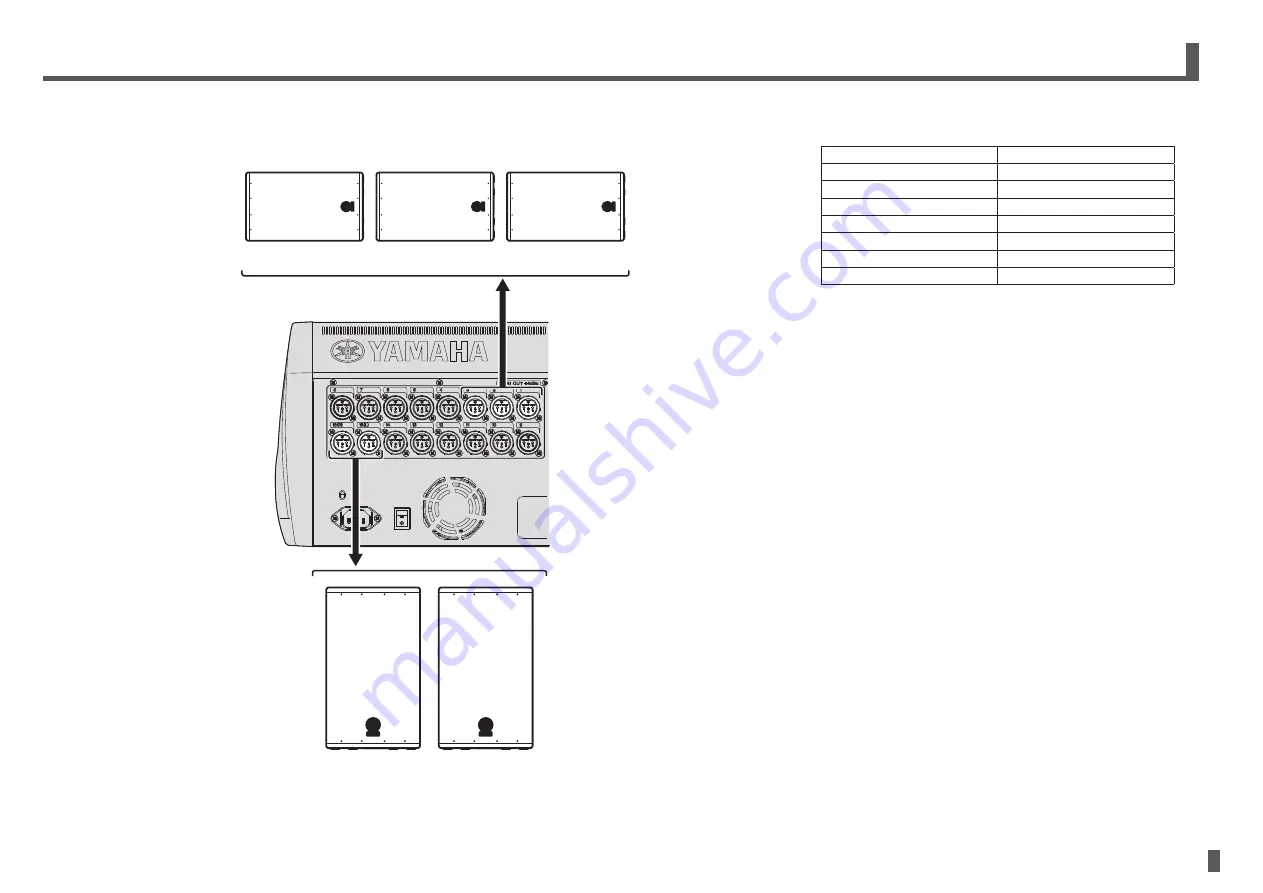
- 13 -
TF series
Quick Guide
Connections
5-2 Connecting outputs
Default signal routing for each output jack
OMNI OUT 1
AUX1 OUT
OMNI OUT 2
AUX2 OUT
:
:
OMNI OUT 12
AUX12 OUT
OMNI OUT 13
MONITOR L OUT
OMNI OUT 14
MONITOR R OUT
OMNI OUT 15 (L)
STEREO L OUT
OMNI OUT 16 (R)
STEREO R OUT
Each OMNI OUT jack is configured by default to output
a bus. You can change the bus that is output on the
SYSTEM OMNI OUT PATCH screen.
The OMNI OUT jacks can be configured to output the
following signals.
AUX1–AUX20, STEREO L, STEREO R, SUB, MONITOR L,
MONITOR R, NO ASSIGN (no output signal assigned).
Powered speakers (front speakers)
Powered speakers (floor monitors)










































