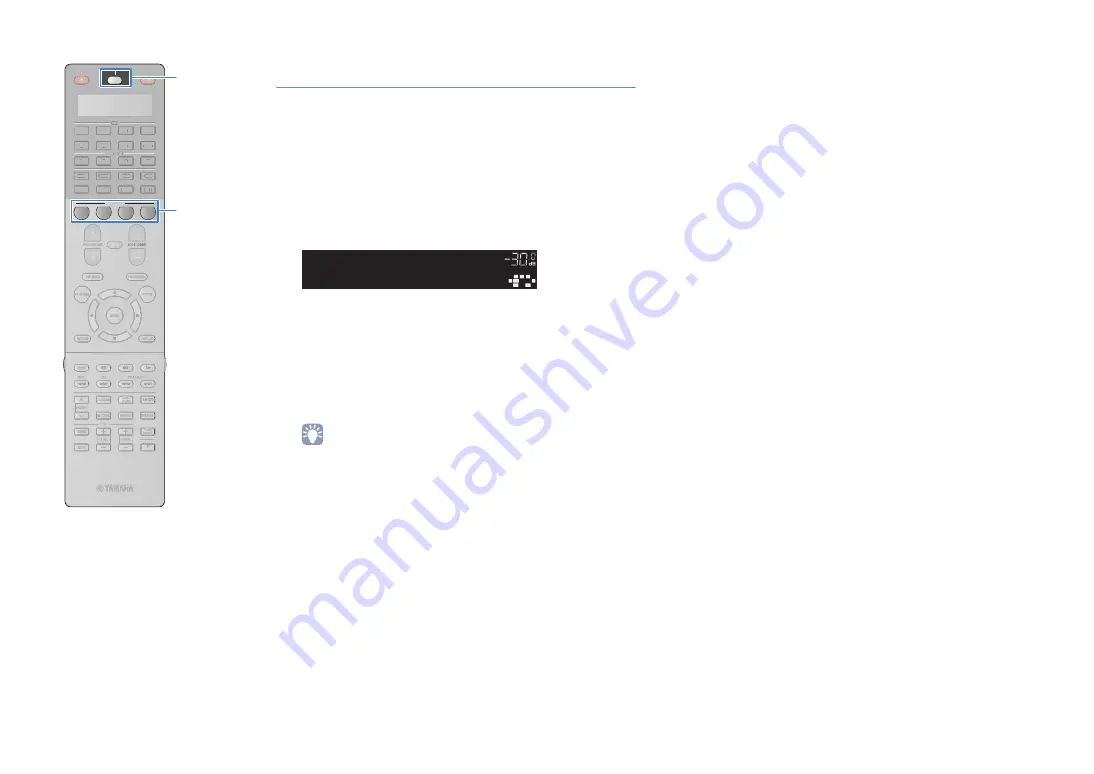
En
53
Configuring scene assignments
Follow the procedure below to register the current status (input
source, sound program, etc.) to a scene. As necessary, you can
select items to be included as the scene assignments (p.102).
1
Set this unit to the condition (input source, sound
program, etc.) that you want to assign to a scene.
2
Hold down the desired SCENE key until “SET
Complete” appears on the front display.
3
If you want to control the corresponding playback
device after selecting the scene, hold down the
corresponding SCENE key and input selection key
together for more than 3 seconds.
Once the setting is completed successfully, SOURCE/
RECEIVER blinks twice.
• If you have not registered the remote control code of the playback device
yet, see “Setting the remote control codes for playback devices” (p.129) to
register it.
• You can start playback of external devices connected to this unit via HDMI
or a Yamaha product connected to the REMOTE OUT jack, in conjunction
with a scene selection (SCENE link playback). To enable the SCENE link
playback, specify the device type in “Device Control” (p.101) in the “Scene”
menu.
OUT 1
IN
OUT 2
VOLUME
MUTE
DRC
ADAPTIVE
3
ZONE
2
S
BL
PL
S
BR
S
B
PR
S
W1
S
L
S
W2
S
W
S
R
PL
C
L
R PR
S
TEREO
ENHANCER
S
LEEP
HD
TUNED PRE AMP PARTY
ZONE
3
ZONE
4
HD
TAG
DOCK
S E T C o m p l e t e
S C E N E 1
SOURCE
RECEIVER
AV
AUDIO
1
2
3
4
5
6
7
V-AUX
1
2
3
4
MULTI
PHONO
USB
NET
TUNER
DOCK
SIRIUS
[ A ]
CLASSICAL
LIVE
CLUB
ENTERTAIN
MOVIE
STEREO
STRAIGHT
INPUT
PURE
DIRECT
MUTE
TV
SCENE
1
2
3
4
PROGRAM
VOLUME
TV VOL
MUTE
MODE
HOLD
TAG
PRG SELECT
TOP MENU
RETURN
DISPLAY
POP-UP/MENU
TV CH
PRESET
ENTER
ON SCREEN
OPTION
AV
AUDIO
1
2
3
4
5
6
7
V-AUX
1
2
3
4
MULTI
PHONO
USB
NET
TUNER
DOCK
SIRIUS
[ A ]
S
CENE
S
OURCE/RECEIVER
Содержание RX-A2010
Страница 157: ... 2011 Yamaha Corporation YD505A0 OMEN1 ...






























