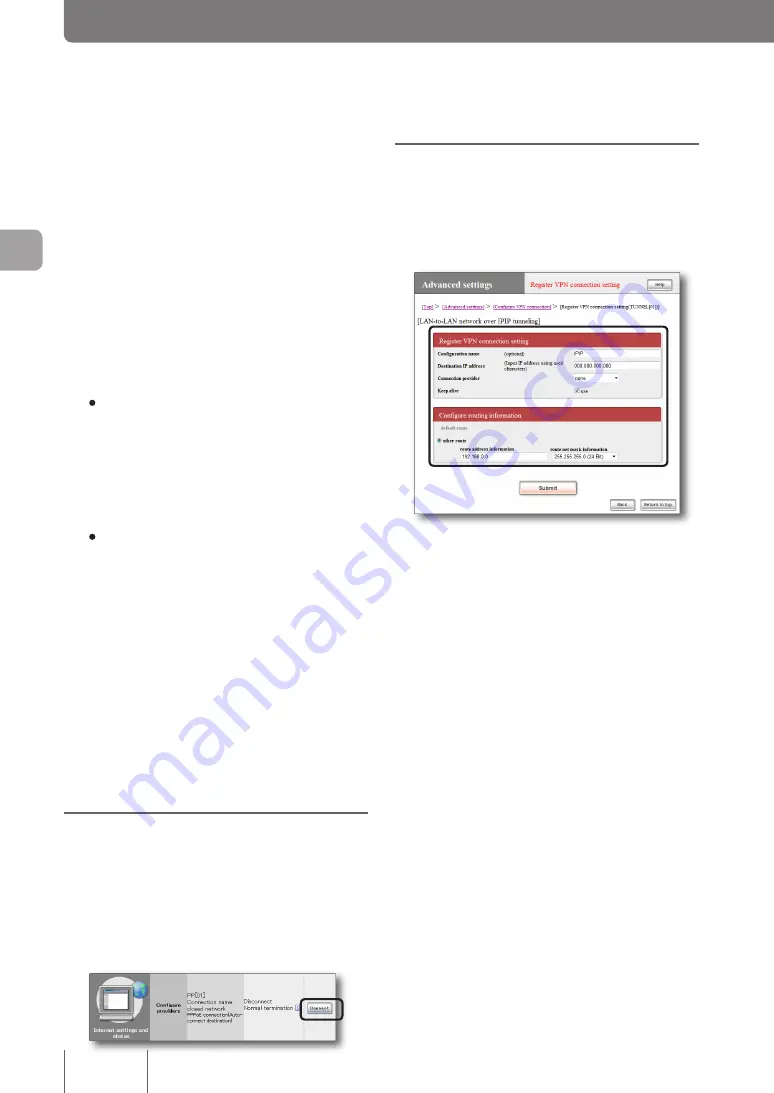
Configuring the product to
use IPIP tunnels
To use the product and destination equipment by connecting
them with IPIP tunnels, configure the required settings in
the “LAN-to-LAN network over IPIP tunneling” screen.
For more details on the settings, click “Help” on the setup
screen and refer to the description displayed.
To open the “LAN-to-LAN network over IPIP
tunneling” screen
From “Basic configuration page”, click the buttons on the
setup screen in the following order:
▶
“Advanced settings” in the top page
▶
“Configure” to the right of “Configure VPN connection”
▶
“Add” to the right of the VPN destination you want to
add settings
▶
Select “LAN-to-LAN network over IPIP tunneling” and
then click “Next”
1
Enter necessary setup information.
Configuration name
Enter a descriptive destination name.
User ID
Enter the specified user ID.
Connect password
Enter the specified password (or the password you
changed).
Destination address information
•
Destination address
: Click “other” and then
configure the following settings.
–
route address information
: Enter the IP address
assigned to the connection destination
–
route net mask information
: Select
“255.255.255.255 (32 bits)”.
•
Destination domain name
: Click “none”.
2
Click “Submit”.
The “Register provider” screen appears.
3
To connect the product to multiple LANs, click
“Back” and repeatedly configure “Destination
address information”.
Specify all IP addresses assigned to the connection
destinations for the route.
After you have set all destination addresses for the
connection destinations, click “Return to top” to return
to the top page of the “Basic configuration page”.
Connecting to a closed
network
On the top page of “Basic configuration page”,
click “Connect” to the right of the setting for the
closed network connection under “Configure
providers”.
90
Im
ple
m
en
tin
g s
ite
-to
-s
ite
V
P
N
c
on
ne
cti
on
s
4
Linking LANs together through IPIP tunnels using a
closed network
(Continued from the previous page)






























