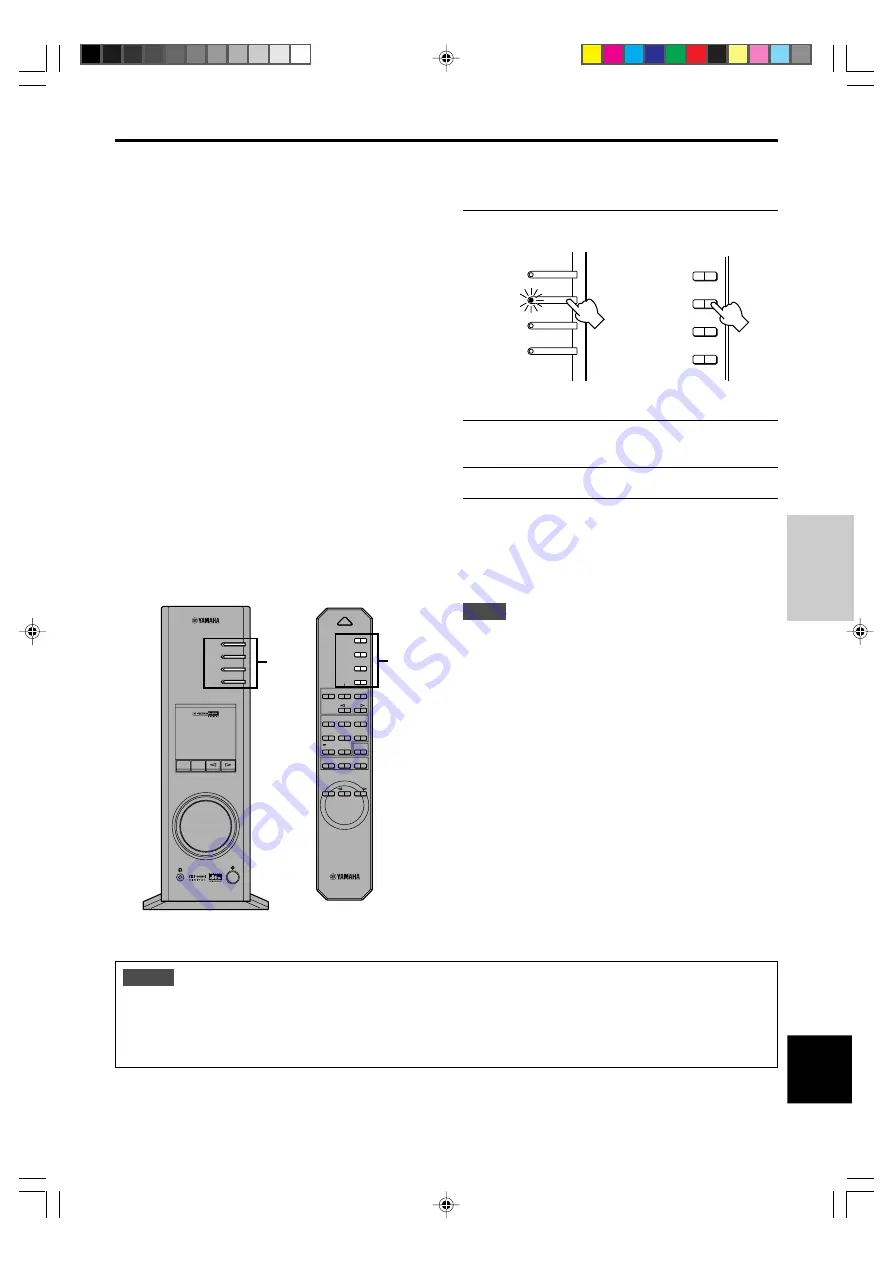
E-
13
BASIC OPERATION
English
BASIC
OPERATION
m
Recording on a computer (via the USB connection)
1
Select the source to be recorded by using the
input selector keys.
2
Start recording with the recording software on the
computer.
3
Start playing the input source.
m
Playing the recorded result via this unit
Press the PC input selector key repeatedly to select USB as
the input source, and play the recorded result on the
computer.
Notes
●
If the number of USB channels is set to six, recording cannot
be made via the USB connection. Reset the number of USB
channels to two or four.
●
To record digital input signals with a 48 kHz sampling
frequency, the frequency of the input signals must be 48 kHz.
●
To record sound signals received at an analog or digital input
of the sound card etc., and not via the USB connection, select
the corresponding device, such as “Sound Card”, from
“Preferred device” of “Recording” (or “Sound Recording”)
on the computer.
●
The sampling frequency and resolution of signals recordable
on the computer differ from operating systems. You can refer
to the following Yamaha website for details about the related
information.
http://www.yamaha.co.jp/audio/
TUNER
PC
AUX1
AUX2
TUNER
PC
AUX1
AUX2
Front panel
or
Remote control
PC
AUX1
AUX2
TUNER
DSP
P-SET
VOL
VIRTUAL
5.I
CH
DIGITAL
PROLOGIC FM AM ST
USB PCM
D. DSP
PC
AUX1
AUX2
TUNER
JAZZ
CHURCH
HALL
B
C
A
MOVIE
LIVE
PRESET
MANUAL
MEMORY
GAME
TEST
ON/OFF
/ D T S
SURROUND
VOLUME
MUTE
POWER
1
1
When recording or processing signals inputted to your
computer via the USB connection, the following setting is
needed on the computer.
j
Selecting Recording Device
When using Windows
1. Click the Windows “Start” button and select
“Settings”, and then “Control Panel”.
2. Double-click the “Multimedia” icon (or the “Sounds
and Multimedia” icon).
3. Click the “Audio” tab and select “USB Audio Device”
at “Preferred device” of “Recording” (or “Sound
Recording”).
When using a Macintosh
Select “USB Audio” as the input device at “Sound” on
the Control Panel.
j
Setting of Recording Software
Select a sampling frequency from 44.1 kHz and 48
kHz. Select a resolution from 16 bits and 24 bits. The
sampling frequency of 44.1 kHz with the resolution of
16 bits produces a sound quality comparable to the
compact disc (CD).
Notes
●
Please check the copyright laws in your country before recording compact discs, radio, etc. Recording of copyright
material may infringe copyright laws.
●
You cannot make a recording from a CD-R, MD, etc. which is a copy of an audio CD, to another CD-R, MD, etc. via the USB
connection or the digital terminal connection. Also, you cannot make a recording from an MD which is recorded with digital
signals received via the USB connection, to another MD via a digital connection.
















































