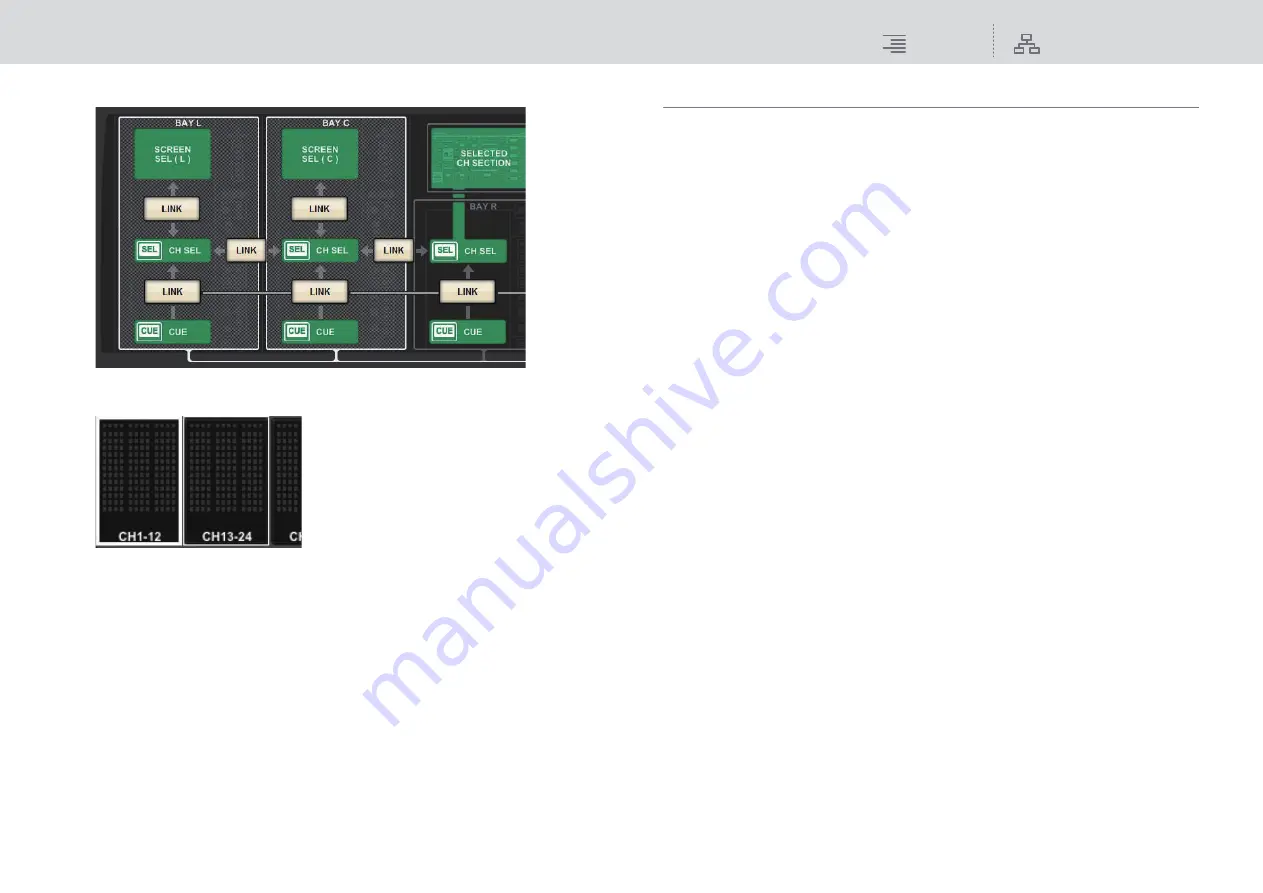
Bay
Bay Link
76
RIVAGE PM10 Operation Manual
Linked bays will be indicated by a white frame.
The selected layer will be indicated by a bold white frame in the meter area.
Also, the layer of the linked bay will be indicated by a thin white frame.
NOTE
• Changing the Bay Link setting will clear the position of the selected channel stored in each
layer. Once this position data is cleared, the selected channel (which was already selected at
the time of layer switching) will move to the left-most channel in the fader bank. (Please note
that this applies only when FADER BANK SEL LINK is turned on.)
• If Bay Link mode is changed while DCA channels are being rolled out, the DCA roll-out
operation will be canceled.
• If the Bay Link setting is changed for a bay on which the SET BY SEL button is turned on, SET
BY SEL will be turned off.
About switching layers using the [HOME] keys
Each [HOME] key will recall a layer that was rolled out and bookmarked, regardless of the Bay Link
status. If you cancel the Bay Link function after bookmarking rolled-out layers, only the layer on the
bay stored via the corresponding [HOME] key will be recalled.
















































