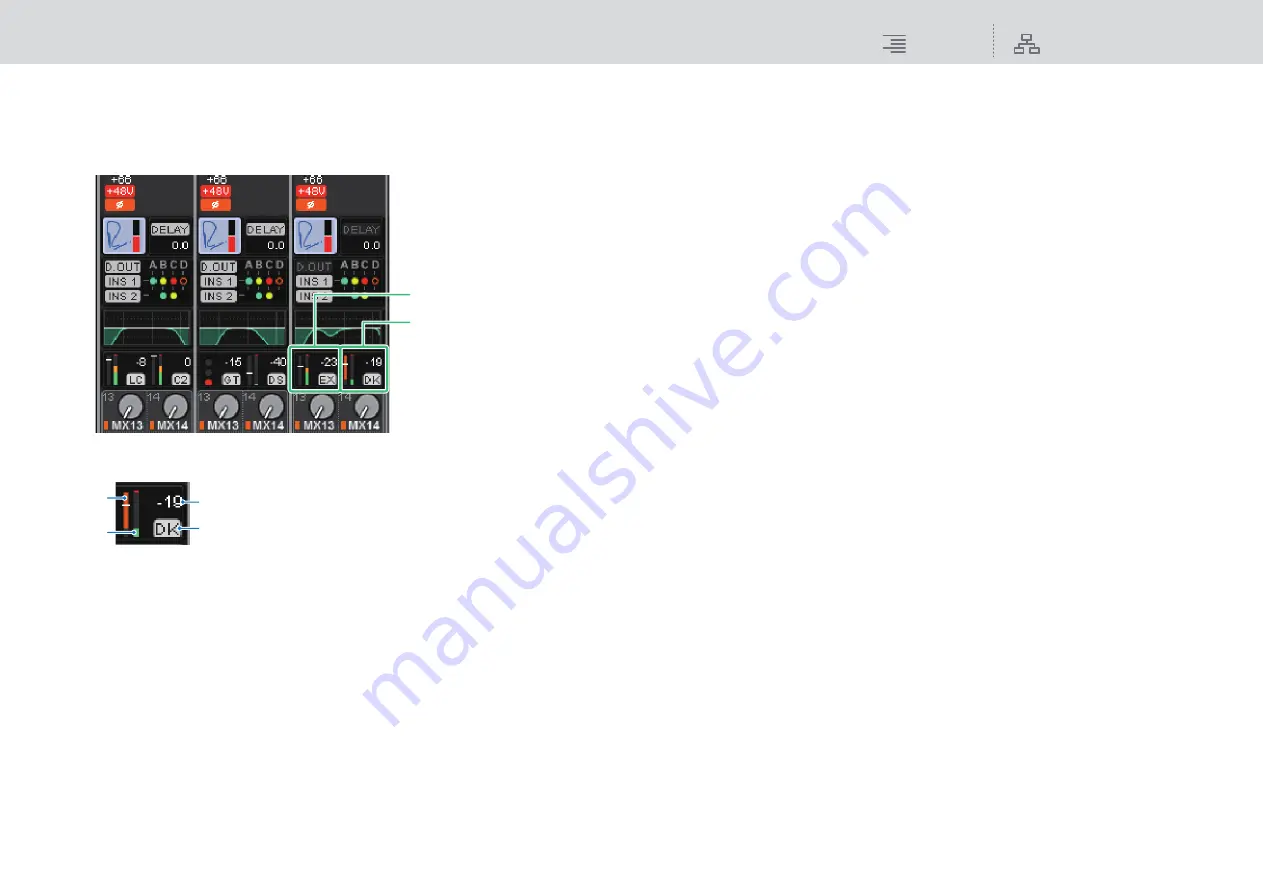
CH Parameter
DYNAMICS
175
RIVAGE PM10 Operation Manual
■
Controlling the dynamics processors via the OVERVIEW screen
1.
Press the [VIEW] key to access the OVERVIEW screen.
The DYNAMICS 1/2 field displays the dynamics processor on/off status and the amount of
gain reduction.
These fields include the following items.
1
Dynamics IN/OUT level meters
This green bar graph shows the level of the signal before it passes through dynamics
processing.
2
GR meter
This orange bar graph indicates the amount of gain reduction produced by the dynamics
processor.
3
Dynamics processor type
Indicates the abbreviated name of the currently-selected dynamics processor type.
4
Threshold
The horizontal line indicates the currently-specified threshold value and its approximate
position in the GR meter.
2.
Select the channel that you want to edit.
3.
Press the DYNAMICS 1/2 field to access the DYNAMICS 1/2 popup window.
In the DYNAMICS 1/2 popup window, you can edit the dynamics settings and turn the
processor on or off.
4.
Press the DYNAMICS ON button to adjust the dynamics settings.
NOTE
Even when the DYNAMICS 1/2 popup window is displayed, you can use the knobs in the
Selected Channel section to control dynamics.
DYNAMICS 1 field
DYNAMICS 2 field
1
2
3
4






























