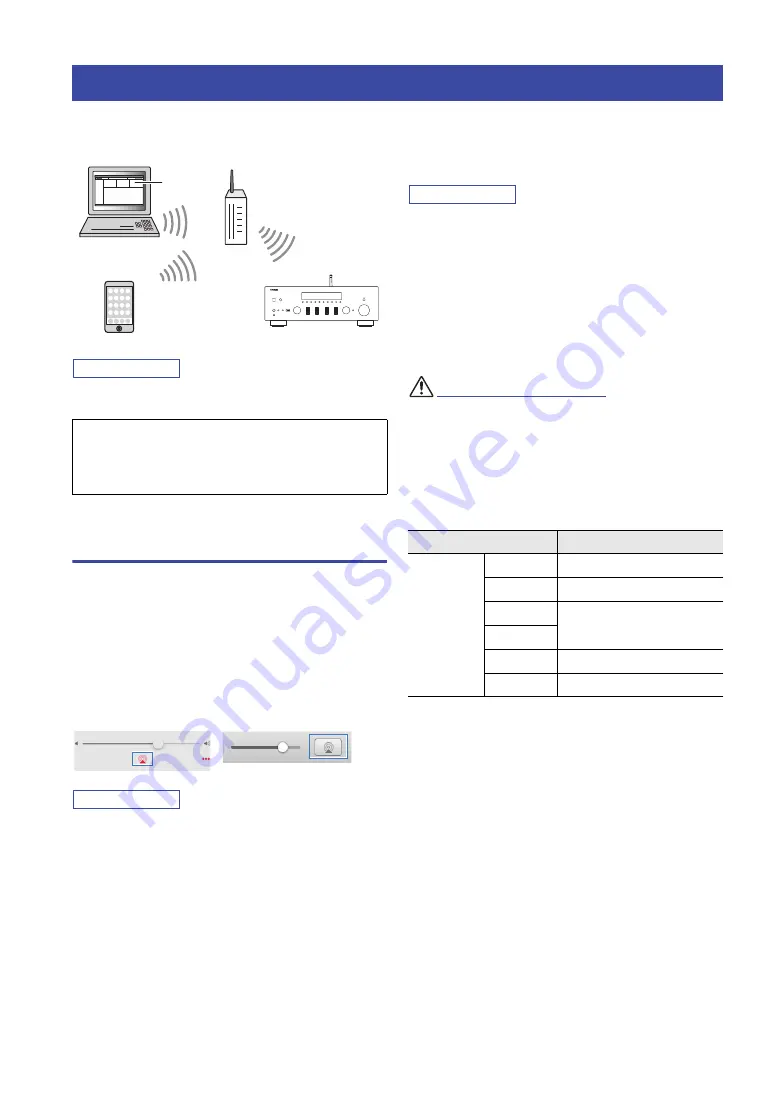
38
En
The AirPlay function allows you to play back iPhone/
iTunes music on the unit via network.
Note
To use this function, the unit and your PC or iPhone must be
connected to the same router (p. 14).
Playback of iPhone/iTunes music
contents
Follow the procedure below to play back iPhone/iTunes
music contents on the unit.
1
Turn on the unit, and start iTunes on the PC
or display the playback screen on the
iPhone.
If the iPhone/iTunes recognizes the unit, the AirPlay
icon appears.
Note
If the icon does not appear, check whether the unit and PC/iPhone
are connected to the router properly.
2
On the iPhone/iTunes, click (tap) the AirPlay
icon and select the unit (network name of the
unit) as the audio output device.
3
Select a song and start playback.
The unit automatically selects “AirPlay” as the input
source and starts playback. The playback information is
displayed on the front display.
Note
• If you press the DISPLAY on the front panel repeatedly, you
can switch the playback information on the front display (p. 22).
• You can turn on the unit automatically when starting playback
on iTunes or iPhone by setting “Standby (Network Standby)”
(p.49) in the “Setup” menu to “On”.
• You can edit the network name (the unit’s name on the network)
displayed on iPhone/iTunes in “Network Name” (p.49) in the
“Setup” menu.
• You can adjust the unit’s volume from the iPhone/iTunes during
playback.
CAUTION
Adjusting the volume on iTunes or iPhone may make the volume
unexpectedly loud, which could result in damage to your hearing
or to the device. If the playback volume is too loud, stop playback
immediately on iTunes or iPhone. We recommend using “Volume
interlock” (p. 46) in the “Option” menu to limit the changes in
volume from iTunes or iPhone.
Use the following remote control keys to control playback.
Playing back iPhone/iTunes music via a network (AirPlay)
AirPlay works with iPhone, iPad, and iPod touch with iOS
4.3.3 or later, Mac with OS X Mountain Lion or later, and
Mac and PC with iTunes 10.2.2 or later.
(as of June 2017)
PC
iTunes
Router
Playback starts
iPhone
Starts playback
on iTunes
or iPhone
This unit
iTunes (example)
iOS10 (example)
Keys
Functions
Playback
keys
p
/
e
Pauses/resumes playback.
s
Stops playback.
b
/
w
Skips forward/backward.
f
/
a
REPEAT
Changes the Repeat settings.
SHUFFLE
Changes the Shuffle settings.






























