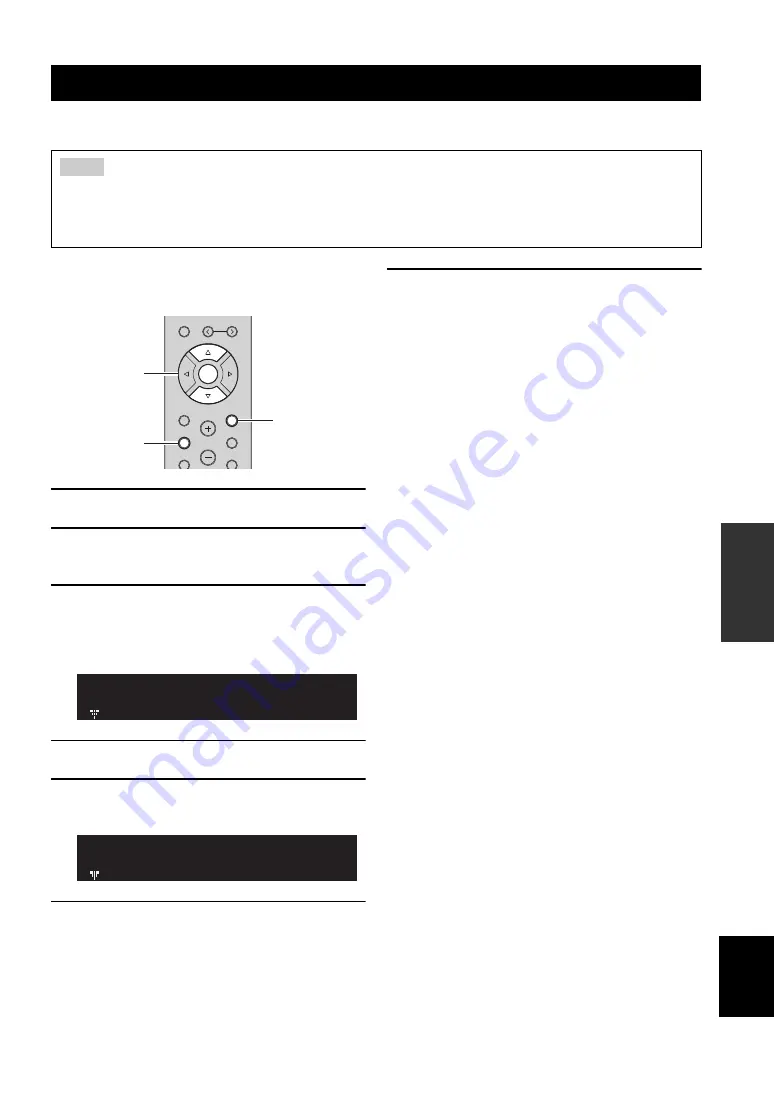
49
En
English
AD
V
A
NCED
OP
ERA
TI
ON
New firmware that provides additional features or product improvements will be released as needed. If the unit is
connected to the Internet, you can download the firmware via the network and update it.
y
You can also update the firmware using the USB memory device
from the “ADVANCED SETUP” menu (p. 48).
1
Press SETUP.
2
Use the cursor keys (
B
/
C
) to select
“Network” and press ENTER.
3
Use the cursor keys (
B
/
C
) to select
“Information” and press ENTER.
If new firmware is available, “NewFwAvailable”
appears on the front display.
4
Press RETURN to return the previous state.
5
Use the cursor keys (
B
/
C
) to select
“Update” and press ENTER.
6
To start the firmware update, press ENTER.
The unit to restart and the firmware update starts.
y
To cancel the operation without updating the firmware, press
SETUP.
7
If “UPDATE SUCCESS” appears on the front
display, press
A
(power) on the front panel.
The firmware update is complete.
Updating the unit’s firmware via the network
• Do not operate the unit or disconnect the power cable or network cable during firmware update. Firmware update takes about 20
minutes or more (depending on your Internet connection speed).
• If the unit is connected to the wireless network via a wireless network adapter, network update may not be possible depending on
the condition of the wireless connection. In this case, update the firmware using the USB memory device (p. 48).
Notes
PRE
S
ET
MEMORY
S
ETUP
HOME
MUTE
NOW PLAYING
VOLUME
RETURN
ENTER
OPTION
RETURN
S
ETUP
ENTER
Cursor keys
B
/
C
Available
NEW FW
Perform Update
UPDATE
















































