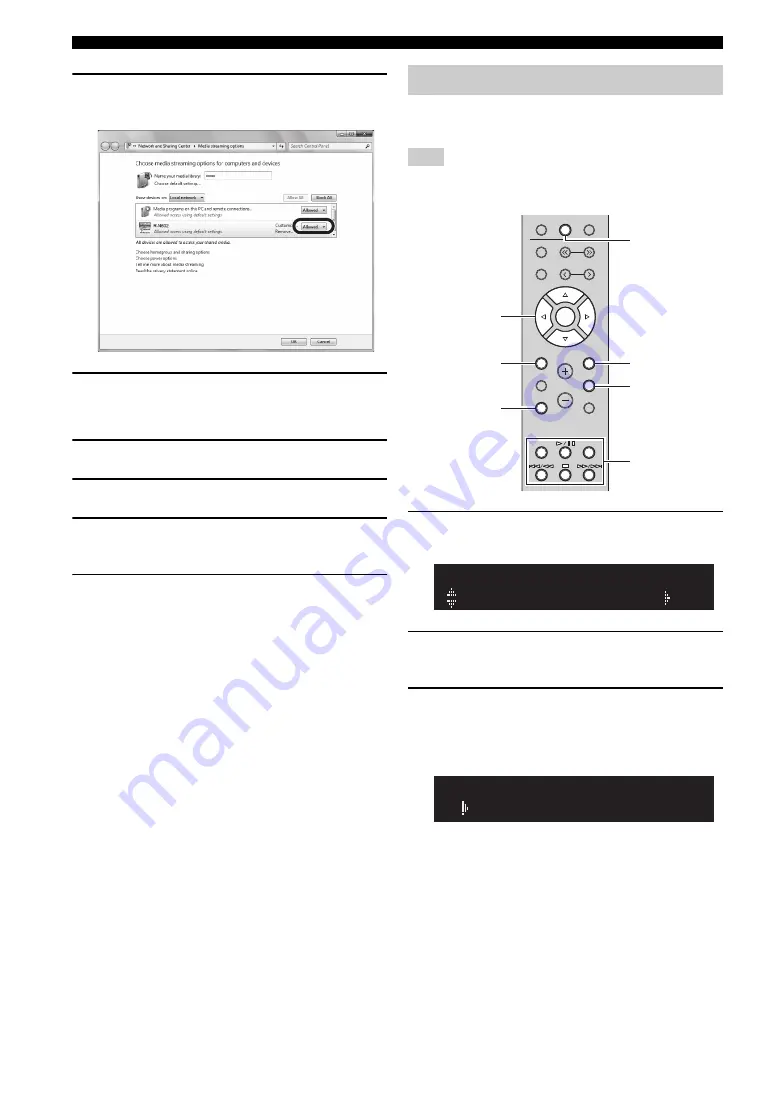
30
En
Playing back music stored on media servers (PCs/NAS)
4
Select “Allowed” from the drop-down list
next to the unit’s model name.
5
Click “OK” to exit.
■
When using Windows Media Player 11
1
Start Windows Media Player 11 on your PC.
2
Select “Library” then “Media Sharing”.
3
Check the “Share my media to” box, select
the unit’s icon, then click “Allow”.
4
Click “OK” to exit.
■
When using a PC or a NAS with other
DLNA server software installed
Refer to the instruction manual for the device or software
and configure the media sharing settings.
Follow the procedure below to operate the PC music
contents and start playback.
“_” (underscore) will be displayed for characters not supported
by the unit.
1
Press NET repeatedly to select “Server” as
the input source.
2
Use the cursor keys (
B
/
C
) to select a music
server and press ENTER.
3
Use the cursor keys to select an item and
press ENTER.
If a song is selected, playback starts and the playback
information is displayed.
y
• If playback of a music file selected from the unit is ongoing on
your PC, the playback information is displayed.
• You can register the current playback song as a preset (p. 41).
• If you press the DISPLAY on the front panel repeatedly, you
can switch the playback information on the front display (p. 40).
Playback of PC music contents
Note
NET
U
S
B
TUNER
PRE
S
ET
TUNING
BAND
MEMORY
S
ETUP
HOME
MUTE
NOW PLAYING
VOLUME
RETURN
ENTER
REPEAT
S
HUFFLE
OPTION
RETURN
OPTION
NOW PLAYING
HOME
ENTER
NET
Playback keys
Cursor keys
B
/
C
/
D
/
E
NAS A
SERVER
A
Song A
SERVER
A






























