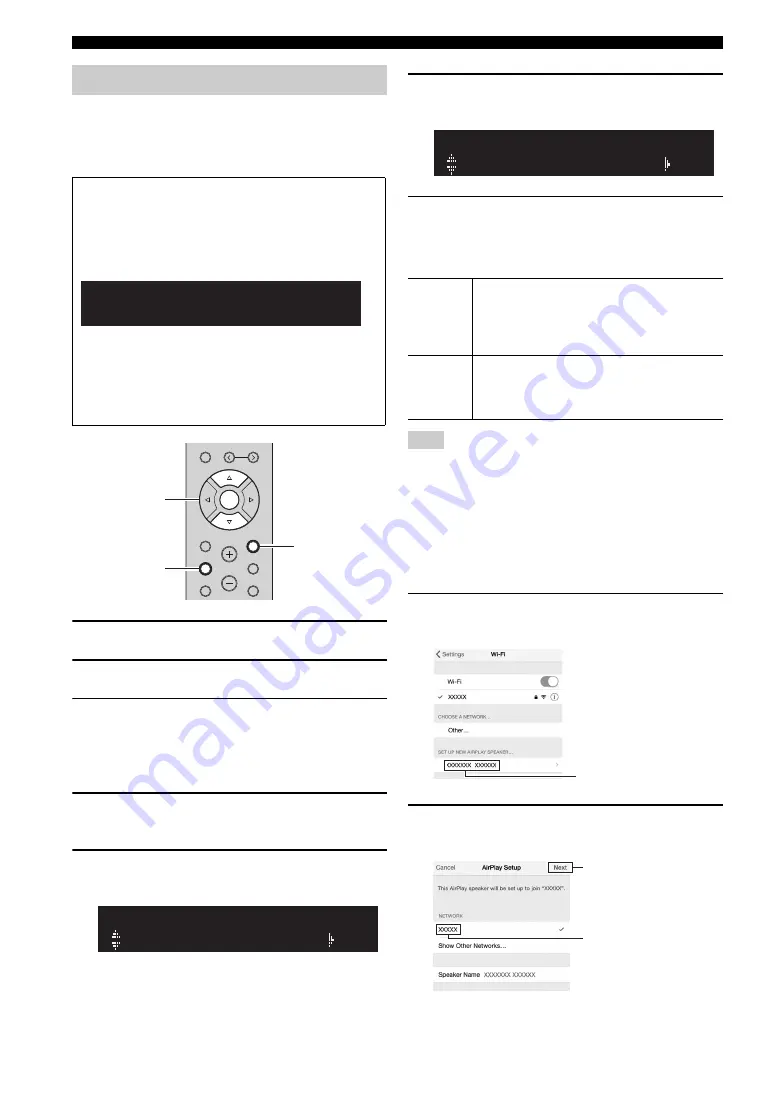
16
En
Connecting to network
You can easily setup a wireless connection by applying the
connection settings on iOS devices (iPhone/iPod touch).
Before proceeding, confirm that your iOS device is
connected to a wireless router (access point).
1
Press
A
to turn on this unit.
2
Press SETUP.
3
Use the cursor keys (
B
/
C
) to select
“Network” and press ENTER.
y
To return to the previous state, press RETURN.
4
Use the cursor keys (
B
/
C
) to select
“Connection” and press ENTER.
5
Use the cursor keys (
B
/
C
) to select
“Wireless” and press ENTER.
6
Use the cursor keys (
B
/
C
) to select “Share
Setting” and press ENTER.
7
Use the cursor keys (
B
/
C
) to select the
desired connection method and press
ENTER.
The following connection methods are available.
When you select “Wireless (WAC)” as the connection method, all
network settings are initialized.
■
Sharing the iOS device setting wirelessly
If you select “Wireless (WAC)” as the connection method,
perform the network setting sharing operation on your iOS
device. (The following procedure is a setup example for
iOS 8.)
1
On the iOS device, select the unit as the
AirPlay speaker in the Wi-Fi screen.
2
Check the network currently selected and tap
“Next”.
Sharing the iOS device setting
If the network connection is not set, when you turn on
this unit, “WAC” (Wireless Accessory Configuration)
appears on the front display, and search automatically
iOS device. You can automatically share the network
settings.
If the unit is already wire connected and also
connected to a wireless network by another method,
settings will not be shared automatically. To manually
share the iOS device network settings, perform the
following operation.
R-N602 XXXXXX
WAC
PRE
S
ET
MEMORY
S
ETUP
HOME
MUTE
NOW PLAYING
VOLUME
RETURN
ENTER
OPTION
RETURN
S
ETUP
ENTER
Cursor keys
B
/
C
WPS
WIRELESS
Wireless
(WAC)
You can apply the connection settings on the iOS
device to the unit using a wireless connection. For
details, see “Sharing the iOS device setting
wirelessly”. (You need iOS device with iOS 7 or
later.)
USB
Cable
You can apply the connection settings on the iOS
device to the unit using a USB cable. For details, see
“Sharing the iOS device setting using a USB cable”.
(You need iOS device with iOS 5 or later.)
Note
Wireless(WAC)
SHARE
The name of this unit
Tap here to start setup
The network currently
selected






























