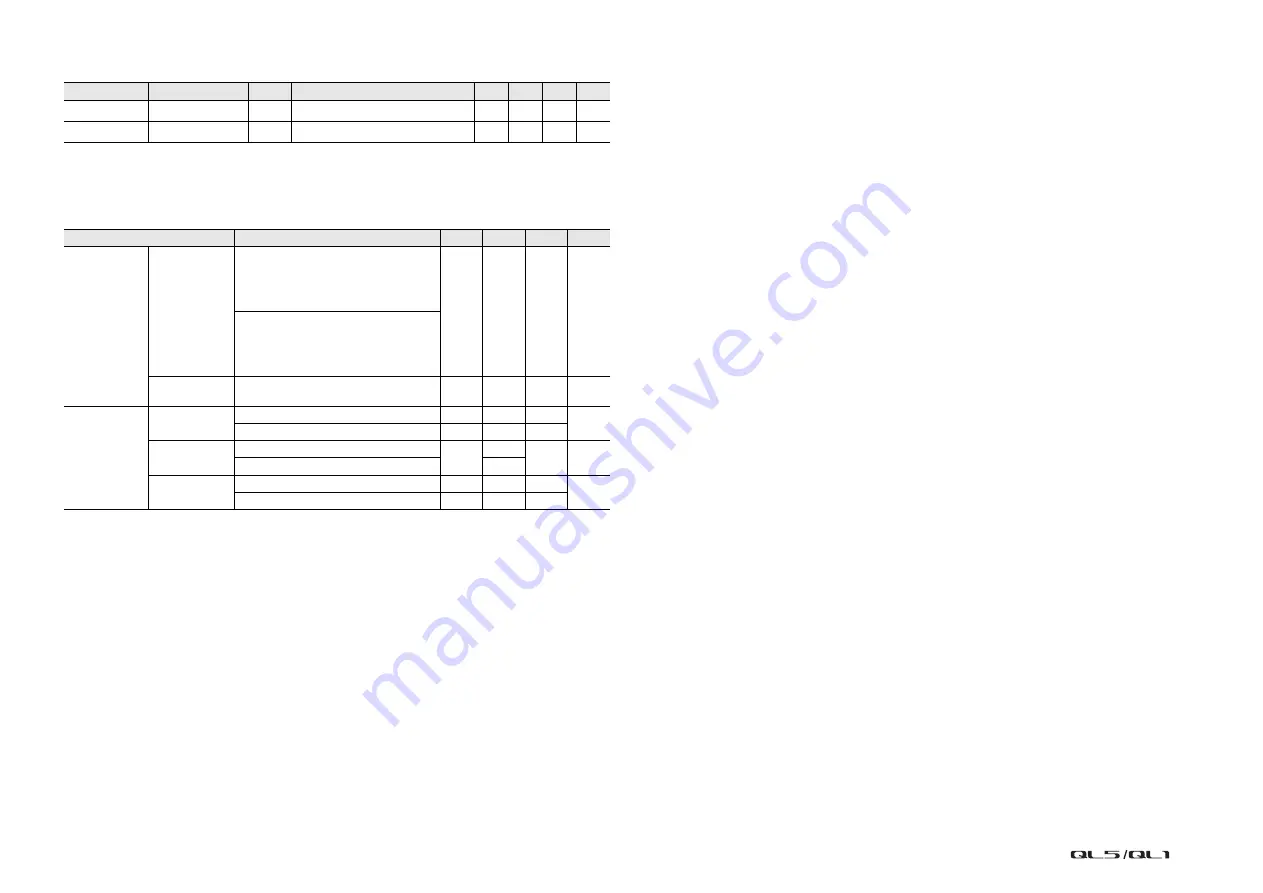
Data List
45
Dynamic Range.
Fs= 48 kHz
*1. QL1: INPUT 1-16
*2. QL1: OMNI OUT 1-8
*3. Dynamic Range are measured with A-weight filter.
Sampling Frequency
Input
Output
RL
Conditions
Min.
Typ.
Max.
Unit
INPUT 1-32
*1
OMNI OUT 1-16
*2
600 Ω
AD + DA, GAIN: –6dB
108
dB
—
OMNI OUT 1-16
*2
600 Ω
DA Converter
112
dB
Parameter
Conditions
Min.
Typ.
Max.
Unit
External Clock
Frequency
Range
Fs= 44.1 kHz
Fs= 45.9375 kHz (44.1 kHz +4.1667%)
Fs= 44.1441 kHz (44.1 kHz +0.1%)
Fs= 44.0559 kHz (44.1 kHz –0.1%)
Fs= 42.336 kHz (44.1 kHz –4.0%)
–200
+200
ppm
Fs= 48 kHz
Fs= 50 kHz (48 kHz +4.1667%)
Fs= 48.048 kHz (48 kHz +0.1%)
Fs= 47.952 kHz (48 kHz –0.1%)
Fs= 46.080 kHz (48 kHz –4.0%)
Jitter of PLL
DIGITAL IN Fs= 44.1 kHz
DIGITAL IN Fs= 48 kHz
10
ns
Internal Clock
Frequency
Word Clock : Int 44.1 kHz
44.1
kHz
Word Clock : Int 48 kHz
48
Accuracy
Word Clock : Int 44.1 kHz
–50
+50
ppm
Word Clock : Int 48 kHz
Jitter
Word Clock : Int 44.1 kHz
4.429
ns
Word Clock : Int 48 kHz
4.069





































