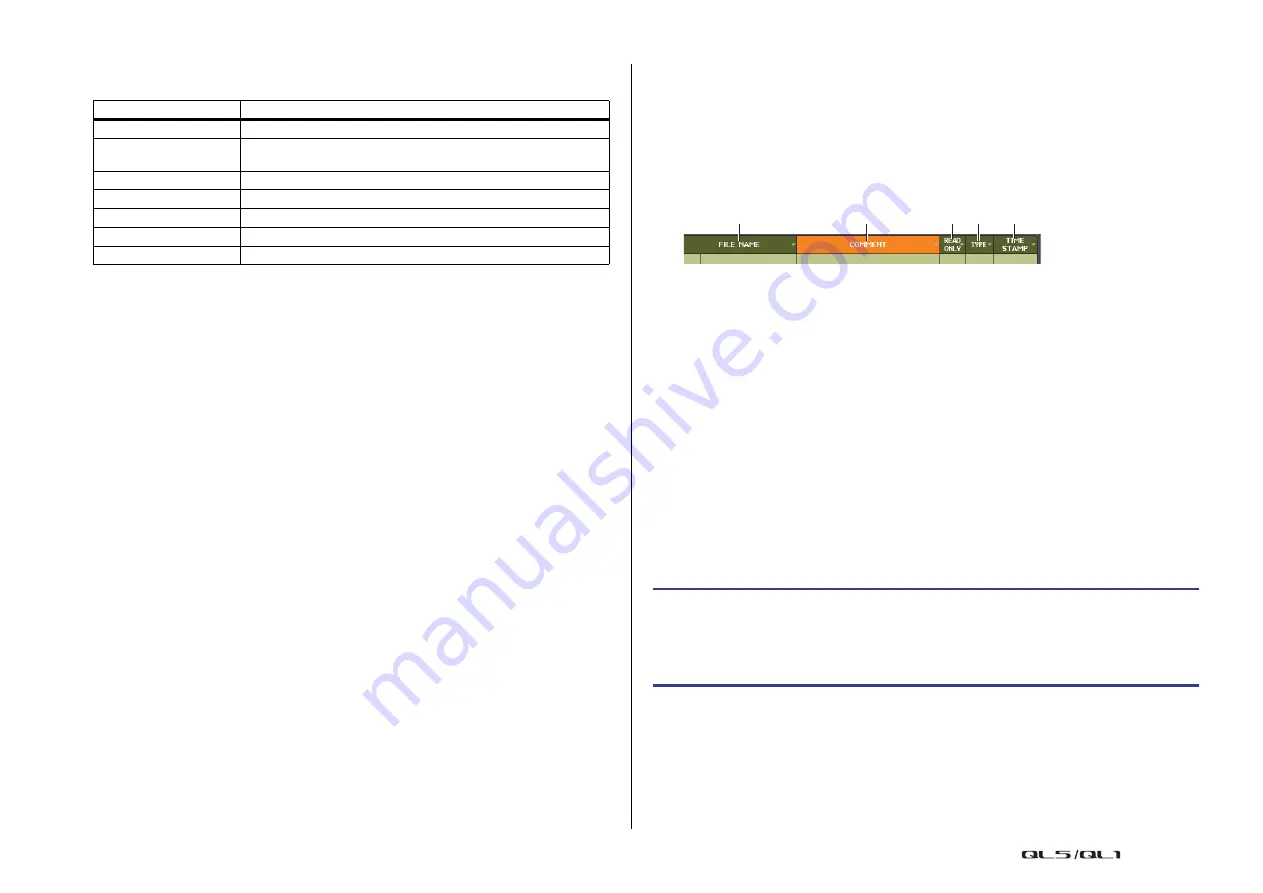
Setup
Reference Manual
209
• ADMIN tab
The following table lists the items that you can select.
2
SOURCE field
This area lists the data that is saved on the USB flash drive.
3
DESTINATION field
Indicates the load destination.
4
Data selection knob
This knob selects the data shown in the field.
5
MULTI SELECT button
Press this button to make a selection containing multiple items of data.
6
SELECT ALL button
Press this button to select all items.
7
CLEAR ALL button
Press this button to clear all selections.
Editing the files saved on the USB flash drive
Follow the steps below to perform editing operations such as sorting the files and directories
on the USB flash drive, editing the file names or comments, copying, and pasting.
Sorting files
To sort the files, press one of the headings “FILE NAME,” “COMMENT,” “READ ONLY,”
“TYPE,” or “TIME STAMP” at the top of each column on the SAVE/LOAD window. The list will
be sorted as follows, according to the column heading you press.
1
FILE NAME
Sort the list in numerical/alphabetical order of the file names.
2
COMMENT
Sort the list in numerical/alphabetical order of the comment.
3
READ ONLY
Sort the list by Write Protect on/off status.
4
TYPE
Sort the list by file type.
5
TIME STAMP
Sort the list by date and time of update.
NOTE
By pressing the same location again, you can change the direction (ascending order or
descending order) in which the list is sorted.
Editing file names/comments
NOTE
You cannot edit the file name or comment of a write-protected file.
Type
Data content
ADMIN PREF
PREFERENCE (for the Administrator)
ADMIN UDEF
USER DEFINED KEYS/USER DEFINED KNOBS (for the
Administrator)
ADMIN FADER
CUSTOM FADER BANK (for the Administrator)
GUEST PREF
PREFERENCE (for the Guest)
GUEST UDEF
USER DEFINED KEYS/USER DEFINED KNOBS (for the Guest)
GUEST FADER
CUSTOM FADER BANK (for the Guest)
GUEST LEVEL
USER LEVEL (for the Guest)
STEP
1.
In the SAVE/LOAD window, press the FILE NAME field or COMMENT field of each
file.
2.
Enter a file name or comment in the keyboard window, and press the RENAME
button or SET button.
1
2
3 4
5
















































