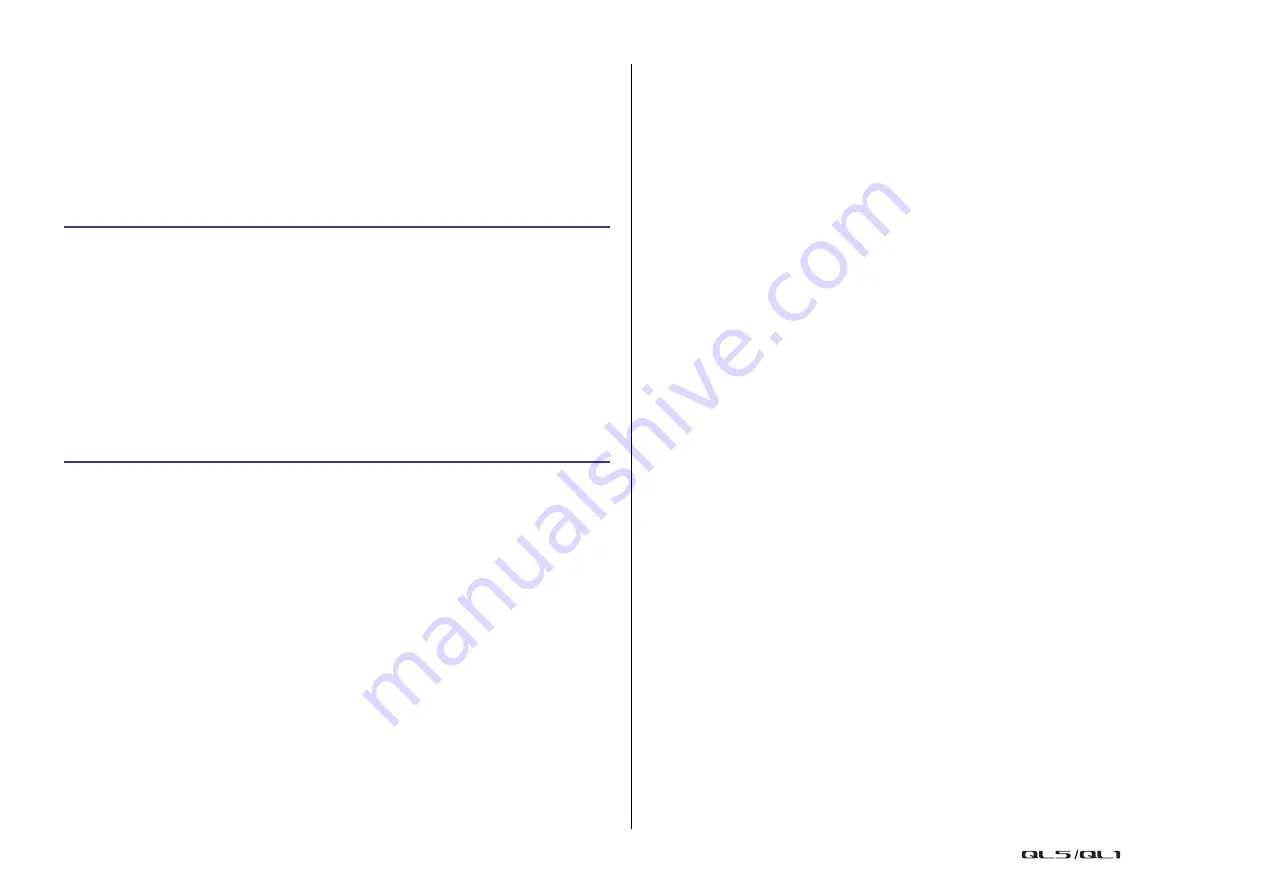
Graphic EQ, Parametric EQ, effects, and Premium Rack
Reference Manual
133
Using an internal effect via send and return
This section explains how to use a MIX bus as an effect send bus and a ST IN channel as an
effect return channel, so that the effect can be used in a send and return configuration.
NOTE
• If you want to use a MIX bus as an effect send bus, select “VARI” as the bus type. This will allow
you to adjust the send level separately for each input channel.
• If you want to use the input to an effect in stereo, it is convenient to assign the send-destination
MIX bus to stereo. (For details on bus assignments, refer to “
Basic settings for MIX buses and
NOTE
• If you’re using a stereo source, assign the L/R signals of the stereo MIX channels to the L/R inputs
of the rack.
• If you’re using the output of the effect in stereo, assign the R input of the ST IN channel selected
in step 3 to the R output of the rack.
• You can select more than one output destination for the effect.
• For more information on setting the effect parameters, refer to “
Adjusting the effect send level of a input channel
In the SEND field in the SELECTED CHANNEL VIEW screen, press and select the TO MIX
SEND LEVEL knob for the MIX bus set as the input source for the rack, and use the [TOUCH
AND TURN] knob to adjust the send level of the signal sent from each channel to that MIX
bus.
NOTE
• When adjusting the effect send level, make sure that the send level from the ST IN channel you
selected as the output destination for the rack to the corresponding MIX bus is set to –∞ dB. If
you raise this send level, the output of the effect will be returned to the input of the same effect,
possibly causing oscillation.
• If you press the knob once again, the MIX SEND window (8ch) for the send-destination MIX bus
will appear. This window contains on/off switches for the signals sent from each channel to the
corresponding bus, and lets you select the send point (PRE or POST) (
).
Adjusting the master level of the effect send
Operate the fader for the MIX channel you specified as the input source for the rack.
Set the level as high as possible without allowing the post-effect signal to reach the overload
point.
NOTE
The input and output levels of the effect are shown by the input/output meters in the upper right
of the EFFECT EDIT window.
Adjusting the effect return level
To adjust the effect return level, operate the fader for the ST IN channel you specified as the
output destination for the rack.
STEP
1.
Follow steps 1–3 described in “
” on
, to mount an
effect in a rack.
2.
Press the INPUT PATCH L button in the VIRTUAL RACK window, and select a MIX
channel as the input source for the rack (
).
3.
Press the OUTPUT PATCH L button in the VIRTUAL RACK window, and select the L
input of a ST IN channel as the output destination for the rack (
4.
Adjust the send level from each channel in the SEND field in the SELECTED
CHANNEL VIEW screen.
5.
Adjust the master level of the effect send of the MIX channel you selected as the
input source for the rack.
6.
Adjust the effect return level of the ST IN channel you selected as the output
destination for the rack.






























