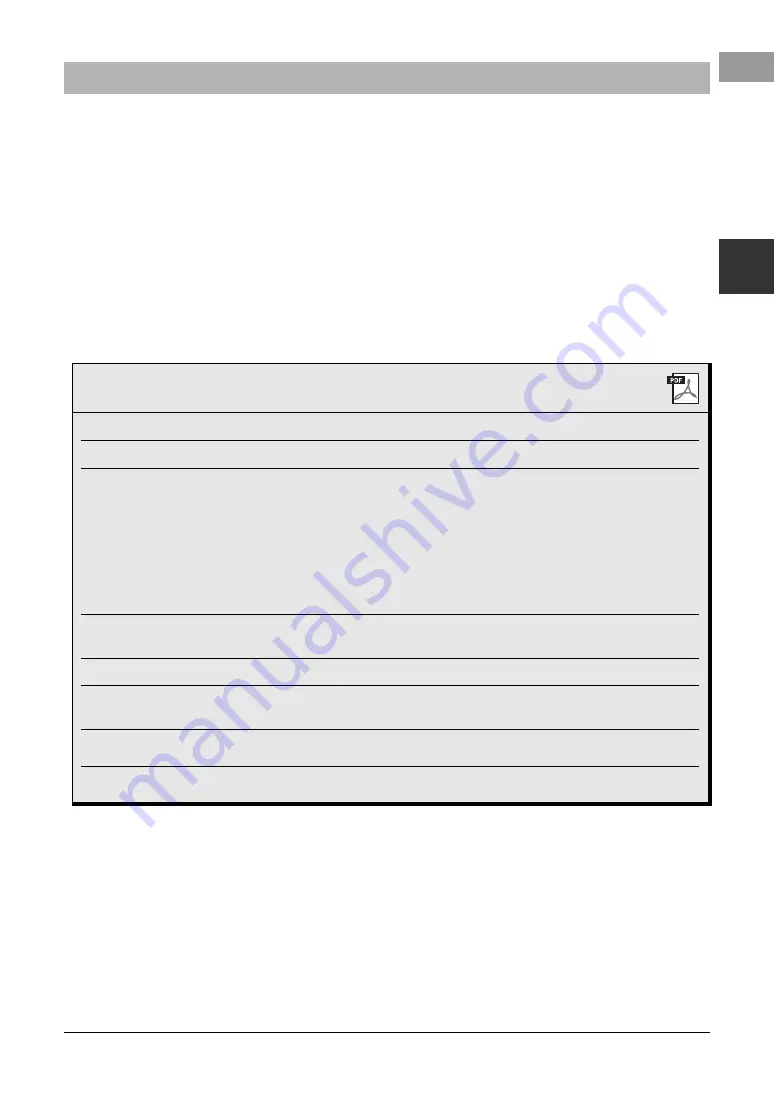
PSR-SX600 Owner’s Manual
47
V
oi
ces – Pl
a
y
ing t
he k
e
yb
oar
d –
1
By installing Expansion Packs, you can add a variety of optional Voices and Styles to the “Expansion” folder in the
User drive. The installed Voices and Styles can be selected via the [EXPANSION/USER] button in the VOICE or
STYLE category selection buttons, allowing you to expand your music performance and creation possibilities. You
can purchase high quality Expansion Pack data created by Yamaha, or create your own original Expansion Pack
data by using the “Yamaha Expansion Manager” software on your computer. For instructions on how to install the
Expansion Packs, refer to the Reference Manual on the website.
For more information about Expansion Packs, access the following website:
https://www.yamaha.com/awk/
To obtain the Yamaha Expansion Manager software and its manuals, access the Yamaha Downloads website:
https://download.yamaha.com/
Adding New Contents — Expansion Packs
Advanced Features
Refer to the Reference Manual on the website,
Chapter 1
.
Selecting GM/XG or other Voices:
Voice Selection display
→
[8
] (
↑
)
Harmony/Arpeggio settings
[MENU]
→
Menu1
→
Harmony/Arpeggio
Pitch-related settings
• Fine-tuning the pitch of the entire instrument:
[MENU]
→
Menu2
→
Master Tune/Scale Tune
→
[ENTER]
→
Master Tune
• Scale Tuning:
[MENU]
→
Menu2
→
Master Tune/Scale Tune
→
[ENTER]
→
Scale Tune
• Changing the part assignment of the TRANS-
POSE buttons:
TRANSPOSE [-]/[+]
→
Cursor [
E
][
F
] buttons
Editing parameters assigned to the LIVE CON-
TROL knobs:
[MENU]
→
TAB [
E
] Menu1
→
Live Control
→
[ENTER]
Editing Voices (Voice Set):
Voice Selection display
→
[5
] (Voice Set)
Disabling automatic selection of Voice Sets
(effects, etc.):
[MENU]
→
Menu1
→
Voice Setting
→
[ENTER]
→
TAB [
F
]
Voice Set Filter
Changing the detailed Voice setting:
[MENU]
→
Menu1
→
Voice Setting
→
[ENTER]
→
Setting/
Arpeggio
Installing Expansion Pack data:
[MENU]
→
Menu2
→
Expansion
→
Pack Installation
→
[ENTER]
→
USB






























