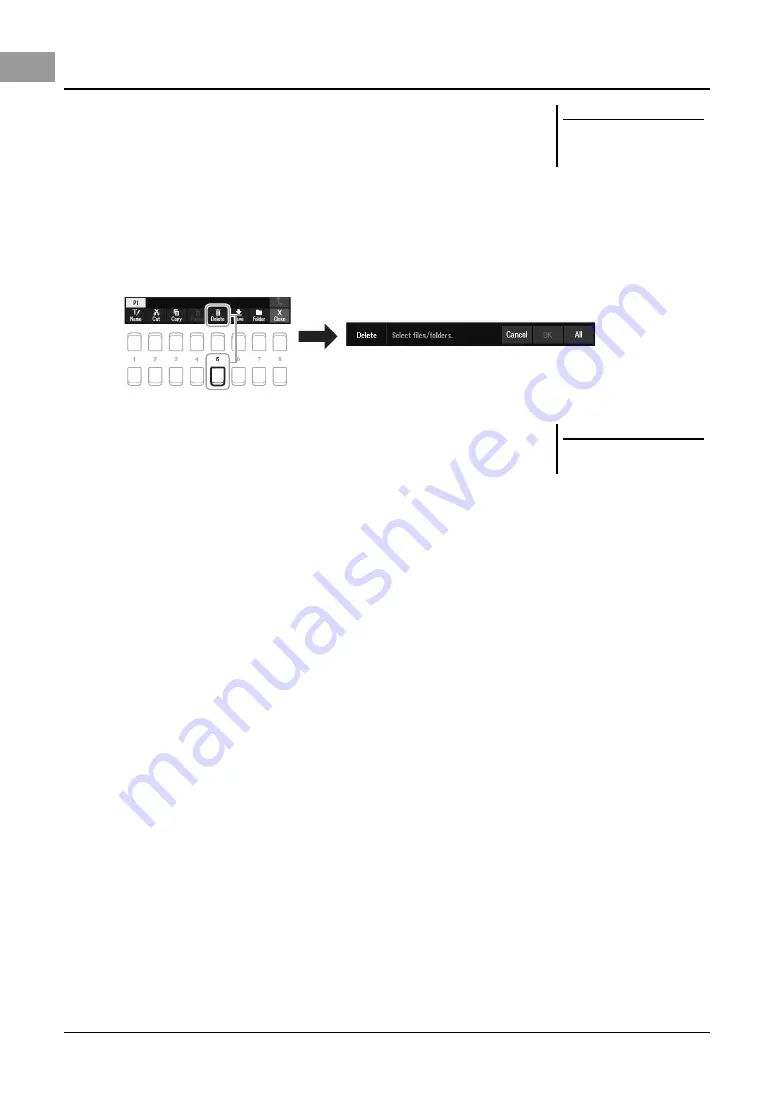
30
PSR-SX600 Owner’s Manual
You can delete individual or multiple files/folders.
1
In the File Selection display, select the appropriate tab (User or
USB) which contains the file/folder you want to delete by using
the TAB [
E
][
F
] buttons.
2
Make sure that Delete is shown at the bottom of the display.
If it is not shown on the display, press the [8
] (File) button to call it up.
3
Press the [5
] (Delete) button.
The window for the Delete operation appears at the bottom of the display.
4
Move the cursor to the desired file/folder by using the Cursor
buttons [
][
][
E
][
F
], and then press the [ENTER] button.
Pressing the [ENTER] button selects (highlights) the file/folder. To cancel the
selection, press the [ENTER] button again.
Press the [8
] (All) button to select all files/folders indicated on the current
display including the other pages. To cancel the selection, press the [8
] (All
Off) button again.
5
Press the [7
] (OK) button to confirm the file/folder selection.
6
Follow the on-display instructions.
• Yes
...................Deletes the file/folder
• Yes All
.............Deletes all selected files/folders
• No
.....................Leaves the file/folder as is without deleting
• Cancel
.............Cancels the Delete operation
Deleting Files/Folders
NOTE
Files and folders in the Preset tab or
the “Expansion” folder (page 47) in the
User tab cannot be deleted.
NOTE
To cancel the Delete operation, press
the [6
] (Cancel) button.






























