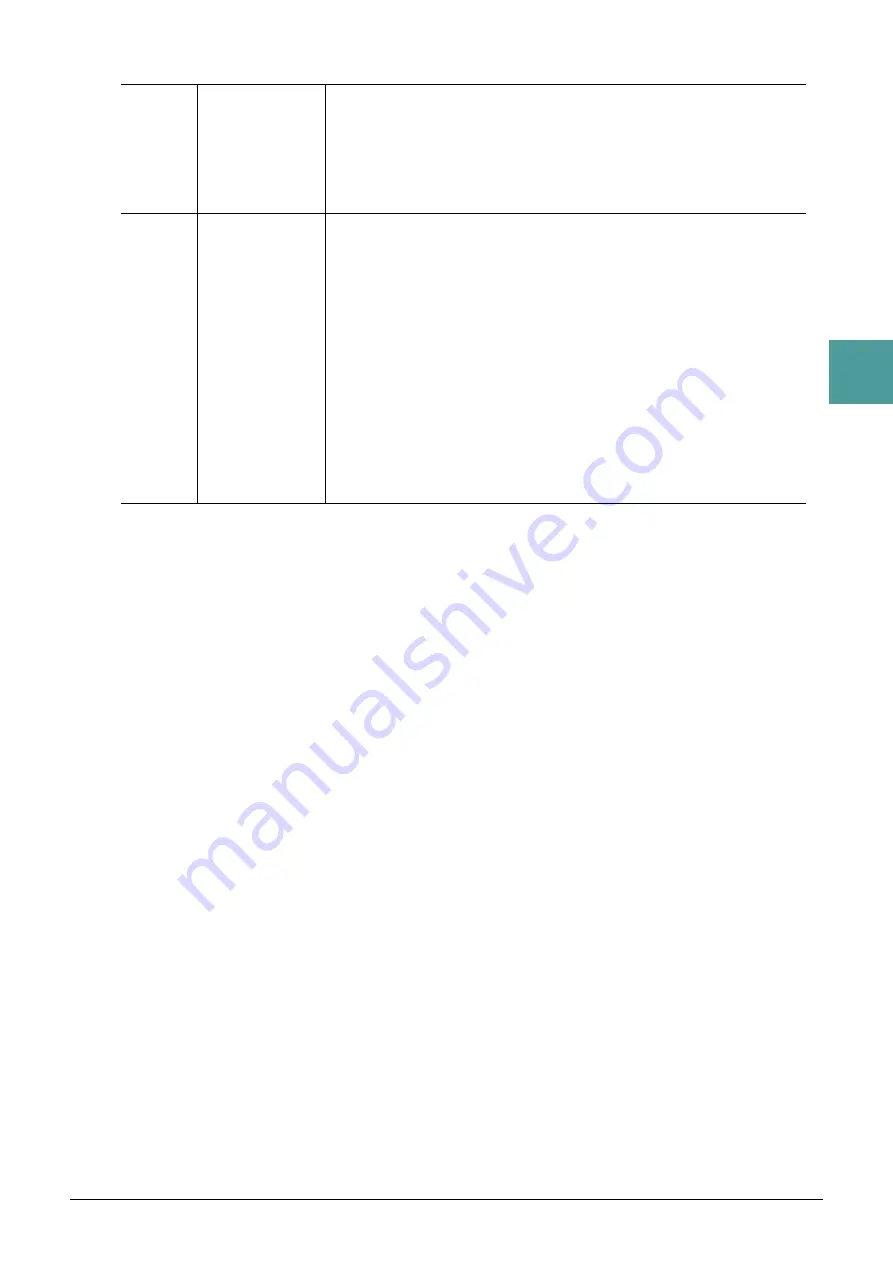
PSR-SX600 Reference Manual
33
2
St
yles
2 Synchro Stop Timing/Stop Acmp
[3
]/
[4
]
Synchro Stop
Timing
This determines how long you can hold a chord before the Synchro Stop function
is automatically cancelled. When the [SYNC STOP] button is turned on and this
is set to a value other than “Off,” this automatically cancels the Synchro Stop
function if you hold a chord for longer than the time set here. This conveniently
resets Style playback control to normal, letting you release the keys and still have
the Style play. In other words, if you release the keys sooner than the time set
here, the Synchro Stop function works.
[5
]/
[6
]
Stop Acmp
When [ACMP] is turned on and [SYNC START] is off, you can play chords in the
chord section of the keyboard with the Style stopped, and still hear the accompa-
niment chord. In this condition—called “Stop Accompaniment”—any valid chord
fingerings are recognized and the chord root/type are shown in the display. Here,
you can determine whether the chord played in the chord section will sound or not
in the Stop Accompaniment status.
Off:
The chord played in the chord section will not sound.
Style:
The chord played in the chord section will sound via the Voices for the Pad
channel and the Bass channel of the selected Style.
Fixed:
The chord played in the chord section will sound via the specified Voice,
regardless of the selected Style.
NOTE
When the selected Style contains MegaVoices, unexpected sounds may result when this is set to
“Style.”
NOTE
When you record a Song, the chord detected by playing the Stop Accompaniment can be recorded
regardless of the setting here. Please note that both the sounding Voice and chord data is recorded
when set to “Style,” and only the chord data is recorded when set to “Off” or “Fixed.”
















































