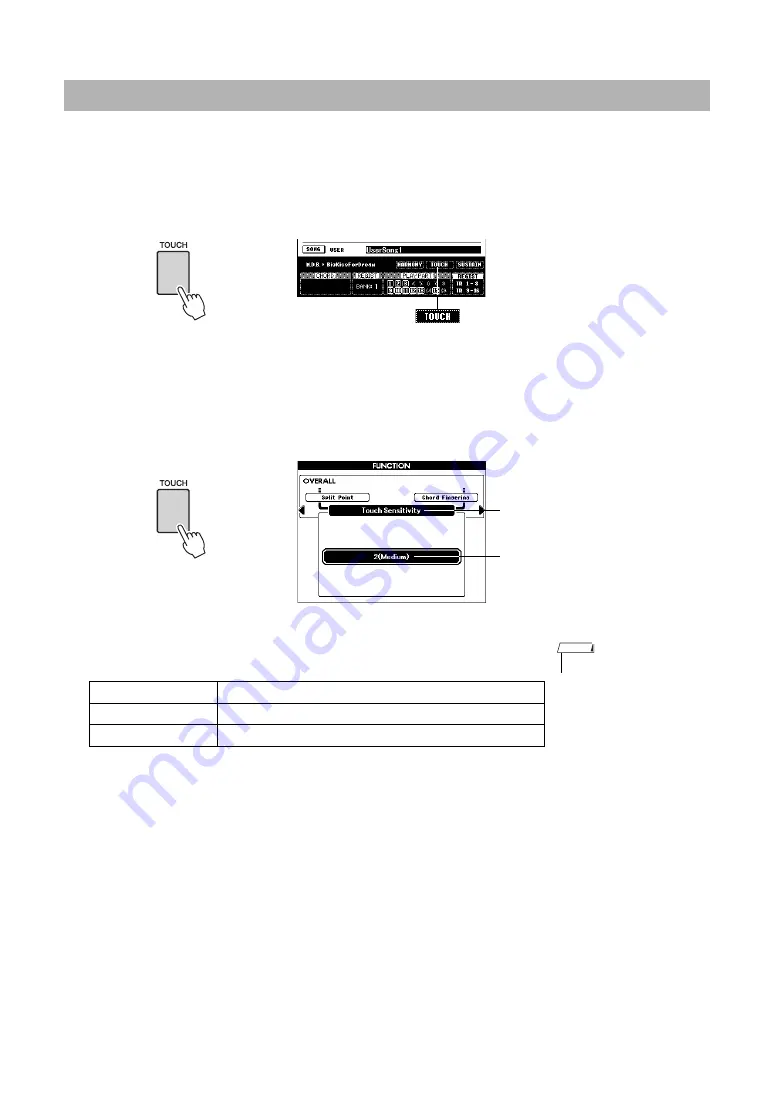
Reference Manual
7
Voice-Related Settings and Functions
You can adjust the touch response of the instrument (how the sound responds to the way you play the keys).
1
Confirm that Touch Response is on.
You can see the on/off status for Touch Response in the Main display. The
[TOUCH] button alternately turns Touch Response on and off.
When Touch Response is set to off, all notes will be played at the same volume
no matter how hard or softly you play the keys.
2
Press and hold the [TOUCH] button for longer than a second to
call up “Touch Sensitivity.”
3
Use the dial to select a Touch Sensitivity setting between 1 and 3.
Setting the touch sensitivity of the keyboard
Appears when Touch Response is on
Hold for longer
than a second
Touch Sensitivity
Value
• The initial default setting is 2.
NOTE
1 (Soft)
Produces high volume with moderate playing strength.
2 (Medium)
Standard touch response.
3 (Hard)
Requires moderately strong playing for higher volume.






















