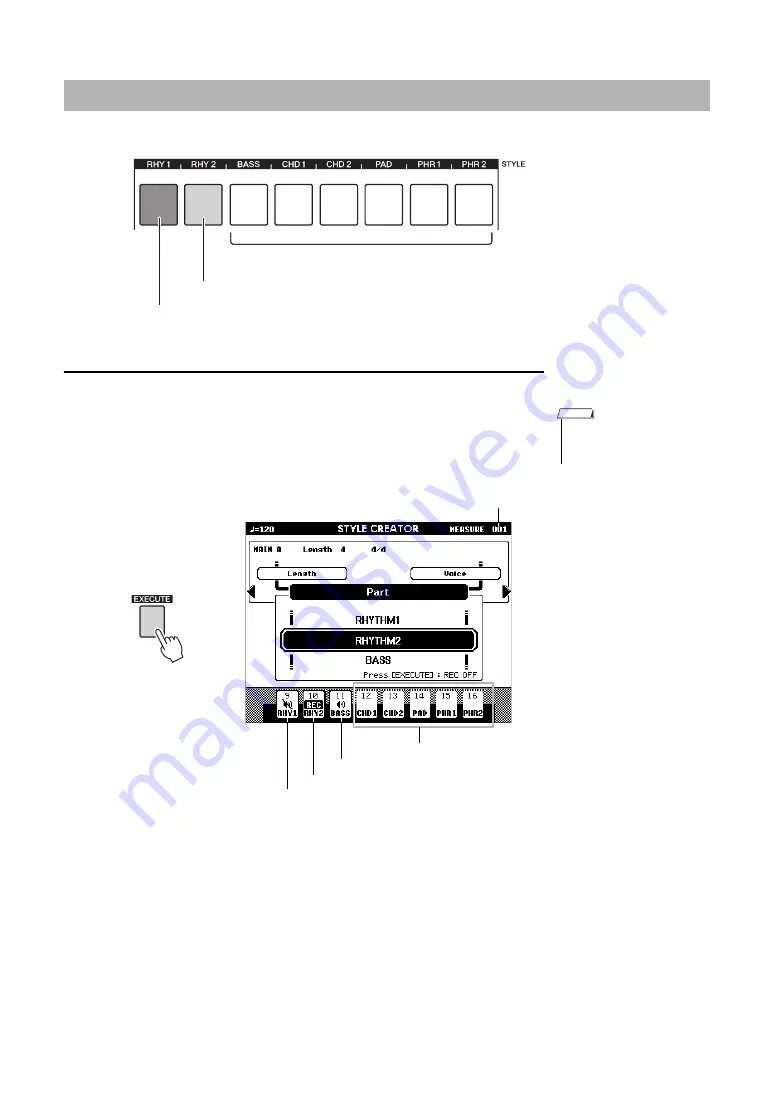
Reference Manual
38
Creating Original Styles (Style Creator)
Rhythm Part recording
If you select a rhythm Part for recording on
, follow the instructions below.
1
Make sure that the desired rhythm Part “RHY 1” or “RHY 2” is
selected for recording.
The button corresponding to the Part to be recorded lights in red.
In this condition, a REC mark also appears at the recorded Part on the display.
Play the keyboard to check that the appropriate drum Voices can be heard. You
can mute the Parts during recording (except for the Part you’re recording) by
simply pressing the [PART] button so that the mute mark is indicated at the Part.
In this condition, the [PART] button also changes from green to unlit.
If you want to rehearse a part before recording, press the [EXECUTE] button.
The REC mark for the Part in the display will turn off. In this situation, you can
start rehearsing by pressing the [START/STOP] button. Return to the Part
record standby mode, after stopping rehearsal by pressing the [START/ STOP]
button, and then press the [EXECUTE] button again.
2
Press the [START/STOP] button to begin recording.
Recording part
Lit in red, recorded Part
Lit in green, contains data and selected as playing Part
Unlit, does not contain data or is a
non-playing Part (muted)
Part buttons indications
• The part you have selected
may be changed if you
select the section again.
NOTE
Contains no data
Current measure number
Contains data, sounds (Part ON)
Recorded part
Contains data, but is muted (Part OFF)






























