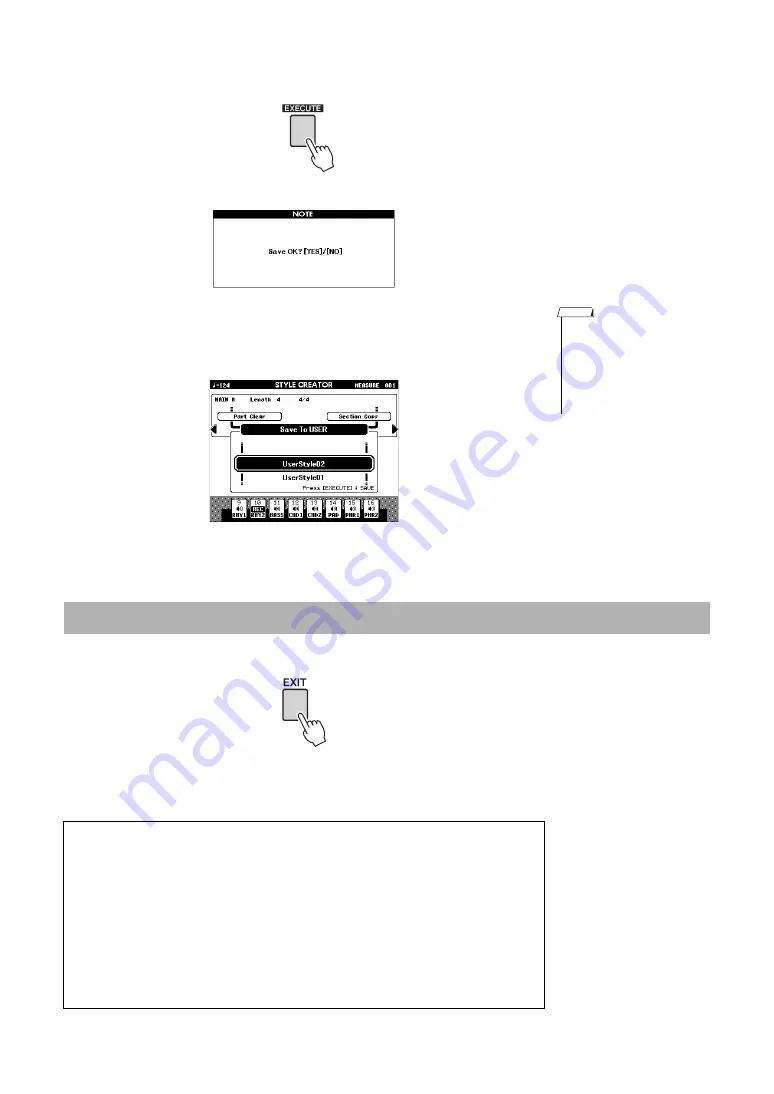
Reference Manual
43
Creating Original Styles (Style Creator)
3
Press the [EXECUTE] button to set the save destination.
A confirmation message appears.
4
Press the [+/YES] button to execute the save operation.
The following display appears when saving is complete.
The Style is automatically saved in SFF GE format.
You can go back and set other sections with the Section Settings (
) and
then record additional parts as desired.
Press the [EXIT] button to exit from the Style Creator.
If saving of the recorded data has not been done, a confirmation message appears
asking if you want to exit from the Style Creator without saving the data. Press the
[+/YES] button if it is OK to exit, or the [-/NO] button to cancel.
• If you select a User Style
Number that already con-
tains data, an “Overwrite?”
confirmation prompt
appears. If you wish to save
and overwrite, press the [+/
YES] button.
NOTE
Exit from the Style Creator
Deleting a User Style
1
Press the [FILE MENU] button.
2
Press the CATEGORY [
<
]/[
>
] buttons repeatedly until “User Delete” or “USB Delete”
appears in the display. Select “User Delete” if you want to delete a User Style from a
[EXPANSION/USER] button, or select “USB Delete” if you want to delete a User Style file
on a USB flash memory.
3
Use the Dial to select the User Style data you want to delete.
4
Press the [EXECUTE] button.
5
Press the [+/YES] button to delete the file.

























