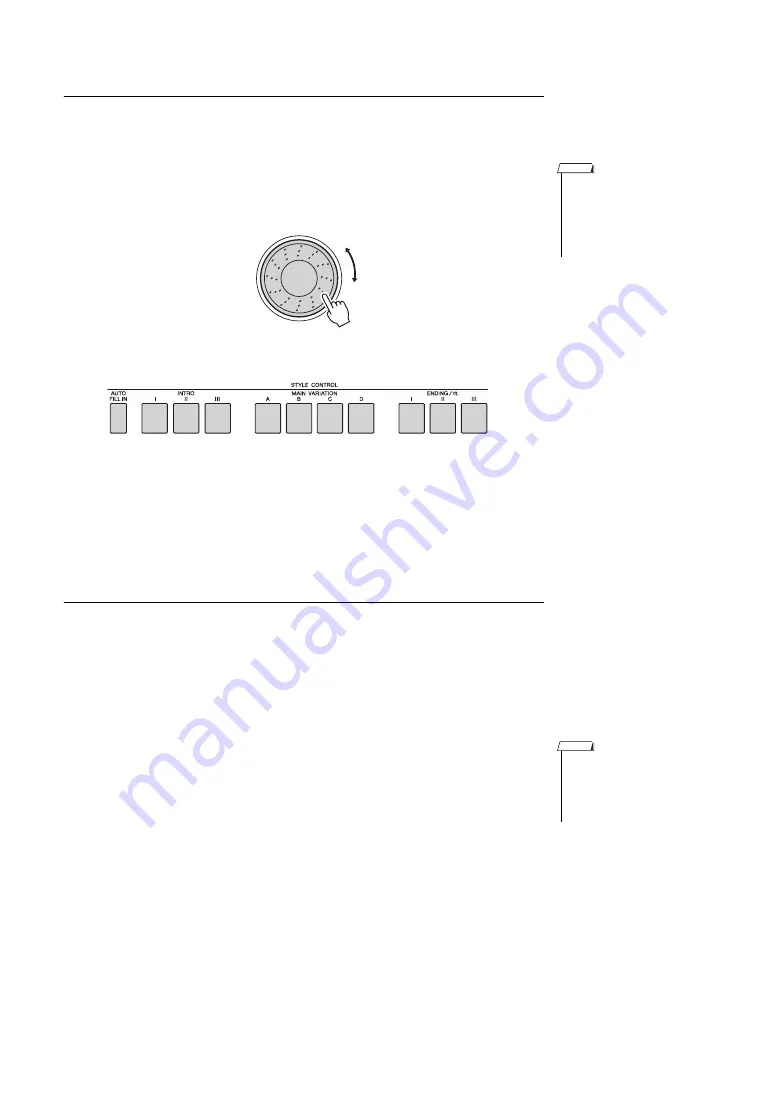
Reference Manual
36
Creating Original Styles (Style Creator)
Selecting a Section to be recorded
1
Press the CATEGORY [
<
]/[
>
] buttons repeatedly until “Section”
appears in the display.
2
Rotate the dial or directly press the SECTION button in the STYLE
CONTROL area to select a section to be recorded.
Settings: INTRO 1–3, MAIN A–D, FILL IN A–D, ENDING 1–3
3
Press the [EXECUTE] button to set the section.
The section button to be recorded lights in red. When you select the FILL IN A–
D section to be recorded, the corresponding MAIN VARIATION A–D button
flashes.
Setting the Measure Length
Make sure to set the measure length when you want to create a Style from scratch.
When using an existing Style, set as necessary. You cannot set the measure length for
the FILL IN section because the FILL IN section is fixed at one measure.
1
Press the CATEGORY [
<
]/[
>
] buttons repeatedly until “Length”
appears in the display.
2
Rotate the dial and select the Measure Length.
Range: 1–32
3
Press the [EXECUTE] button to set the Measure Length.
• You can also select the
desired FILL IN A–D section
by pressing the [AUTO FILL
IN] button and then select
FILL IN A–D by using the
dial.
NOTE
or
• If you set a length smaller
than that of the previous
one, any data existing
beyond the new length will
be deleted.
NOTE






























