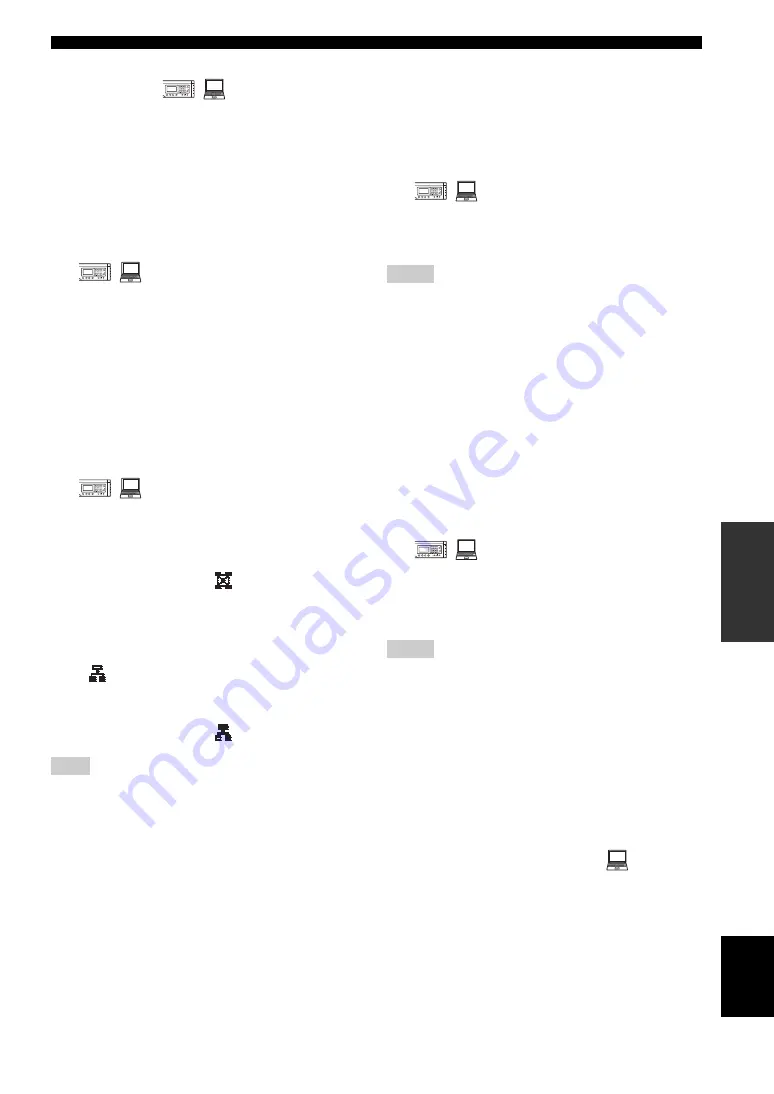
27
Setting the Menu List
CONF
IGUR
A
T
IO
NS
English
■
Registering the DNS server referenced
by this unit
You can register the DNS server to be referenced by this
unit. The default setting is “0.0.0.0”.
Using the keys on this unit
In the initial display, select “Menu”
→
“Settings”
→
“Network Settings”
→
“DNS Server”.
Using the Web menu
In the Web menu, select “DNS Server”.
■
Configuring a DHCP server settings
Select “Enable” to assign the network information of this
unit using a DHCP server or “Disable” to assign the
network information manually. The default setting is
“Enable”.
Using the keys on this unit
In the initial display, select “Menu”
→
“Settings”
→
“Network Settings”
→
“DHCP”.
Using the Web menu
In the Web menu, select “DHCP”.
■
Configuring the connection mode
You can select the mode used in connections involving
multiple locations. The default setting is “Mesh”.
•
Mesh
: This unit establishes a separate session with
each of the locations involved in the conference call.
This mode is indicated by
on the display.
•
Cascade Server
: This unit functions as the server in
the cascade connection inside the location it is
installed. With respect to other locations, it functions
the same as the “Mesh” mode. This mode is indicated
by
on the display.
•
Cascade Client
: This unit functions as a client in the
cascade connection inside the location it is installed.
This mode is indicated by
on the display.
The mesh connection is available only when “G.711 Extension”
or “G.711 µ-law” is selected as the codec. See “Configuring the
codec” (page 31) and “Specifications” (page 55) for details about
the codec.
y
For details on the cascade connection, see “Hierarchical
Connection of Multiple PJP Units (Cascade Connection)”
(page 42).
Using the keys on this unit
In the initial display, select “Menu”
→
“Settings”
→
“Network Settings”
→
“Connection Mode”.
Using the Web menu
In the Web menu, select “Connection Mode”.
■
Configuring the NAT traversal setting
When this unit exists in a network that uses the NAT,
select “Enable” to connect this unit to a PJP unit on an
external network. The default setting is “Disable.”
• Even when “Enable” is selected, connection to a PJP unit on an
external network may be impossible depending on the network
settings.
• When the external network has a SIP server, you cannot specify
the SIP address to make a connection communicate between the
PJP units in the same segment.
• The changed “NAT Traversal” setting is activated next time you
turn on this unit.
Using the keys on this unit
In the initial display, select “Menu”
→
“Settings”
→
“Network Settings”
→
“NAT Traversal”.
Using the Web menu
In the Web menu, select “NAT Traversal”.
■
Configuring the SIP server setting
Select “Enable” to use the SIP server for the call. The
default setting is “Disable.” To use the SIP server, you
need to register the SIP server name and password using
the Web menu. See page 37 for details.
• Even if you select “Enable”, the SIP server is not available for a
call unless the SIP server name and password are registered in
the Web menu.
• To connect a call using a SIP server, it is required to register the
SIP address of this unit. See page 37 for details.
Using the keys on this unit
In the initial display, select “Menu”
→
“Settings”
→
“Network Settings”
→
“SIP Server”.
Using the Web menu
In the Web menu, select “SIP Server”.
■
Registering this unit name
You can register the name of this unit by entering a desired
character string.
Using the Web menu
In the Web menu, select “Unit ID”.
Note
1
2
3
4
5
6
7
8
9
0
MIC MUTE
LAN
VOL
DC
IN
12V
IN AUDIO OU
T
1
2
3
4
5
6
7
8
9
0
MIC MUTE
LAN
VOL
DC IN
12V
IN AUDIO OU
T
1
2
3
4
5
6
7
8
9
0
MIC MUTE
LAN
VOL
DC IN
12V
IN AUDIO OU
T
Notes
Notes
1
2
3
4
5
6
7
8
9
0
MIC MUTE
LAN
VOL
DC
IN
12V
IN AUDIO OU
T
1
2
3
4
5
6
7
8
9
0
MIC MUTE
LAN
VOL
DC IN
12V
IN AUDIO OU
T






























