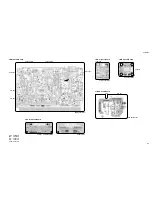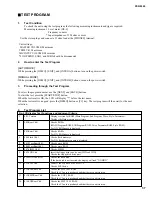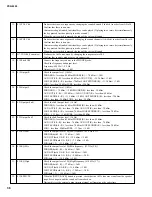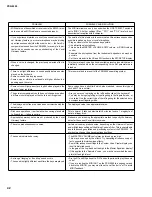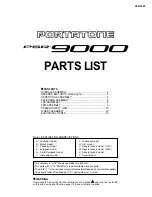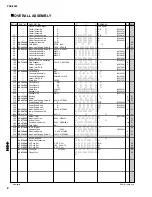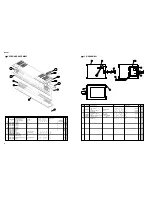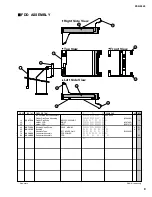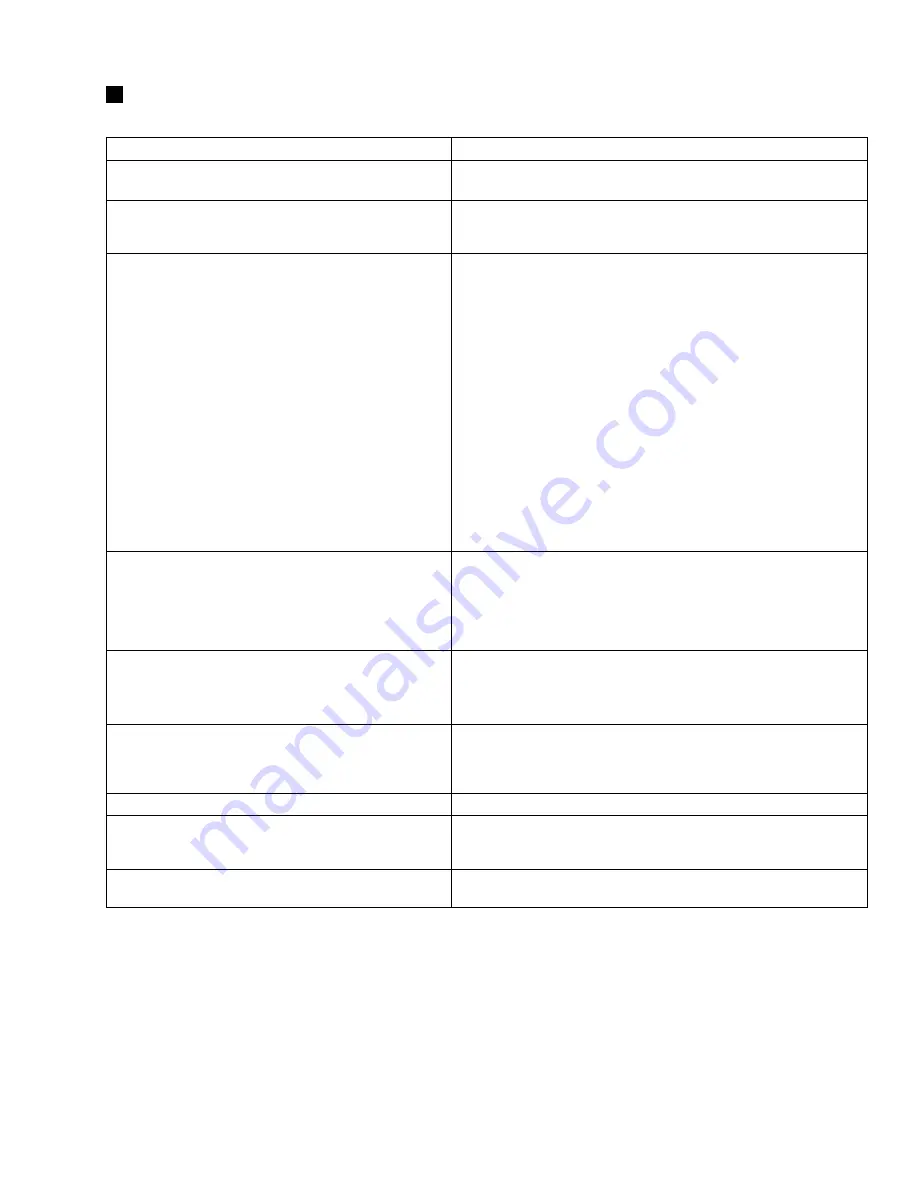
PSR-9000
41
PROBLEM
POSSIBLE CAUSE/SOLUTION
• The speakers produce a “pop” sound whenever the power is
turned ON or OFF.
This is normal and is no cause for alarm.
• When using a mobile phone, noise is produced.
Using a mobile phone in close proximity to the PSR-9000 may produce in-
terference. To prevent this, turn off the mobile phone or use it further away
from the PSR-9000.
• No sound results.
• The R1/R2/R3/L voice volume (Main Mixer) settings could be set too low.
Make sure the voice volumes are set at appropriate levels.
• The Local Control function could be turned off. Make sure Local Control
is turned on.
• The [MASTER VOLUME] controls or foot volume are turned all the way
down.
Set the [MASTER VOLUME] controls and foot volume to a reasonable
listening level.
• Are the desired parts turned on?
• A pair of headphones is plugged into the PHONES jack. Unplug the
headphones.
• A plug is inserted in the LOOP SEND jacks. Unplug the LOOP SEND
jacks.
• Is the Footswitch connected to the FOOT VOLUME connector?
• The [FADE IN/OUT] button is on and has reached the end of its duration,
muting the sound. Press the [FADE IN/OUT] button so that its indicator
goes out.
• Check whether the Speaker is set to ON or OFF. When the
Speaker
is OFF, no sound results.
• Not all simultaneously-played notes sound.
• Auto Accompaniment seems to “skip” when the keyboard is
played.
You are probably exceeding the maximum polyphony of the PSR-9000.
The PSR-9000 can play up to 126 notes at the same time — including
voice R2, voice R3, voice L, auto accompaniment, song, and multi pad
notes. When the maximum polyphony is exceeded, the earliest played
notes will stop sounding, letting the latest played notes sound. This is re-
ferred to as “last-note priority.”
• The accompaniment or song does not play back even when
pressing the [START/STOP] button.
• The Multi Pads do not play back, even when one of the
MULTI PAD buttons is pressed.
The MIDI Clock may be set to “EXTERNAL.” Make sure it is set to “INTER-
NAL”.
• The auto accompaniment does not start, even when Synchro
Start is in standby condition and a key is pressed.
You may be trying to start accompaniment by playing a key in the right-
hand range of the keyboard. To start the accompaniment with Synchro
Start, make sure to play a key in the left-hand (accompaniment) range of
the keyboard.
• Certain notes sound at the wrong pitch.
Make sure that the scale tuning value for those notes is set to “0”.
• Auto accompaniment chords are recognized regardless of
the split point or where chords are played on the keyboard.
Check whether the fingering mode is set to “Full Keyboard” or not. If the
Full Keyboard fingering mode is selected, chords are recognized over the
entire range of the keyboard, irrespective of the split point setting.
• The Harmony function does not operate.
• Harmony cannot be turned on when the Full Keyboard fingering mode is
selected. Select an appropriate fingering mode.
TROUBLESHOOTING